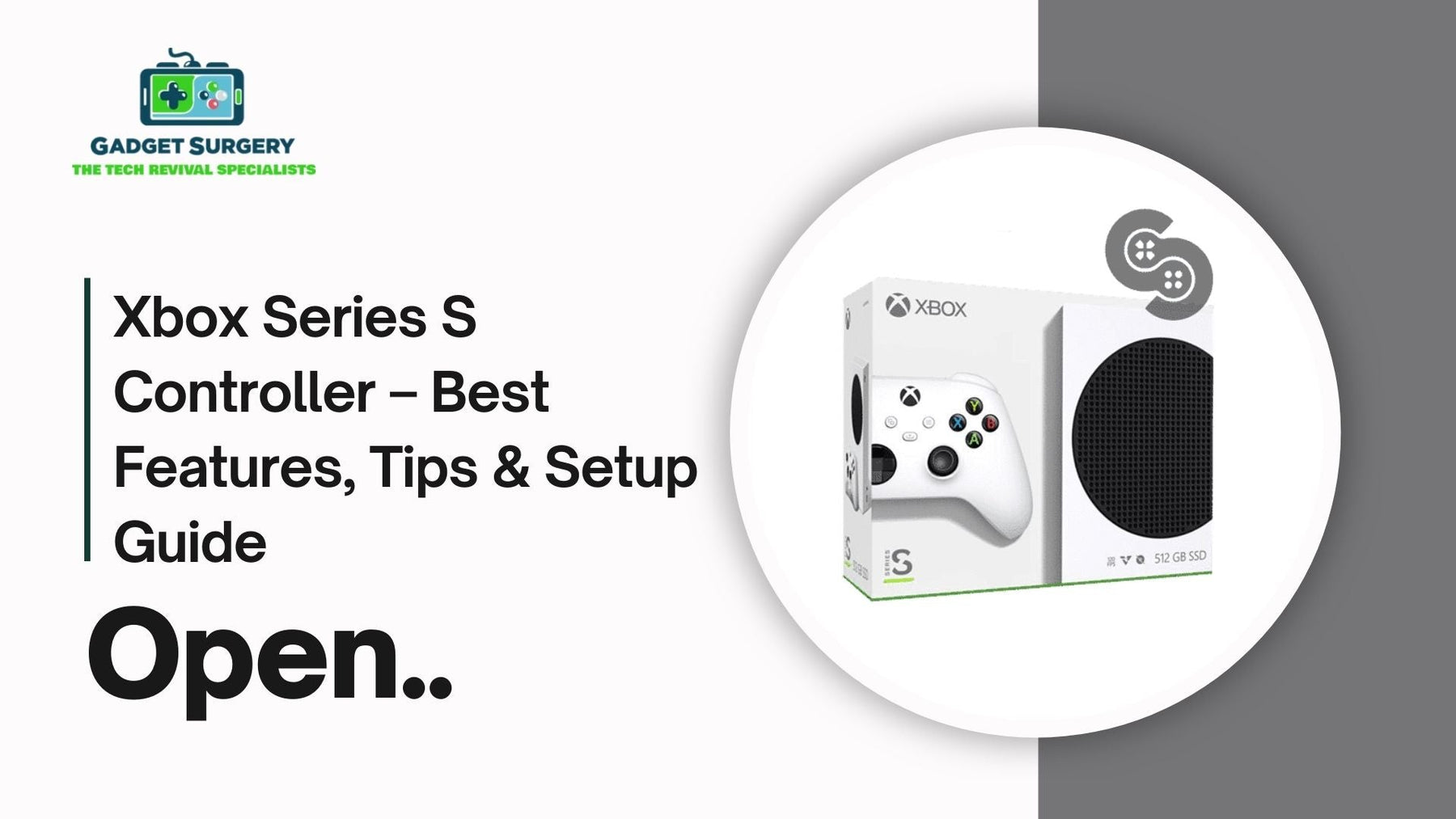
Xbox Series S Controller – Best Features, Tips & Setup Guide
For most gamers, the controller is more than just an accessory. It’s the one thing you hold for hours on end, the direct link between your reflexes and the action unfolding on-screen. The Xbox Series S controller doesn’t look dramatically different from the Xbox One pad at first glance, but spend a little time with it and you’ll quickly realize it’s been thoughtfully refined in ways that really matter.
At Gadget Surgery, we see the flip side too. We’ve had countless controllers come through our doors with stick drift, jammed triggers, or buttons that stopped registering mid-game. We know how frustrating that can be when you just want to play.
That’s why we decided to put together a complete guide to the best features, setup tricks, and maintenance tips for the Xbox Series S controller — and of course, explain when it makes sense to hand it over to the pros for repair.
Why the Xbox Series S Controller Stands Out
Microsoft didn’t reinvent the wheel here. Instead, they kept what players already loved and polished the rough edges. Those changes might seem minor, but when you add them up, you get a controller that feels smoother, sturdier, and more adaptable.
-
Improved grip: The textured finish across the triggers and back case means no more slippery fingers during those tense boss fights.
-
Hybrid D-pad: This sits somewhere between a classic disc and a cross, making it far more responsive for quick taps and combos.
-
New Share button: With a single press, you can grab a screenshot or record a clip without leaving the game.
-
Refined design: It’s slightly smaller, a bit more rounded, and feels more natural across different hand sizes.
-
Universal compatibility: It’s not just for Series S. It works seamlessly with Series X, PC, Android, and even iOS devices.
These aren’t flashy features, but they make the controller reliable and versatile — the kind of gear you can trust to keep up with you.
Getting Your Xbox Series S Controller Set Up
Connecting the controller is straightforward, but let’s go through the steps so you don’t run into hiccups.
Step 1: Power It On
Insert two AA batteries or a rechargeable pack. Press the Xbox button in the center until it lights up.
Step 2: Pair With Your Console
-
Switch on your Xbox Series S.
-
Hit the Pair button on the console (right next to the USB port).
-
On the controller, hold the small Pair button at the top until the Xbox button starts flashing.
-
Once the light stays solid, you’re connected.
Step 3: Pair With PC or Mobile
On PC, you can plug in a USB-C cable or connect via Bluetooth. On Windows 10 or 11, just search Bluetooth devices and select “Xbox Wireless Controller.”
For mobile, turn on Bluetooth, hold the controller’s Pair button, and pick it from the list when it shows up.
It takes less than a minute, and you’re good to go.
Features Gamers Actually Notice
The controller isn’t loaded with gimmicks — instead, the improvements are subtle but meaningful.
Low Latency Performance
Thanks to Dynamic Latency Input, button presses line up more precisely with the action on screen. For competitive shooters or racing games, this tighter response time is noticeable.
Instant Sharing
The new Share button is a blessing for gamers who like posting highlights. No more pausing or digging through menus just to capture the moment.
USB-C Charging
Goodbye fragile micro-USB. The Series S controller’s USB-C port charges faster and is far sturdier.
All-Day Comfort
The rounded grips and new textures mean less slipping, less cramping, and more comfort during long sessions.
Tips to Get the Most Out of Your Controller
Even the best hardware benefits from a little know-how. Here are some simple ways to keep your controller in top shape and customize it to your style.
Keep It Updated
Your controller has its own firmware. Head to Settings > Devices & Connections > Accessories on your Xbox to check for updates. These can improve performance and fix bugs.
Invest in Rechargeable Packs
AA batteries work fine, but they’re not practical long-term. A rechargeable battery pack saves money and hassle.
Remap Buttons With the Xbox Accessories App
Not every game feels right with the default layout. The Accessories app lets you swap buttons, adjust sensitivity curves, and even create custom profiles for different genres.
Clean Regularly
Controllers collect sweat, dust, and the occasional snack crumb. Wipe it down with a microfiber cloth and use compressed air around the sticks and triggers.
Treat the Sticks Gently
Avoid pressing too hard or leaving weight on the controller when not in use. This helps prevent stick drift from showing up early.
Common Issues Gamers Run Into
As solid as the Series S controller is, it’s not bulletproof. The issues we see most often include:
-
Analog stick drift: Movement registers even when you’re not touching the stick.
-
Button failures: Buttons sticking, double-clicking, or failing to register.
-
Connection dropouts: Either trouble pairing or random disconnects mid-game.
-
Battery problems: Controllers draining too fast even with fresh batteries.
DIY fixes sometimes help, but more often than not, you’ll need professional repair to get it back to its best.
Why Repairs Are Worth It
Buying a brand-new controller every time something breaks isn’t realistic — or necessary. That’s where Gadget Surgery comes in.
-
Stick drift solutions: We don’t just clean around the sticks; we replace faulty modules so the problem doesn’t come back.
-
Button repairs: From sticky buttons to jammed triggers, we bring them back to their original responsiveness.
-
Connectivity fixes: Whether it’s a Bluetooth chip or internal wiring, we track down the cause and repair it.
-
Honest pricing: We’re upfront about what it’ll cost and how long it’ll take, with no hidden extras.
Repairs aren’t just cheaper than replacements — they also keep perfectly good hardware out of landfills.
Keeping Your Controller Going Longer
A few simple habits can save you a lot of hassle:
-
Store it somewhere safe, away from dust and direct heat.
-
Don’t yank cables out; gently unplug instead.
-
Wipe it down after sessions to keep oils and grime from building up.
-
Keep firmware updated to get the best performance.
Taking these small steps means fewer breakdowns and longer life.
Gadget Surgery – Here When Things Go Wrong
At Gadget Surgery, we know how much a working controller matters. When something breaks, it’s not just an inconvenience — it’s your main connection to the games you love. That’s why we specialize in console and controller repairs, including the Xbox Series S controller.
Here’s why gamers turn to us:
-
We’ve got experienced technicians who know these devices inside out.
-
Our repairs come with quick turnaround times, so you’re not left waiting.
-
We keep costs affordable compared to buying new.
-
And above all, we’re transparent. You’ll always know what’s wrong, what it’ll cost, and when you’ll get your controller back.
From stick drift to connection issues, we’ve fixed it all. And when your controller is back in your hands, it’ll feel just as sharp and responsive as it did the day you bought it.
How to Connect and Use Xbox Series S Controller on Any Device
If you’ve ever owned a gaming console, you already know the controller is the real heartbeat of the experience. Without it, the best console in the world is just a box sitting under your TV. That’s especially true for the Xbox Series S controller, which has quietly become one of the most adaptable pieces of gaming tech you can own.
It’s not just for the Series S console—it can hook up to a surprising range of devices: PCs, laptops, smartphones, tablets, smart TVs, and even cloud gaming setups.
And here’s where most people get it wrong. They assume connecting this controller is always “plug and play,” but depending on the device, the process changes. Some setups take seconds, others need a bit of tweaking.
Having helped countless gamers troubleshoot their controllers at Gadget Surgery, we’ve seen every version of the “Why won’t it connect?” panic. So, let’s break it down the way a real gamer would explain it to another—step by step, without the jargon overload.
Why the Xbox Series S Controller Works Everywhere
Microsoft didn’t just throw this controller together for the Series S. They built it with cross-platform compatibility in mind. That’s why it runs on Bluetooth Low Energy for wireless pairing, the same tech your earbuds use, and has a USB-C port for when you need a rock-solid wired connection.
The other clever feature? It remembers multiple devices. You can switch between your console, your PC, and your phone without having to go through the whole pairing drama every single time. That’s a lifesaver if you game on the go.
Connecting to the Xbox Series S
We’ll start with the obvious one. Pairing it with your console couldn’t be easier.
-
Switch on your Xbox Series S.
-
Press and hold the pair button on the front of the console until it starts flashing.
-
Now grab your controller, hold down the pair button near the USB-C port until the Xbox logo blinks.
-
Wait a moment—they’ll find each other automatically.
Once that’s done, the controller will remember the console. If you connect it elsewhere later, just press the Xbox button again when you’re back at home, and it’ll jump straight back in.
Hooking It Up to a Windows PC
Here’s where things get interesting. The controller and Windows go together perfectly because, well, Microsoft made both.
-
Wired option: Plug a USB-C cable from your controller into your PC. Done. No fuss.
-
Bluetooth option:
-
Open Bluetooth settings on your PC.
-
Hold the controller’s pair button until the Xbox light flashes quickly.
-
On your PC, select Add device > Bluetooth > Xbox Wireless Controller.
Windows will instantly recognize it, and if you install the Xbox Accessories app from the Microsoft Store, you can remap buttons, adjust stick sensitivity, and even update the controller’s firmware.
If you’re subscribed to Xbox Game Pass Ultimate, this is gold. You can launch straight into Xbox Cloud Gaming or PC Game Pass titles with zero extra setup.
Pairing with Android Phones and Tablets
Gaming on Android is exploding, and the Xbox Series S controller feels right at home.
-
On your Android device, open Settings > Bluetooth.
-
Hold down the controller’s pair button until the Xbox logo blinks fast.
-
On your phone, select Xbox Wireless Controller from the list.
Once connected, you’re free to dive into controller-supported titles. Think Call of Duty: Mobile, Fortnite, Minecraft, or cloud gaming through Game Pass, Steam Link, or GeForce Now.
For emulation fans, this is the dream setup. Suddenly your phone feels like a pocket-sized console.
Connecting to iPhone and iPad
Apple finally joined the party not too long ago. As long as you’re running iOS or iPadOS 14.5 or later, the Xbox controller works seamlessly.
-
Open Settings > Bluetooth on your iPhone or iPad.
-
Press and hold the controller’s pair button until the Xbox logo flashes.
-
Tap Xbox Wireless Controller on your iPhone’s list.
That’s it. From there, you can play Apple Arcade titles, Call of Duty: Mobile, or stream Xbox games via Remote Play. If you’ve got fast internet, Remote Play is a lifesaver—you can literally play your Series S titles on your iPad in another room.
Using It with Smart TVs and Streaming Devices
This one surprises a lot of people. Many Android TV and Google TV devices recognize the Series S controller instantly.
-
Go to your TV’s Bluetooth settings.
-
Hold down the controller’s pair button.
-
Select Xbox Wireless Controller when it shows up.
From there, apps like Xbox Cloud Gaming turn your TV into a mini-console. Even if you don’t own a Series S, you can still stream and play Xbox titles. For casual living room gaming, it’s ridiculously convenient.
Troubleshooting When Things Don’t Work
Now, let’s be honest—sometimes, it just doesn’t connect. Here are the usual culprits:
-
Not showing up in Bluetooth: Hold the pair button a little longer until the light blinks faster.
-
Lag or delay: Switch to a wired USB-C cable. Bluetooth isn’t always perfect.
-
Firmware outdated: Update it via your Xbox or the Accessories app on PC.
-
Accidentally paired to the wrong device: Double-tap the pair button—it jumps between the last two devices you used.
If all else fails, that’s where places like Gadget Surgery come in. We’ve repaired controllers with damaged Bluetooth chips, faulty ports, and even strange power issues that stop them from syncing. A professional repair saves a lot of hair-pulling.
Getting the Most Out of Your Controller
The Series S pad isn’t just about connecting—it’s about personalizing. A few tips:
-
Remap controls: Use the Accessories app to customize buttons to your liking.
-
Recharge smartly: Invest in rechargeable batteries or stick to a USB-C cable for marathon sessions.
-
Experiment with cloud gaming: Take your console library on the road using a phone or tablet.
-
Pair multiple controllers: Great for couch co-op when connected to PC or TV.
Gamers underestimate just how flexible this little piece of hardware really is.
Why Controller Reliability Matters
We’ve seen gamers walk into our workshop near tears after their controller gave up mid-tournament or during a crucial online match.
When the controller drifts, disconnects, or refuses to pair, it isn’t just a small inconvenience—it ruins the entire experience. After all, a controller isn’t just an accessory. For most gamers, it’s the extension of their hands.
Versatile Gaming
The Xbox Series S controller is one of the most versatile gaming accessories on the market. It slips between devices—console, PC, phone, tablet, or TV—with surprising ease once you know the tricks. For gamers who want a single pad that does it all, this is hands down one of the best options out there.
And when it doesn’t work? That’s where we step in. At Gadget Surgery, we’ve helped countless players revive their gear, so they can get back to doing what matters most—gaming without interruptions.
Conclusion
The Xbox Series S controller isn’t trying to wow you with gimmicks. Instead, it quietly improves on what already worked. The textured grips, hybrid D-pad, USB-C port, and share button all add up to a smoother, more reliable experience. And with its cross-platform compatibility, it’s more than just a console controller — it’s an all-rounder.
But like any piece of tech, it’s not immune to wear and tear. Stick drift, sticky buttons, and random disconnects happen. When they do, don’t toss it out. Let experts like Gadget Surgery bring it back to life.
Because at the end of the day, a controller isn’t just hardware. It’s your ticket into the worlds you play. Keep it in good shape, and it’ll keep you gaming without interruption.
