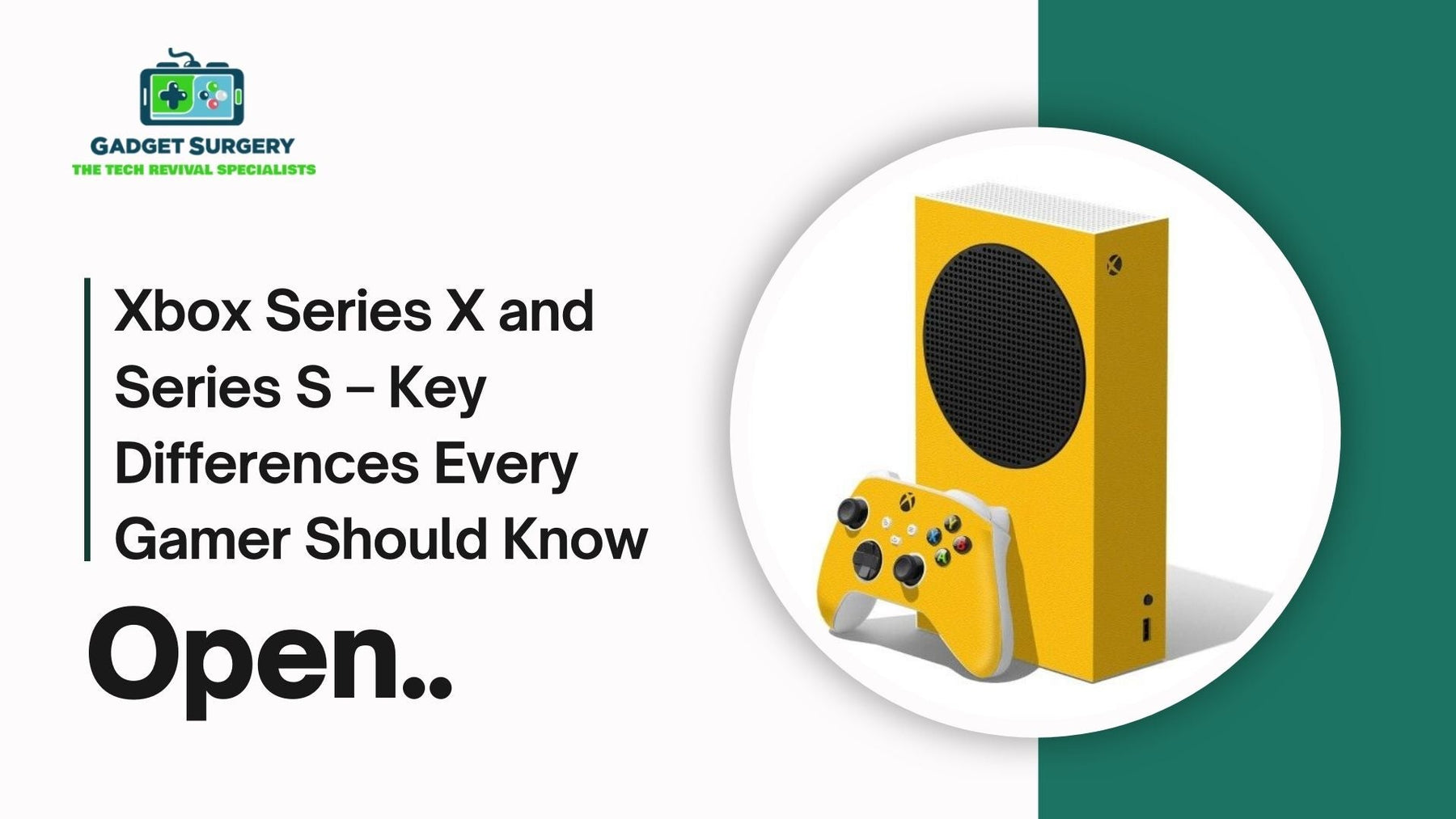
Xbox Series X and Series S – Key Differences Every Gamer Should Know
When Microsoft launched the Xbox Series X and Series S, they didn’t just drop another console on the market — they gave gamers a choice. That’s unusual in the console world, where we’re usually offered one shiny new box and told, “Here it is, take it or leave it.” Instead, Microsoft split their vision into two machines.
On paper, they run the same games and share the same family name. But spend a little time comparing them and you quickly see they’re built for very different kinds of players.
The decision isn’t just “big vs. small” or “expensive vs. cheap.” It’s about how you play, what kind of setup you’ve got at home, and what you expect from your console years down the line.
Picking the wrong one doesn’t mean disaster — both Xbox Series X and Series S are capable, modern systems — but it can shape your entire gaming experience. Let’s walk through the real differences so you know exactly what you’re signing up for before you hit that power button.
Size and Design – Heavyweight vs. Lightweight
Line them up next to each other and you’ll immediately see the contrast.
-
The Series X looks like a mini PC tower. It’s tall, solid, and unapologetically bulky. The matte black finish and clean, square shape make it look serious, almost like a piece of high-end audio gear. It’s not trying to disappear under your TV; it’s designed to look like the most powerful box in the room.
-
The Series S, on the other hand, feels almost pocket-sized by comparison. It’s slimmer, much lighter, and easy to slot into tight spaces. Its white casing and circular black vent give it a modern, understated look. You could toss it in a backpack without feeling like you’re carrying bricks.
This design split alone tells you who they’re for: the Series X makes a statement, while the Series S slips quietly into the background.
Performance – Where the Gap Really Shows
Here’s where things get serious.
The Series X is the performance monster. It comes with 12 teraflops of GPU power, 16GB of RAM, and a custom CPU based on AMD’s Zen 2 architecture. Translation? It can handle true 4K gaming with all the fancy extras like ray tracing and higher frame rates.
If you’ve got a 4K TV, the Series X is ready to push it to its limits. The Series S is no slouch, but it’s clearly designed with a different goal. With 4 teraflops of GPU power and 10GB of RAM, it’s aimed at 1440p gaming (which it can upscale to 4K).
For most people, especially those on a standard 1080p or 1440p monitor, it looks fantastic. But if you’re expecting every game to hit the same crisp detail as the Series X, you’ll spot the difference.
That said, both Xbox Series X and Series S consoles benefit from Microsoft’s lightning-fast SSD storage, which means load times and general responsiveness are night-and-day compared to older Xbox models.
Storage – Room to Breathe or Constant Shuffle?
This one’s a big deal, and it hits harder than you think.
-
The Series X gives you 1TB of SSD storage, though after the operating system takes its cut, you’ve got a bit less than that to actually use. Still, it’s a comfortable amount of space for a modern gaming library.
-
The Series S trims that in half, offering just 512GB — and again, less after system files. With today’s massive titles easily crossing 100GB each, you’ll quickly find yourself deleting games to make room.
Both consoles let you plug in Seagate expansion cards (pricey but fast) or use external drives for older titles. But if you want to avoid playing musical chairs with your storage, the Series X clearly makes life easier.
Physical vs. Digital – Do You Care About Discs?
One of the most defining differences isn’t about power — it’s about how you buy and play your games.
-
The Series X includes a 4K Ultra HD Blu-ray drive. That means you can use discs for both games and movies. If you’ve got a library of Xbox One discs, or if you like buying used games, this feature is essential.
-
The Series S is completely digital-only. No discs, no physical media at all. Everything has to be downloaded, whether you’re buying new titles or using Game Pass.
For some people, that’s not a problem. Digital is the norm now, and services like Game Pass make it easy. But for collectors or anyone who likes having a physical shelf of games, the Series S will feel limiting.
Price – The Real Divider
Here’s where most people’s decisions start.
-
The Series X sits at the higher price bracket, which makes sense given its hardware and features.
-
The Series S undercuts it significantly, making it one of the cheapest ways to step into next-gen gaming.
That price difference isn’t just about upfront cost — it’s about what you value. If you’re a casual gamer who just wants smooth gameplay without all the flash, the S delivers at a bargain. But if you want the full bells-and-whistles experience with no compromises, the X justifies its price tag.
Backward Compatibility – Old Games, New Life
One of the smartest things Microsoft did was double down on backward compatibility. Both consoles can run thousands of older Xbox titles, spanning Xbox One, Xbox 360, and even some original Xbox classics.
The Series X handles them a bit better, often pushing higher resolutions or smoother frame rates thanks to its extra power. But the Series S still runs them quickly and reliably. If you’ve got a backlog of older games, you’ll be happy either way.
Longevity – Thinking About the Future
This is where future-proofing comes into play.
The Series X is built with more horsepower than developers are currently using. That means it’s likely to age better and stay relevant longer. As games grow more demanding, the X has extra room to stretch its legs.
The Series S is more likely to hit its ceiling earlier. Developers will keep supporting it, but compromises on resolution and graphical effects will probably become more noticeable as time goes on.
It won’t suddenly stop working — far from it — but if you want a console that feels cutting-edge for the longest stretch, the Series X is the safer bet.
Which One Fits You Best?
To put it simply:
-
Choose the Series X if:
-
You own a 4K TV and want the sharpest visuals possible.
-
You like physical discs or already own a collection.
-
You play a lot of big-budget, storage-heavy titles.
-
You want a machine that’ll stay powerful for years.
-
Choose the Series S if:
-
You’re on a budget but still want next-gen speed.
-
You’re fine with digital-only gaming.
-
You mostly play at 1080p or 1440p resolution.
-
You prefer a compact console that doesn’t dominate your setup.
Real-World Perspective – Repairs and Reliability
At Gadget Surgery, we see the other side of these consoles — not just the specs, but what happens when they break. Series X consoles sometimes show up with disc drive problems or overheating issues, while Series S models more often come in with HDMI port failures or storage concerns.
And of course, controllers across both models suffer from the usual wear and tear: stick drift, broken triggers, syncing glitches. It’s a reminder that no matter which console you choose, it’s not just about buying it — it’s about keeping it running. That’s why repair services matter.
When your console is your main escape, you need it fixed quickly and properly, without hidden costs or guesswork. That’s what we focus on every day.
Xbox Series X and Series S Setup Guide – Tips for the Best Experience
When you finally unbox a new Xbox Series X and Series S, there’s this unmatched rush—like you’ve just brought home the future of gaming. The sleek design, the controller in your hand, and that moment you realize, “Okay, time to set this beast up.”
But here’s the thing: setting it up properly isn’t just about plugging in and pressing power. If you want the smoothest gameplay, the sharpest visuals, and fewer annoying hiccups later, a little extra care at setup makes all the difference.
We’ve put together a guide that feels less like a manual and more like advice from a gamer friend who’s been through the process. Whether you’re firing up a Series X with its powerhouse specs or the more compact Series S, these tips will help you squeeze every drop of performance out of your console.
Getting the Basics Right – Unboxing and First Steps
First things first—don’t rush. When you lift that console out of the box, make sure you’ve got enough ventilation space wherever you plan to place it. Both consoles are quiet compared to older generations, but they still need breathing room.
If you shove it in a tight TV cabinet with no airflow, you’re basically asking for heat problems later. The Series X stands tall and looks best upright, while the Series S is smaller and fits in tighter spots.
But no matter which one you have, avoid placing it on soft surfaces like carpets or bedding. Those vents need space to do their job.
The Cable Situation – Don’t Mess This Up
Here’s where a lot of people make small mistakes. The Xbox Series X ships with an HDMI 2.1 cable, which is designed for 4K at 120Hz.
If you swap it out for an older cable lying around, you’ll probably notice your TV not hitting the refresh rate you expected. Stick with the cable in the box—it’s there for a reason. For the Series S, the cable is still high-quality, but since it’s not pushing native 4K in most games, you’re okay.
Still, don’t get lazy with connections. Plug directly into your TV or monitor’s HDMI 2.1 port if you have one. Using the wrong port can cap your performance without you realizing it.
Internet Setup – Wired vs. Wireless
Sure, Wi-Fi works. But if you’re chasing lag-free online play, nothing beats a wired connection. The Series X and Series S both come with an Ethernet port—use it if your router isn’t miles away. Competitive gamers especially should consider this a must.
If wired isn’t possible, make sure your console is as close as possible to your router and on the 5GHz band, not the old 2.4GHz. That one change alone can save you from sudden lag spikes mid-match.
Controller Setup – Simple but Crucial
Unboxing the controller feels just as good as the console itself. Syncing it is straightforward—hold the pair button on the console, press the small button on the controller, and wait for the lights to match up. Done.
But here’s the part people skip: update your controller firmware. Yep, even the controller has updates, and these often improve connection stability and even button response. Just open the Xbox Accessories app and let it run. Takes a couple of minutes but can save you headaches later.
Optimizing Your Display – Make the Most of Your Screen
This is where the magic happens. Go into Settings > General > TV & Display Options, and pick the highest resolution your screen supports. If you’ve got a 4K TV with 120Hz refresh, tick that box. Trust us, once you see the difference, you won’t go back.
Also, check if your TV supports Variable Refresh Rate (VRR) and Auto Low Latency Mode (ALLM). These features adjust your screen in real-time to reduce stutter and input lag. Basically, they make gaming feel buttery smooth.
Storage Setup – Expanding Without Hassle
Games aren’t small anymore. Between massive updates and next-gen graphics, storage fills up faster than you’d think. The Series X comes with 1TB storage, while the Series S only packs 512GB, and a chunk of that is taken by the system itself.
Here’s the smart move: get an official Seagate expansion card if you want next-gen performance on extra storage. Yes, it’s pricey, but it lets you run games straight from it without speed loss. For older Xbox One or 360 games, an external USB drive works fine too.
Software Setup – Updates, Profiles, and Game Pass
Once you’re online, the console will likely push a big system update. Let it run—it’s worth it. After that, set up your Xbox profile. If you’ve been gaming on Xbox before, log in with your existing account to carry over achievements and digital games.
And if you’re new? Seriously, consider Game Pass Ultimate. For a monthly price, you get access to a rotating library of games, including some big titles on day one. It’s hands down one of the best deals in gaming right now.
Sound Settings – Don’t Ignore the Audio
Gaming isn’t just about visuals—sound can make or break immersion. The Xbox Series consoles support Dolby Atmos and DTS:X, provided your TV or sound system can handle it. Go to Settings > Volume & Audio Output, and tweak until you get the best setup for your room.
If you’re using headphones, look into Windows Sonic for Headphones or Atmos for Headphones. Both give you that surround sound feel without needing a massive speaker setup.
Game Install Management – Stay Organized
Here’s where many new users get frustrated. Big games eat up huge chunks of space, and if you don’t manage installs, you’ll find yourself constantly deleting. Use the “Manage Storage” option to see what’s eating space.
Also, keep an eye on Quick Resume slots. This feature lets you jump back into multiple games instantly, but it takes storage. If something isn’t loading the way you expect, clearing Quick Resume often fixes it.
Common Mistakes to Avoid
-
Not updating: Skipping system or controller updates is asking for problems later.
-
Bad placement: Shoving the console in a cramped corner leads to overheating.
-
Ignoring cables: Using the wrong HDMI cable can quietly limit your console’s output.
-
Wi-Fi only: Wireless works, but competitive gaming demands wired for stability.
Keep Your Console Running
Setting up your Xbox Series X and Series S isn’t rocket science, but small tweaks at the start can give you a dramatically better experience long-term. From crisp visuals and lag-free gameplay to smooth controller response, every detail adds up.
At Gadget Surgery, we know just how much your console means to you. If something ever feels off—maybe a controller button stops responding, or the console develops an odd glitch—don’t panic.
We specialize in repairing gaming systems, whether it’s the mighty Series X or the compact Series S. Our goal is simple: keep your console running like it did on day one so you can stay focused on what matters—gaming.
Conclusion
The Xbox Series X and Series S aren’t rivals so much as they are siblings. They’re aimed at different gamers, and that’s the beauty of Microsoft’s approach. The Series X is for those who want the no-compromise, top-tier experience.
The Series S is for players who value affordability and simplicity but still want the speed and features of a modern console. At the end of the day, the right choice isn’t about which one is “better” — it’s about which one fits your lifestyle.
Do you want cutting-edge performance that shows off every pixel on your TV? Or do you just want smooth, fast gaming at a price that feels reasonable? Whichever you choose, you’re getting a machine that transforms how games look and feel compared to the last generation.
