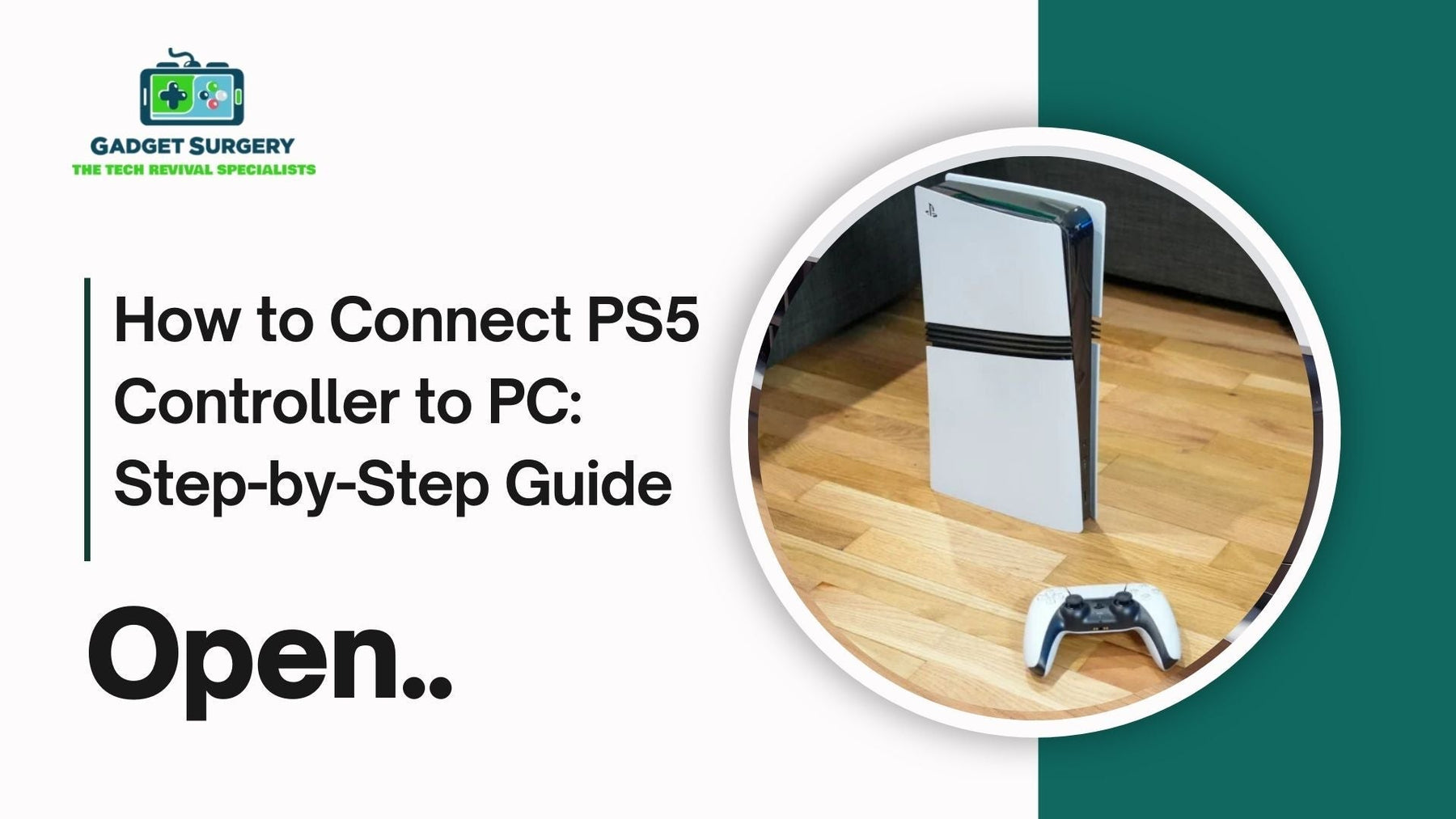
How to Connect PS5 Controller to PC: Step-by-Step Guide
If you’ve got a PS5 DualSense controller lying around and you’re wondering whether you can use it on your PC and How to Connect PS5 Controller to PC — the answer’s a big fat yes. In fact, it’s one of the best controllers you can use on a computer right now.
The comfort, the haptics, the adaptive triggers… Sony did a pretty great job with this one. And the best part? You don’t have to limit it to your console.
But before you imagine yourself diving into your favorite PC game with your PS5 controller, you’ll need to know how to actually set it up.
Don’t worry — it’s not rocket science. There are basically two ways: plug it in with a USB-C cable (the safe, boring option) or go wireless with Bluetooth (the freedom option). Both have pros and cons, and I’ll walk you through each.
Option 1: Plug It In (Wired Connection)
Let’s be real. Sometimes the simplest solution is the best one on How to Connect PS5 Controller to PC. If you don’t want to fiddle with menus or deal with Bluetooth hiccups, go with a cable.
-
Grab a USB-C cable (any decent one will work, but don’t use those sketchy cheap ones — they can be unreliable).
-
Plug one end into the controller and the other into your PC.
-
Wait a few seconds. Windows should recognize it on its own. If you’re on Windows 10 or 11, it usually installs the drivers automatically in the background.
That’s… basically it. Check in Steam or “Devices & Printers” to confirm it’s showing up, and you’re good to go. Bonus: you’re charging your controller while you play, so no sudden battery panic.
Why people still like the cable method? Zero input lag, zero random disconnects, no battery worries. It just works.
Option 2: Go Wireless (Bluetooth Connection)
Now, if you can’t stand cables dangling across your desk (or living room), then Bluetooth is the way to go. Takes a few extra steps, but nothing complicated.
-
Turn Bluetooth on in Windows. Settings → Devices → Bluetooth & Other Devices → flip the switch.
-
Put the controller in pairing mode: hold down the PS button and the Create button (that tiny one by the touchpad) until the light bar starts flashing. That flashing means it’s looking for something to connect to.
-
On your PC, hit “Add Bluetooth device,” select Bluetooth, and when you see “Wireless Controller,” click it.
-
If a code shows up, type 0000. That’s the default passkey.
The light bar should stop flashing and stay solid — that means you’re paired.
Bluetooth is awesome because you can sit back, lean away from the desk, and play without a leash. Just remember: you’ll need to charge the controller separately since it’s not plugged in, and depending on your PC’s Bluetooth adapter, you might notice a tiny bit of lag.
Playing on Steam
Here’s where things get fun regarding to How to Connect PS5 Controller to PC?. Steam has great support for PlayStation controllers. Not only does it recognize the DualSense, but it also lets you tweak it to your liking.
-
Open Steam → Settings → Controller → General Controller Settings.
-
Check the box for PlayStation Configuration Support.
-
From there, you’ll see your controller show up.
Now you can remap buttons, fine-tune sensitivity, and create different setups for different games. Some newer games even tap into the adaptive triggers and haptic feedback, which feels amazing, but heads up — not every title supports it.
Playing Outside Steam
Of course, not every game is on Steam. Some might not pick up your DualSense properly, or they’ll see it as a generic gamepad. If you want smoother compatibility, you’ll need an extra tool. That’s where DS4Windows comes in.
What it does is clever: it makes your PC think your PS5 controller is actually an Xbox controller (which nearly every game supports natively).
-
Download DS4Windows.
-
Install and run it.
-
Connect your controller (USB or Bluetooth), and the software does the translation in the background.
With this setup, most games that wouldn’t otherwise recognize the DualSense will work perfectly.
Common Problems (and How to Fix Them)
Even though setup is usually painless, sometimes little annoyances creep in. A few common ones:
-
PC doesn’t recognize the controller → try another USB port, restart your computer, or swap the cable.
-
Bluetooth lag or disconnects → move closer to the PC, check for interference, or just admit defeat and grab a cable.
-
Controller drops connection randomly → update your Bluetooth drivers. Old drivers are often the culprit.
-
Games not detecting the controller → if it’s not Steam, run through DS4Windows. Works like a charm most of the time.
When It’s Not Just a Connection Problem
Sometimes your controller issues have nothing to do with cables or Bluetooth. If you’ve got stick drift, sticky buttons, or a trigger that feels off — connecting it to your PC isn’t going to magically fix that. Those are hardware problems.
That’s where professional repair services come in. At Gadget Surgery, we handle exactly that kind of stuff. Controller drift, battery replacements, overheating consoles, random software bugs — we’ve seen it all. What we don’t do is sell you new gear or push you into buying stuff you don’t need. We fix what you’ve got so you can keep gaming without frustration.
Every controller or console that comes through gets treated with care, repaired properly, and tested thoroughly before it goes back to you. Because at the end of the day, trust matters.
How to Connect PS5 Controller to PC with Bluetooth Easily?
Want to use your PS5 controller on your computer and want to know How to Connect PS5 Controller to PC? Good choice. The DualSense works great for PC gaming once you get it connected properly.
Setting this up isn't hard, but there are a few tricks you need to know. Most people mess up the button combination or skip important steps. We'll fix that.
Gadget Surgery fixes gaming controllers every day. We see the same connection problems over and over. Here's what actually works.
What Your PC Needs
Check if your computer has Bluetooth first. Look in your system tray for a Bluetooth icon. No icon? You probably need a USB Bluetooth stick.
Laptops usually have Bluetooth built in. Desktop computers? Not always. Your Windows should be reasonably recent. Windows 10 works fine. Windows 11 works even better. Really old Windows versions cause headaches.
Make sure your controller isn't completely dead. Plug it in for a few minutes if you're not sure.
The Button Trick Everyone Gets Wrong
Turn your controller completely off first. Hold the big PlayStation button until everything goes dark. This matters more than you think.
Now here's the part that trips people up. You need to press TWO buttons together - the PlayStation button AND the small Create button.
The Create button is tiny and sits next to the touchpad on the left side. People always ask us where this button is.
Hold BOTH buttons for exactly 5 seconds. Don't let go early. The controller should start flashing blue when you do this right.
No blue flashing? Try again. Hold the buttons longer this time. Sometimes it takes 7-8 seconds.
Getting Windows to Find It
Go to Windows Settings. Type "Bluetooth" in the search box. Click on whatever Bluetooth option comes up. Make sure Bluetooth is turned on. Some computers have it turned off by default. Click "Add device" then pick "Bluetooth" from the list. Your computer starts looking immediately.
You should see "Wireless Controller" appear pretty quickly. Click on it right away. Don't wait around. Windows downloads some files and connects automatically. Takes maybe 30 seconds total.
When It Doesn't Work
-
Controller won't flash blue: Battery is probably too low. Charge it for 20 minutes and try again.
-
Windows can't find the controller: You're probably too far away. Get closer to your computer.
-
Connects but then stops working: Remove the controller from your Bluetooth list and start over.
-
Keeps disconnecting: Other wireless stuff is interfering. Turn off your wireless mouse temporarily.
-
Your Bluetooth drivers might be old too. Go to Device Manager and update them if nothing else works.
Making Games Work
Steam is your best friend here. It recognizes PS5 controllers without any extra work most of the time.
Some games still show Xbox buttons on screen even with a PS5 controller. That's normal. Just remember X on PlayStation = A on Xbox.
Games that don't support PS5 controllers at all? Download something called DS4Windows. It tricks your computer into thinking your PS5 controller is an Xbox controller.
Most new games work fine though. Epic Games Store supports PS5 controllers now too.
Getting Better Performance
-
Keep your controller close to your computer while playing. Bluetooth gets weak after about 8 feet.
-
Turn off other Bluetooth devices you're not using. They slow things down.
-
The touchpad works like a mouse on PC. Pretty handy for navigating menus from your couch.
-
Turn down vibration if your battery dies too fast. Some games shake the controller way too much.
Battery Stuff
-
A full charge lasts about 7 hours of gaming. Maybe less with lots of vibration.
-
Use the cable that came with your PS5 to charge it. Cheap cables charge slowly.
-
Don't leave it plugged in all night every night. Kills the battery faster over time.
-
Windows shows battery percentage in the Bluetooth settings if you want to check.
Multiple Controllers
-
Want to connect more controllers for multiplayer? Just repeat everything for each one.
-
Windows handles up to 4 controllers at once. Each one gets a different player number automatically.
-
Some games make you assign controllers manually in their settings. Look for "Input" or "Controllers" in the game menu.
Taking Care of Your Controller
Wipe it down monthly with a barely damp cloth. Gaming makes controllers gross after a while.Don't spray cleaner directly on it. A tiny bit of rubbing alcohol on a cloth works better.
Keep it somewhere normal temperature when you're not using it. Hot cars and cold garages aren't great for electronics. Test all the buttons every so often. Problems like stick drift get worse if you ignore them.
When You Need Help
Some problems need actual repair work. Stick drift is super common - your character moves when you're not touching anything. Buttons that stick or don't work need fixing too. Same with charging problems.
Gadget Surgery deals with exactly these issues all the time. We know what breaks on these controllers and how to fix it properly.
We don't just slap band-aids on problems. We figure out why things broke and fix them so they stay fixed. Our pricing is straightforward and our turnaround times are realistic. No surprise fees or impossible promises.
Game Prompts and Button Layout Differences
Sometimes you’ll notice that not every game behaves the same with the controller. One title might give you perfect button prompts that match the PlayStation layout, while another insists on showing Xbox icons instead, which can be confusing at first.
Don’t panic — the inputs still work, it’s just the visuals on screen. Once you’ve played for a bit, your brain adjusts, and honestly, most people stop noticing after a while.
Keep Firmware Updated for Smooth Performance
Another little tip that saves headaches: keep your firmware updated. Sony occasionally rolls out updates for the DualSense, and while most people only bother when they’re plugging into their PS5, you can actually update through the PC too using Sony’s firmware updater tool.
It’s not mandatory, but it helps squash bugs, smooths out compatibility, and keeps things running more reliably. If your controller feels glitchy, it’s worth checking.
Managing Battery Life During Long Sessions
Let’s not ignore battery life. The DualSense isn’t exactly known for marathon stamina — depending on how intense the haptics and triggers are, you might get anywhere from 6 to 12 hours.
If you’re gaming on PC for long stretches, having a long USB-C cable as backup is smart. Nothing kills the vibe more than running out of juice mid-match, especially if you’re wireless and forgot you were running low.
Take Your Time
Getting your PS5 controller working wirelessly with your PC is worth the initial setup hassle. Gaming feels way better without a cable dragging around.
Most connection problems happen because people rush through the steps. Take your time with the button sequence and everything usually works fine. Don’t rush to figure out How to Connect PS5 Controller to PC as it can be tricky sometimes.
Once it's working right, you'll wonder why you waited so long to set it up. Wireless controller gaming is just more comfortable.
Conclusion
So, How to Connect PS5 Controller to PC? The easiest route is a USB-C cable — quick, painless, and reliable. Bluetooth is the cable-free option if you want more freedom. Steam makes the process even smoother with built-in support, and for games outside Steam, DS4Windows is your safety net.
Once you’ve got it connected, you’ll see why so many gamers swear by the DualSense for PC. And if your controller itself is acting up beyond connection issues? You already know the drill — Gadget Surgery is here to bring it back to life.
