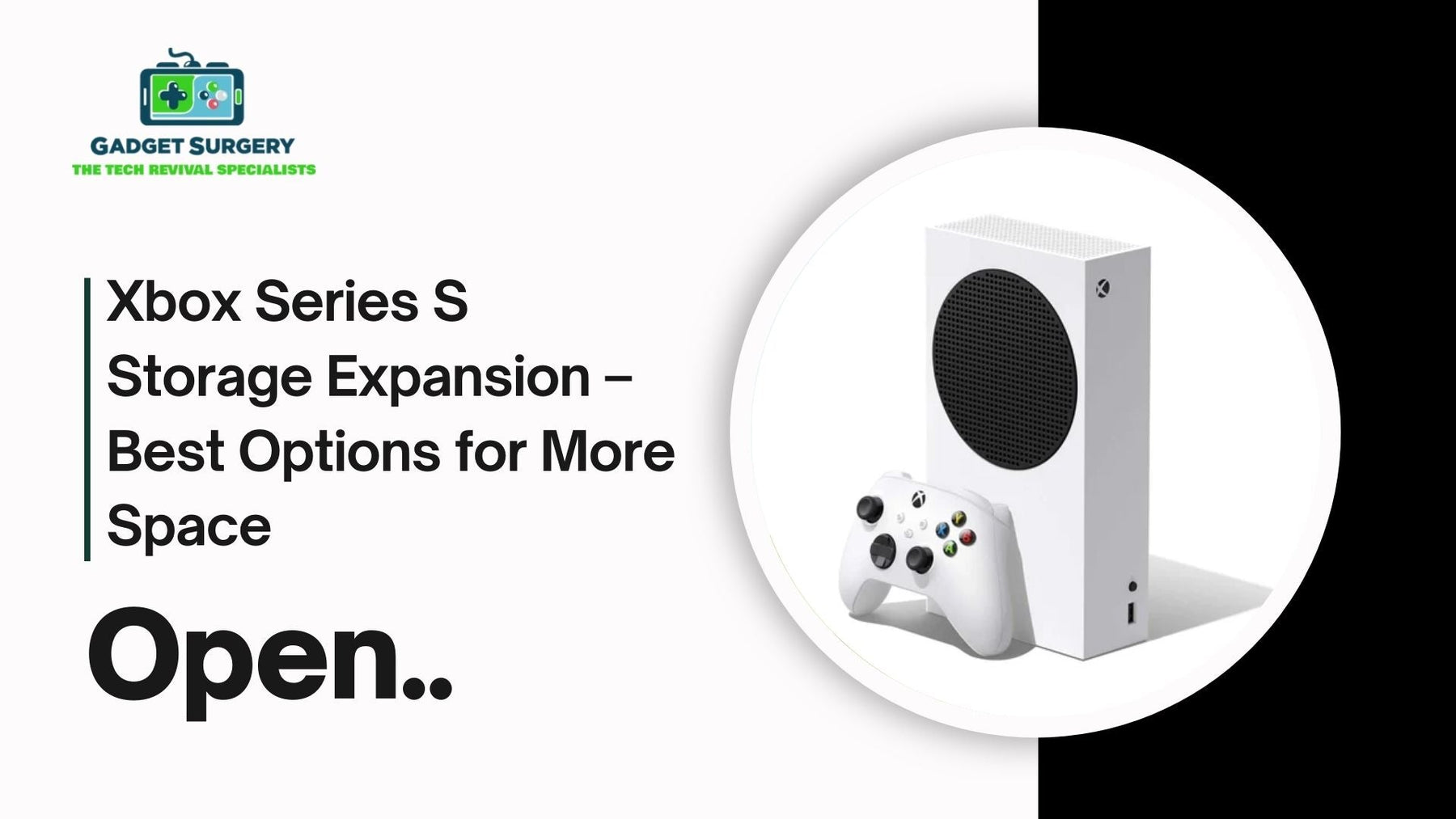
Xbox Series S Storage Expansion – Best Options for More Space
If you’ve owned an Xbox Series S for more than a couple of weeks, you already know the struggle—it doesn’t take long before that storage bar starts flashing red. With only about 364GB of usable space after system files, the console fills up shockingly fast. Two or three big titles like Call of Duty: Warzone or Forza Horizon 5, and suddenly you’re stuck deciding what to delete. Let’s break down the best routes for Xbox Series S Storage Expansion, from official expansion cards to budget-friendly external drives.
That’s the bittersweet reality of the Series S. It’s an amazing little box—super compact, surprisingly powerful—but its biggest limitation is storage. Luckily, Microsoft and third-party options give you several ways to expand, depending on your budget and gaming habits.
Why Storage Matters More on the Series S
The Series S is all-digital. No disc drive, no physical copies—everything you play must be downloaded. And modern AAA games are massive. Some push beyond 100GB each, plus patches and updates that pile on more gigabytes over time.
So while the console works fine out of the box, if you’re into Game Pass (and let’s be real, most Series S owners are), you’ll quickly run into the dreaded “Not enough space” message. That’s why thinking about Xbox Series S Storage Expansion early on saves you the frustration later.
Option 1: The Official Seagate Expansion Card
If you want the smoothest, most seamless solution for Xbox Series S Storage Expansion, Microsoft’s official Seagate Storage Expansion Card is hard to beat.
How It Works
It’s basically a custom NVMe SSD built to match the console’s internal drive. You just slot it into the dedicated port on the back of the Series S—no formatting, no setup menus, no transferring files back and forth. The console instantly treats it like internal storage.
Why It’s Great
-
Full support for Xbox Velocity Architecture, which means lightning-fast load times and instant game resumes.
-
Lets you run Series X|S optimized titles directly from the card, something regular external drives can’t do.
-
Installation takes literally seconds.
The Downside
The price. The 1TB version usually costs almost as much as the console itself. Microsoft recently added 512GB and 2TB variants, but they’re still expensive. If convenience is your top priority and you don’t mind paying for it, this is the gold standard.
Option 2: External USB 3.1 Hard Drives
Not everyone wants to spend a fortune just to play more games. That’s where external HDDs come in.
How They Work
You can connect any decent USB 3.1 external hard drive to your Series S. They’re much cheaper per gigabyte compared to expansion cards and come in huge sizes—up to 4TB or more.
The Catch
Here’s the thing: you can’t play Series X|S games directly from them. Those next-gen titles require the speed of the internal SSD or the official expansion card. However, external HDDs still work perfectly for:
-
Storing Series X|S games (then transferring them back to the console when you want to play).
-
Running older Xbox One, Xbox 360, and OG Xbox titles directly.
So, if you’re the kind of gamer who plays a mix of older and newer games, this is a really practical option. You just keep the big modern games on your internal/expansion storage, and let the HDD handle everything else.
Option 3: External SSDs (USB)
Now, if you like the affordability of external storage but want faster load times, you can go with a USB SSD. Brands like Samsung, Crucial, and WD all make portable SSDs that plug right into your console.
Pros
-
Faster than an HDD (though not as fast as the internal SSD or expansion card).
-
Compact and easy to carry around.
-
Great for Xbox One and older titles.
Cons
Same restriction as HDDs: you can’t run Series S optimized games directly. But as a middle ground between speed and price, it’s a solid pick.
Which Option Should You Choose?
It really comes down to your style of gaming and your budget.
-
Go Expansion Card if you want true plug-and-play storage that feels no different from the built-in SSD. Ideal for gamers who jump between lots of modern titles and don’t want to waste time managing storage.
-
Pick an External HDD if you want massive space for cheap and don’t mind a little juggling when it comes to newer games.
-
Choose an External SSD if you want something faster than an HDD but still cheaper than Microsoft’s card. Perfect if you mainly play last-gen games and want quicker loading.
Tips to Manage Space Smarter
Even with Xbox Series S Storage Expansion, a little management goes a long way:
-
Use Quick Resume Wisely – It’s amazing, but it does take up storage. Clear out old games from Quick Resume if you’re not playing them.
-
Check Game Sizes Before Installing – Some games (like Halo: Master Chief Collection) let you pick which campaigns to install. Don’t download what you don’t need.
-
Leverage Cloud Saves – Xbox Live keeps your saves safe. That means deleting and reinstalling a game later doesn’t cost you your progress.
-
Uninstall Add-ons/DLC – If you’re done with a multiplayer pack or story expansion, remove it until you actually need it.
The Future of Xbox Storage
There’s some good news on the horizon. Seagate isn’t the only manufacturer anymore—Western Digital has also launched compatible expansion cards, which should (hopefully) drive prices down over time. Competition usually benefits gamers, so we might see more affordable official options soon.
In the meantime, the best move is to mix and match. Keep one reliable expansion card for the games you’re currently playing, and have a bigger, cheaper external drive as your library archive. That way, you never really have to delete anything—you just swap it around as needed.
How to Use Xbox Series S Storage Expansion for Games & Apps?
If you’ve been gaming on the Xbox Series S for a while, you’ve probably hit that frustrating wall: storage running out way too quickly. Add in apps like Netflix, Spotify, or Twitch, and suddenly you’re juggling what stays installed and what gets deleted.
But here’s the good news: the Series S isn’t locked down. Microsoft designed it with multiple storage Xbox Series S Storage Expansion options, giving you flexibility in how you manage your growing digital library.
Whether you’re all about next-gen optimized games or just want a bigger space for apps and older titles, expanding storage makes the console a lot more enjoyable. Let’s go step by step on how to use it and which options actually make sense.
Understanding the Series S Storage Limitation
The Xbox Series S is an all-digital machine, which means every single game, app, and update must live on storage. Unlike the Series X, it doesn’t come with a massive 1TB internal SSD. Instead, it ships with a smaller 512GB SSD, and after system software takes its slice, you’re left with far less.
Now, with Game Pass encouraging players to try out dozens of titles, it’s easy to see why many people run out of space fast. The result? That dreaded “Not enough space” message popping up just when you’re about to install something new.
That’s why learning how to expand and actually manage that storage is so important.
Option 1: The Seagate Expansion Card – Plug & Play
The simplest and most efficient way to increase storage is with Microsoft’s official Seagate Expansion Card.
How It Works
At the back of your Series S, there’s a special slot built specifically for this card. You just slide it in—no extra steps, no menus, no settings. Instantly, your console recognizes it as additional internal storage.
Why Gamers Love It
-
It’s just as fast as the built-in SSD. Games load instantly, Quick Resume works perfectly, and optimized Series S|X games run directly from it.
-
You don’t have to move files back and forth. For the console, it’s basically invisible—it treats the expansion as part of its own system.
What’s the Catch?
The price. These cards aren’t cheap. A 1TB card can cost almost as much as the console itself. But if you want hassle-free expansion with full next-gen support, this is the best option.
Option 2: External USB Hard Drives
If you’re looking for something easier on the wallet, USB 3.1 external hard drives are still an option.
How They Work
You can plug in an external HDD (even up to 4TB or more) and use it for game storage. You can’t play Series S optimized games directly from these drives, but you can:
-
Store them there and transfer back when needed.
-
Run Xbox One, Xbox 360, and original Xbox games directly from the drive.
Why It’s Handy
Think of it as your library shelf. Instead of uninstalling games completely, you move them to the HDD and pull them back when you’re ready. It saves bandwidth, time, and headaches.
Option 3: External SSDs (USB)
If you like the idea of external storage but want something snappier than a hard drive, portable SSDs are a great middle ground.
Benefits
-
Faster load times compared to HDDs.
-
Compact and easy to carry.
-
Great for storing and playing backward-compatible games.
The Limitation
Like HDDs, they still can’t run Series S|X optimized games directly. But for your older library and apps, they’re a fantastic choice.
How to Set Up & Use Expanded Storage
No matter which option you go for, setup is painless. Here’s the breakdown:
-
Plug It In – For expansion cards, insert it in the dedicated slot. For USB drives, connect them to the rear or front USB port.
-
Format the Drive – The Xbox will prompt you to format new drives so they work correctly with the console. This takes just a few minutes.
-
Choose Default Install Location – In Settings > Storage, you can pick where new games and apps install by default (internal, expansion card, or external).
-
Move Games & Apps Around – You can highlight a game, press the menu button, and select “Move or Copy” to shift it between drives.
Managing Space Smartly
Even with Xbox Series S Storage Expansion, storage management still matters. Here are some real-world tricks that make life easier:
-
Archive, Don’t Delete – Instead of uninstalling, move games you aren’t playing to an external HDD. Bring them back later without redownloading.
-
Split Storage Roles – Keep optimized Series S|X games on the expansion card or internal SSD. Use HDDs or SSDs for older titles and apps.
-
Clear Quick Resume – While Quick Resume is amazing, it eats up hidden space. Go to Settings > Storage > Clear Quick Resume to free it up.
-
Uninstall Unused Add-ons – Games often come with packs you don’t always need. Removing extra content saves a surprising amount of room.
Storage Expansion for Apps
It’s not just about games. If you stream a lot, apps like Disney+, Netflix, YouTube, and Spotify take up space too. The good news? These apps don’t need the lightning-fast SSD. You can safely install them on external HDDs or SSDs and keep your prime storage for gaming.
That way, the internal or expansion drive is reserved for what really matters—your biggest, most demanding titles.
Mixing & Matching for the Best Experience
Here’s the strategy many Series S owners use:
-
Expansion Card – For active, next-gen titles.
-
External HDD – For storing big games you’re not currently playing.
-
External SSD – For apps, indie titles, and older-gen games you revisit often.
This three-layer system keeps your storage organized and ensures you’re not constantly deleting and reinstalling games.
The Future of Xbox Storage
The expansion card market is already opening up. Western Digital now offers officially licensed options, and more brands may follow. That competition should eventually push prices down. Until then, balancing expansion cards with external drives remains the smartest, most cost-effective move.
Use Xbox Series S Storage Expansion smartly, assign apps to slower drives, and reserve that high-speed SSD power for the games that deserve it. Once you’ve got your storage set up properly, your Series S becomes far less stressful—you can just play, without worrying about what you’ll have to delete next.
Conclusion
The Xbox Series S is a brilliant little console, but its storage limitations are real. Luckily, you don’t have to live with that constant delete-and-download cycle. From the premium plug-and-play Xbox Series S Storage Expansion card to budget-friendly external drives, there’s a solution for every gamer.
At the end of the day, the “best” option isn’t universal—it depends on how you play. If you’re deep into the latest blockbuster titles, splurging on the expansion card makes sense. If you’re more casual or love your back catalog, an external HDD or SSD may be all you need.
Set it up right, manage your space smartly, and suddenly your Series S feels a lot less cramped and a lot more fun. More space equals more freedom—no more debating which game to uninstall when a new release drops.
