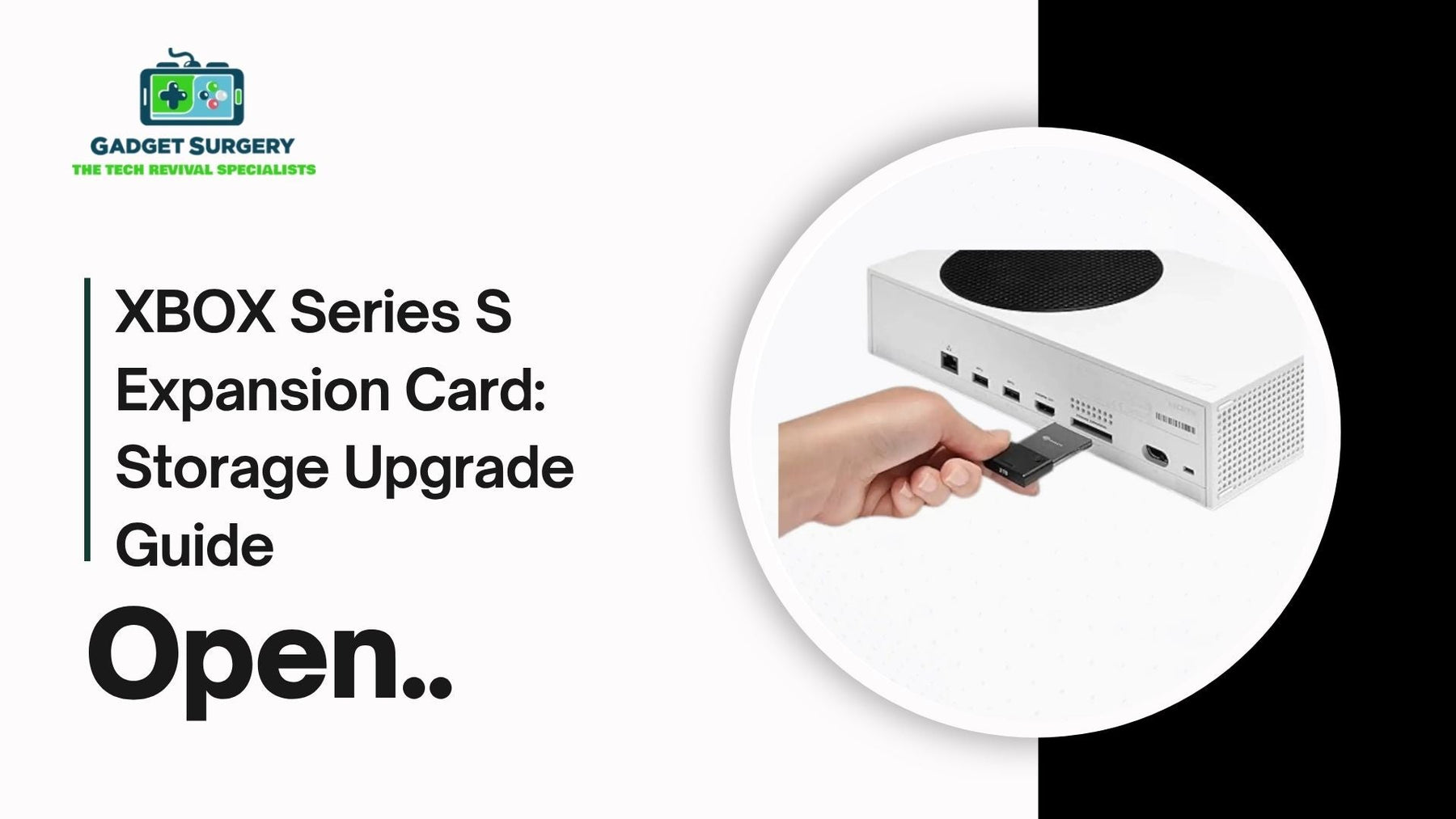
Xbox Series S Expansion Card: Storage Upgrade Guide
If you own an Xbox Series S, you already know the pain of running out of space. Between massive game installs, chunky updates, and Game Pass downloads, that tiny 512GB SSD fills up faster than you can say “storage full.”
One minute you’re downloading Call of Duty, and the next, you’re forced to delete Halo Infinite just to squeeze in another update. Annoying, right?
That’s exactly why Microsoft came up with the Xbox Series S Expansion Card, a little gadget that promises to fix the storage problem without sacrificing performance. But is it really worth spending extra on?
Let’s dive deep and find out what this thing actually does, how it works, and whether it’s worth adding to your setup.
Why Xbox Series S Users Run Out of Space So Fast
Here’s the catch with the Series S: it’s small, sleek, quiet — and incredibly limited when it comes to storage. While it technically comes with a 512GB SSD, only around 364GB is usable once the system software takes its share.
That’s barely enough for a handful of big titles, especially when modern games are pushing 80 to 150GB each. And it’s not just about space — it’s about speed. The Xbox Series S uses Microsoft’s Velocity Architecture, which means the console needs ultra-fast storage to keep load times short and textures sharp.
So, not every external drive can keep up with that pace. You can’t just plug in a regular USB hard drive and expect the same smooth experience — the console simply won’t let you run Series X|S-optimized games from anything slower.
What Exactly Is the Xbox Expansion Card?
The Seagate Storage Xbox Series S Expansion Card (and now, similar models from Western Digital) is Microsoft’s official solution for more space without performance loss. Picture this: a small, sleek card that slides directly into the slot on the back of your Xbox Series S.
No wires. No setup. Just click it in, and boom — you’ve got instant extra SSD storage that performs exactly like the built-in one.
It’s not your average external drive. This little card is designed to be an extension of the console’s internal SSD, giving you the same lightning-fast speeds for loading, saving, and booting games. So, whether you’re jumping between Forza Horizon 5 and Starfield, everything runs buttery smooth — no lag, no waiting.
How It Works (and Why It’s Different)
Once you plug the Xbox Series S Expansion Card into the dedicated Storage Expansion Slot on your console, the Xbox automatically recognizes it as part of its main storage. That means there’s no complicated setup or formatting needed — it’s literally plug and play.
What makes it special is that it uses the same NVMe SSD technology as the internal drive. So while external USB drives can store your older Xbox One or 360 titles, only the expansion card lets you actually play next-gen games directly from it. No slow transfers or “copy to console” messages — it just works.
Available Storage Sizes and Price Points
Here’s where things get a little tricky. As smooth and convenient as the expansion card is, it’s not exactly cheap. There are three main variants on the market:
-
512GB Expansion Card: Great for light gamers or anyone who rotates between a few titles.
-
1TB Expansion Card: The sweet spot — enough for a solid library without breaking the bank.
-
2TB Expansion Card: Designed for hardcore players or Game Pass hoarders who want it all installed at once.
Price-wise, the 1TB version usually lands somewhere close to half the cost of a new Xbox Series S itself, which might feel steep. But when you consider the ease and performance you get, many gamers find it totally worth it.
Is It Worth Buying?
Let’s break it down. If you’re a casual gamer who sticks to a few titles at a time — say, Fortnite, FIFA, and Minecraft — you might be okay juggling installs for now. But if you’re deep into Game Pass, frequently switching between large AAA games, or hate deleting stuff to make room, then yes — the expansion card is a life-saver.
The biggest win here is that it keeps the same performance as the console’s internal SSD. Load times stay snappy, textures pop instantly, and your quick resume slots keep working perfectly. No performance dip. No annoying delays.
It’s really about convenience — not having to think about what to delete every time you want to install something new.
Are There Cheaper Alternatives?
You can definitely go for external USB 3.1 hard drives or SSDs if you want extra storage on a budget. But here’s the catch: those drives can’t actually run Series X|S games. You can only use them to store or transfer games.
So let’s say you’ve got a bunch of games installed on a USB drive — you can move them onto your console or expansion card when you want to play, but that takes time. It’s more like “cold storage.” Perfect for archiving games you’re not currently playing, but not ideal if you’re switching titles frequently.
If you’re short on cash, that’s a decent workaround — but nothing beats the plug-and-play freedom of the official expansion card.
How to Install and Set It Up
Good news: there’s no complicated process here. Just locate the Storage Expansion Slot on the back of your Xbox Series S, gently push the card in until it clicks, and you’re done. The console immediately detects it, no formatting needed.
If you’d like, you can also make the expansion card your default install location. Just head to:
Settings → System → Storage Devices → Set as Default Install Location.
That way, new downloads automatically go straight to your card, saving you from manual transfers later.
Pro Tips for Managing Storage Smartly
Even with more space, it’s easy to let things get messy. Here are a few smart ways to keep your setup optimized:
-
Uninstall games you’re done with: No point keeping titles you haven’t touched in months.
-
Use external drives for old-gen games: Save premium SSD space for next-gen titles.
-
Rely on cloud saves: They’ll let you reinstall without losing progress.
-
Enable automatic updates: Let your Xbox handle patches while you’re asleep.
These little habits can save you a ton of time and frustration later.
Xbox Series S Expansion Card Setup and Buying Tips
If you own an Xbox Series S, you’ve probably already hit that annoying wall where storage just… runs out. Between massive game updates, DLCs, and those hefty next-gen titles, that 512GB drive starts feeling tiny real fast. Suddenly you’re stuck juggling which game to delete next just to install something new. Been there? Yep, every Series S gamer has.
That’s exactly where the Xbox Series S Expansion Card steps in. Think of it as an extra room for your console — but way faster than plugging in some old USB drive. Still, before you rush to buy one, there’s a bit you should know.
From setup quirks to smart buying tips, this guide will walk you through the real-world stuff that matters, not just the marketing fluff.
So, What Exactly Is an Xbox Expansion Card?
Microsoft designed the Seagate Storage Expansion Card to work almost like a built-in SSD. It uses the same ultra-fast NVMe technology as the Series S’s internal drive, which means you can play games directly from it without any lag or performance drop.
That’s the big difference compared to regular external hard drives — those can only store next-gen games, not actually run them.
The card basically mimics the console’s internal storage, so your Xbox sees it as part of its main drive. Pop it in, and boom — it’s like your Series S suddenly leveled up.
How to Set It Up (It’s Easier Than You Think)
Here’s the good news: setup is stupidly simple. No tools, no software, no formatting headaches.
-
Power off your Xbox Series S.
-
On the back of the console, find the slot labeled “Storage Expansion.”
-
Insert the Seagate Expansion Card gently — you’ll feel it click into place.
-
Turn on your console, and it’ll recognize the card instantly.
That’s literally it. Within seconds, you’ll see the new storage appear under Settings → System → Storage Devices. You can even choose whether new games install there automatically or keep using the internal SSD by default.
If you’ve ever struggled with clunky setup guides for tech gear, this one’s refreshingly easy — a true plug-and-play experience.
Managing Your Storage the Smart Way
Even with an Xbox Series S Expansion Card, space can still vanish faster than you expect — especially if you’re downloading full AAA titles. So, a bit of smart management goes a long way:
-
Move older games to a slower external hard drive if you’re not playing them daily.
-
Use the “Archive” feature — it saves you from deleting and re-downloading big games later.
-
Check file sizes before downloading. Some games offer “lite” installs where you skip unneeded modes like 4K textures or campaign packs.
Little habits like these can save you hundreds of gigabytes over time.
Which Expansion Card Should You Buy?
Here’s where it gets interesting. There are now multiple options beyond the original Seagate card — including newer models from Western Digital. Prices vary, but compatibility is the same, so you’re not locked to one brand anymore (finally).
-
Seagate 512GB / 1TB / 2TB — Reliable, designed alongside Microsoft.
-
WD Black C50 — Often a bit cheaper, performs just as well.
If you’re a casual gamer who cycles through a handful of titles, the 512GB might do. But if you’re the type who has Warzone, Forza, Halo Infinite, and Cyberpunk all installed together, go for at least 1TB. Trust me, you’ll thank yourself later.
Prices fluctuate a lot, so don’t grab the first one you see. Watch for seasonal deals — Black Friday, Amazon Prime Day, and even Microsoft’s store discounts can shave off a decent chunk of the cost.
Why Not Just Use an External Hard Drive?
A fair question — and one a lot of people ask before spending extra cash. The answer comes down to speed and compatibility.
External HDDs or SSDs are fine for older Xbox One games, but they can’t play Series S|X-optimized titles directly. You’d have to copy them back to the internal SSD (or the expansion card) before launching. It’s like moving furniture every time you want to use it — technically possible, but a pain.
The expansion card, meanwhile, acts as a seamless part of your console. Load times stay the same, graphics don’t stutter, and switching between games feels instant. That’s why serious gamers see it as less of an accessory and more of an upgrade.
Troubleshooting: When Things Don’t Go as Planned
Most people plug the card in and never have an issue. But if your Xbox doesn’t detect it right away, try these quick fixes:
-
Remove and reinsert the card firmly — sometimes it’s just a loose connection.
-
Restart your console to refresh device recognition.
-
Check for system updates. Microsoft occasionally pushes firmware patches that improve compatibility.
-
Test it on another Xbox if possible — that rules out hardware issues.
If it’s still acting weird, contact Seagate or Microsoft support. Both usually replace faulty units quickly if it’s under warranty.
Tips Before You Buy
A few real-world lessons people learn after buying:
-
Buy from verified sellers. Counterfeit or refurbished cards exist online, especially on marketplaces like eBay.
-
Match capacity with your gaming habits. Overbuying sounds smart, but unused space is just wasted money.
-
Check reviews regularly. Prices and reliability ratings change fast — what was a great deal last year might not be now.
And one last tip — don’t feel pressured to buy one right away. If you only play a couple of titles, you can survive with cloud gaming or game rotation for a while. But when that “storage full” message becomes a regular guest, that’s your sign.
Is It a Must-Have?
The Xbox Series S might be compact and wallet-friendly, but its limited storage can definitely cramp your style. The Expansion Card is the cleanest, fastest fix — it works natively, adds massive space, and keeps those snappy next-gen load times intact.
Sure, it’s not the cheapest upgrade in the world, but if you’re serious about gaming convenience, it’s worth every penny. Think of it as removing one of the Series S’s biggest pain points — and finally having the freedom to install everything you actually want to play.
So, if you’re tired of that “not enough space” notification popping up mid-download, maybe it’s time to give your Xbox the breathing room it deserves.
Conclusion
At the end of the day, the Xbox Series S Expansion Card is more than just a luxury add-on. For many gamers, it’s practically essential. Between the fast load times, seamless integration, and zero hassle setup, it delivers exactly what the Series S was missing: room to breathe.
Yes, the price might make you pause for a second — it’s definitely not cheap. But if you value convenience, speed, and the freedom to install what you want, when you want, it’s money well spent.
Think of it this way: the expansion card doesn’t just give you more space — it keeps the next-gen experience intact. No waiting around, no constant file shuffling, just smooth, uninterrupted gaming the way it was meant to be.
So, if you’re tired of that “Not enough storage” message popping up mid-download, it might be time to treat yourself to an upgrade that’ll actually make a difference. Your future self — and your game library — will thank you for it.
