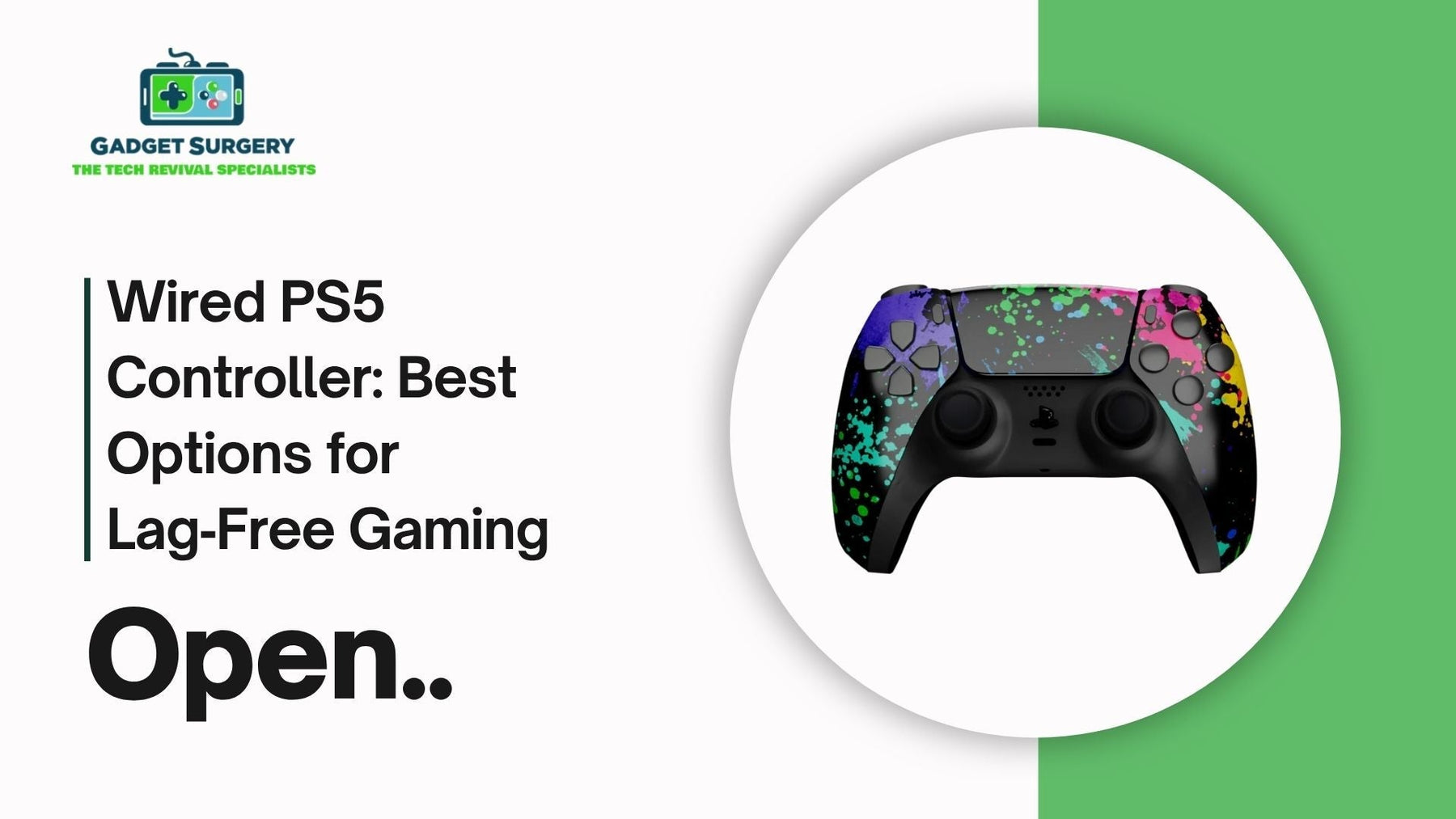
Wired PS5 Controller: Best Options for Lag‑Free Gaming
When precision matters—whether you're competing in fast-paced shooters, executing perfect platformer jumps, or leading intense co-op raids—a wired PS5 controller makes all the difference. By eliminating wireless latency and battery-related interruptions, a high-quality wired connection offers consistent, rock-solid input.
In this guide, we explore the best wired controller options, detail setup tips for minimal lag, and show how Gadget Surgery’s expert team ensures your gear remains in top condition for every game session.
Why Go Wired? Understanding Gaming Latency
What Is Input Lag and Why Does It Matter?
Every millisecond matters in gaming. A wireless DualSense can introduce 8–15ms of delay, especially in crowded wireless environments. Competitive gamers and precision-oriented players need instantaneous feedback—wired controllers deliver it.
Battery and Connection Stability
Anwired PS5 controller remains powered indefinitely, avoiding sudden drop-offs or low-battery hitches mid-match. During long sessions or when optimizing for consistent performance, eliminating battery variables is crucial.
Top Wired PS5 Controllers Worth Considering
Sony Official DualSense via USB-C (20Hz‑60Hz Polling)
Using the official controller tethered via USB-C provides the most reliable experience:
-
Instant input response
-
Zero wireless lag, even over early patch issues
-
Headset mic/speaker and haptics function fully
Though still pricey, it’s the gold standard for lag-free gaming.
Scuf Reflex Pro Wired Edition
Scuf’s Reflex Pro Wired model delivers:
-
24-bit trigger stops, grip customization, extra programmable paddles
-
Customizable faceplates and thumbsticks
-
USB-C detachable cable included
Ideally suited for tournament-level competitors or pro streamers seeking wired control flexibility.
Nacon Pro Compact & Revolution X Wired
Nacon’s offerings include:
-
Pro Compact: optimized for handheld and couch use
-
Revolution X: for intense core button layouts and wired USB-C
-
Both with rapid response, textured grips, and remappable buttons
These are a solid mid-range solution for wired reliability.
TRUXEL PS5 Wired Controller Kit
For budget-conscious gamers seeking no lag:
-
Official DualSense shell, but with added braided USB cable
-
Compensates for Firmware 4.00 haptic/trigger patch-induced lag
-
Cost-effective solution at under £45
A practical answer to lag concerns without a premium price.
Evaluating Performance: Pro Setup Tips
Choosing the Right USB Cable
Wired PS5 controller reliability depends on:
-
Official PS5 braided cables, or high-quality USB-C
-
Avoid cheap micro-USB adapters—they can break easily
Optimizing Console Settings
-
Under Settings → Accessories, disable “Disable Controller When Console Turns Off” to avoid auto power-down
-
Verify firmware is current—updates can resolve performance quirks
-
Reset and re-pair through USB if signals seem off
Ergonomic Comfort Meets Wired Precision
Wired PS5 controller options often include enhancements:
-
Paddles for extra commands
-
Stop-trigger systems for faster actuation
-
Remappable buttons for flexible layouts
These are especially valuable in games requiring split-second reactions or complex controls.
Wired PS5 Controller Not Working on PC? Try These Quick Fixes
Connecting your PS5 DualSense controller to a PC via USB should be simple. Yet, sometimes the connection fails—buttons don’t map, the LED won’t light, or the input lags.
These issues can be frustrating when you're ready to play. We’ve helped hundreds of users resolve this quickly.
1. Confirm the Controller is Detected by Windows
A Wired PS5 controller should be recognized by Windows automatically. To check:
-
Plug in your controller via a high-quality USB‑C cable.
-
Press Win + R, type joy.cpl, and press Enter.
-
If “Wireless Controller” appears, Windows has detected it.
If it's missing:
-
Try a different USB port—preferably USB 3.0.
-
Use another known-good USB‑C cable.
-
Test the controller on another PC to rule out system issues.
2. Install Required Drivers and Updates
Windows often needs the Xbox 360 driver to provide XInput. Follow these steps:
-
Press the PS Button to activate the controller.
-
Open Device Manager, find “Wireless Controller,” right-click → Update driver → Browse automatically.
-
Install any available updates, including Bluetooth or HID drivers.
-
Reboot after installation.
Alternatively, install Steam. Steam automatically recognizes DualSense controllers over USB—press PS to wake it. Steam Input provides full button mapping and improved compatibility.
3. Remove Bluetooth or Wireless Conflicts
Even with wired connections, Windows may prioritize a previously paired wireless connection:
-
Go to Settings → Bluetooth & devices.
-
Remove all “Wireless Controller” entries.
-
Reboot, then reconnect the controller via USB.
-
Confirm in Device Manager that only the wired “Wireless Controller” is active.
4. Try a Different USB Cable or Port
Not all USB‑C cables carry data—some are charging-only. Use an official USB‑C cable, ideally the one that came with your console. Test multiple cables if necessary.
Also, verify your USB port isn’t mounted to front-panel low-quality hubs; the controller works best with a back-panel USB‑A or USB 3.0 port.
5. Calibrate and Test the Controller in Steam
Steam offers powerful profiling tools:
-
Open Steam → Settings → Controller → General Controller Settings.
-
Check PlayStation Configuration Support.
-
Your controller appears in the list—click Preferences to test sticks, triggers, and buttons.
-
If input registers, test in a non-Steam game using Big Picture Mode, or use DS4Windows to emulate XInput.
6. Use Third-Party Software for Extra Control
If issues persist, installation of auxiliary tools may help:
-
DS4Windows: converts DualSense input to XInput, supports remapping.
-
ReZero or Scarlett: provide official PS5 controller support in PC games.
Remember, third-party tools can conflict with existing drivers, so use only one tool at a time.
7. Update Controllers' Firmware via PlayStation
In some cases, controller firmware causes USB issues. Use a PS5 or PS4 to update:
-
Connect via USB and power on.
-
Install any prompt for controller update via Settings → Accessories → General → Controller
-
Once completed, test on PC again.
8. Clean the USB‑C Port & Controller Hardware
Dust or debris in the controller’s USB‑C port can block data pins. Use compressed air or a soft plastic tool to remove buildup—never metal. Inspect the cable for broken shielding or bent pins.
If the connection remains erratic, book a USB port repair appointment at Gadget Surgery—our technicians replace or resolder damaged ports, restoring reliable wired connectivity.
9. Problem: Controller Drifts or Button Lag
Sometimes, control signals don't register or drift. This affects gameplay on PC.
Solutions:
-
Recalibrate through Steam Input or the Windows Game Controllers panel.
-
Update firmware.
-
If drift persists, schedule a joystick rebuild or trigger reset with Gadget Surgery using OEM-grade spare parts for precise repair.
10. Windows Permissions and Exclusive Modes
Occasionally, games reserve control inputs, blocking Windows or other programs. Address this by:
-
Right-click the game’s executable → Properties → Compatibility → uncheck “Run as administrator.”
-
In Device Manager, disable exclusive access for “Wireless Controller” under Properties → Policies.
-
Re-launch and test input mapping.
11. Gaming Platform Conflicts (Epic, Origin, GOG)
Non‑Steam platforms may not support DualSense fully by default:
-
Use ReZero drivers for full PS5 support.
-
Use Steam’s controller overlay as a launcher: Enable “Run Steam when launched” in controller settings.
-
In GOG Galaxy, go to Settings → Controller, enable PS5 profile settings.
12. Rule Out BIOS/USB Controller Driver Issues
In rare cases, USB port drivers on your motherboard need updating. Visit your motherboard vendor’s site and reinstall the chipset drivers or BIOS. Once complete, the PS5 controller might reassert functionality.
13. Hardware Repair: Gadget Surgery Support Options
If, after all steps, your controller still doesn’t work on PC, your issue may be internal:
-
USB-C Port Replacement: A Faulty contact can block data bits—certified replacement available.
-
Motherboard IC Fix: Data control chip damage can disrupt the handshake.
-
Joystick Module Replacements: Fatigue can interfere with scripted gameplay—restored with OEM modules.
All our console and controller repairs include a 30-day warranty, fast turnaround, and national courier service.

14. Prevent Future Wired Connection Failures
-
Use only high-quality, short (<1m) USB‑C data cables.
-
Check firmware updates twice yearly.
-
Inspect USB‑C and output cables regularly.
-
Keep a backup controller cable on hand.
-
Visit Gadget Surgery annually for a deep clean and diagnostics.
15. Real-World Success Stories
“My wired DualSense wouldn’t work on PC—Steam showed nothing. Gadget Surgery replaced the USB port, and it now works flawlessly across all games.”
— Josh, Birmingham
“After hours of troubleshooting, it turned out the cable was to blame. I booked a port repair, and within 48 hours, it felt brand-new.”
— Hannah, Edinburgh
“I couldn’t get ReZero drivers to work—Gadget Surgery reset the controller firmware and now it connects like day one.”
— Luke, Cardiff
16. Compatibility Beyond Windows
While most troubleshooting guides focus on Windows, many users connect their PS5 controllers to macOS or Linux systems. Unfortunately, support on these platforms is inconsistent.
On macOS, you can connect via USB or Bluetooth, but full DualSense features—such as adaptive triggers and haptics—are often disabled. For the most seamless experience, we recommend using Steam’s Big Picture Mode, which improves compatibility dramatically.
On Linux, the DualSense controller may require kernel updates or manual device permission adjustments to function properly.
If you're a multi-platform gamer struggling to configure your controller across operating systems, Gadget Surgery can guide you through an optimized setup or recommend software-based remapping solutions to restore functionality.
17. Trust Gadget Surgery for Advanced Repairs
If none of the above steps resolve your issue, it may be time to seek expert help. Gadget Surgery offers not just fast and affordable repairs, but also diagnostic services, component-level fixes, and custom controller mods that elevate your gaming setup.
We’ve seen everything—from broken USB-C ports and worn-out trigger sensors to bricked firmware from third-party tools. Our decade of experience ensures that every repair is handled with technical precision and a passion for gaming.
Whether you're a competitive player, casual fan, or streamer, we make sure your controller performs exactly as intended—wired, wireless, or both. Book online or visit us at any of our trusted UK locations for reliable, fast, and human-focused repair solutions.
Get Wired, Stay Connected
Wired gaming with a Wired PS5 controller on PC offers unbeatable responsiveness—but only if the setup is done correctly. Follow our detailed troubleshooting guide, and when in doubt, turn to Gadget Surgery for professional repair.
We fix fast, affordably, and get you back in control without frustration. Wired perfection is just a repair away.
Gadget Surgery: Your Controller Repair Authority
Even the strongest cable or controller casing can wear out. That’s where Gadget Surgery—with 10+ years in console repair—supports you.
Common Issues We Fix Fast
-
USB-C port faults: fixing loose or non-working charging/data ports
-
Braided cable damage: We provide replacement official cables
-
Stick drift on wired connectivity: joystick module replacements
-
Trigger creep: reset or rebuild triggers to restore full tension
All services include same-day or 48-hour turnaround and OEM-grade parts.
Durability Tips for Wired Controllers
-
Keep the cable coiled loosely—stress on ports can loosen the solder
-
Clean ports regularly with compressed air shown by Gadget Surgery advice
-
Avoid pulling from the cable—disconnect from the head
-
Use cable organizers to prevent trips and damage
Long-Term Value: Wired Saves in the Long Run
-
No replacement batteries
-
Fewer wireless interference issues
-
Access to third-party pro models was once only available via wireless
Gadget Surgery supports these choices with maintenance and repair, boosting longevity.
Deep Dive: Top Controller Reviews
Official USB-C DualSense
Blink-free, fully functional—both haptics and headset allowed. Battery-free sessions stretch infinitely.
Scuf Reflex Pro Wired
Fast, tailored to your grip and preference. Swappable paddles and rapid trigger stops shine in esports.
Nacon Wired Models
Rival layouts, firm grips—all at moderate cost and strong wired reliability.
TRUXEL DualSense Wired Kit
Solves lag with ease. Cost-effective, plus retains PS5 firmware plus haptic features post-patch.
Encouraging Setup Workflow
-
Team up with a headphone splitter or a chat pad
-
Pair Bluetooth earbuds via the console later
-
Keep the controllers plugged in while charging the TV/gamepad combo
Frequently Asked Questions
Is wired always better for input?
Yes—wired yields the lowest latency and disappears during lag issues.
Can I still use the mic and headset?
Yes—wired operation includes headset and built-in mic functionality.
What about haptics?
Fully supported when wired—even with third-party models like TRUXEL.
Are third-party wired controllers safe?
Stick with reputable brands to avoid dodgy components—Gadget Surgery can repair poor parts, but better quality lasts longer.
