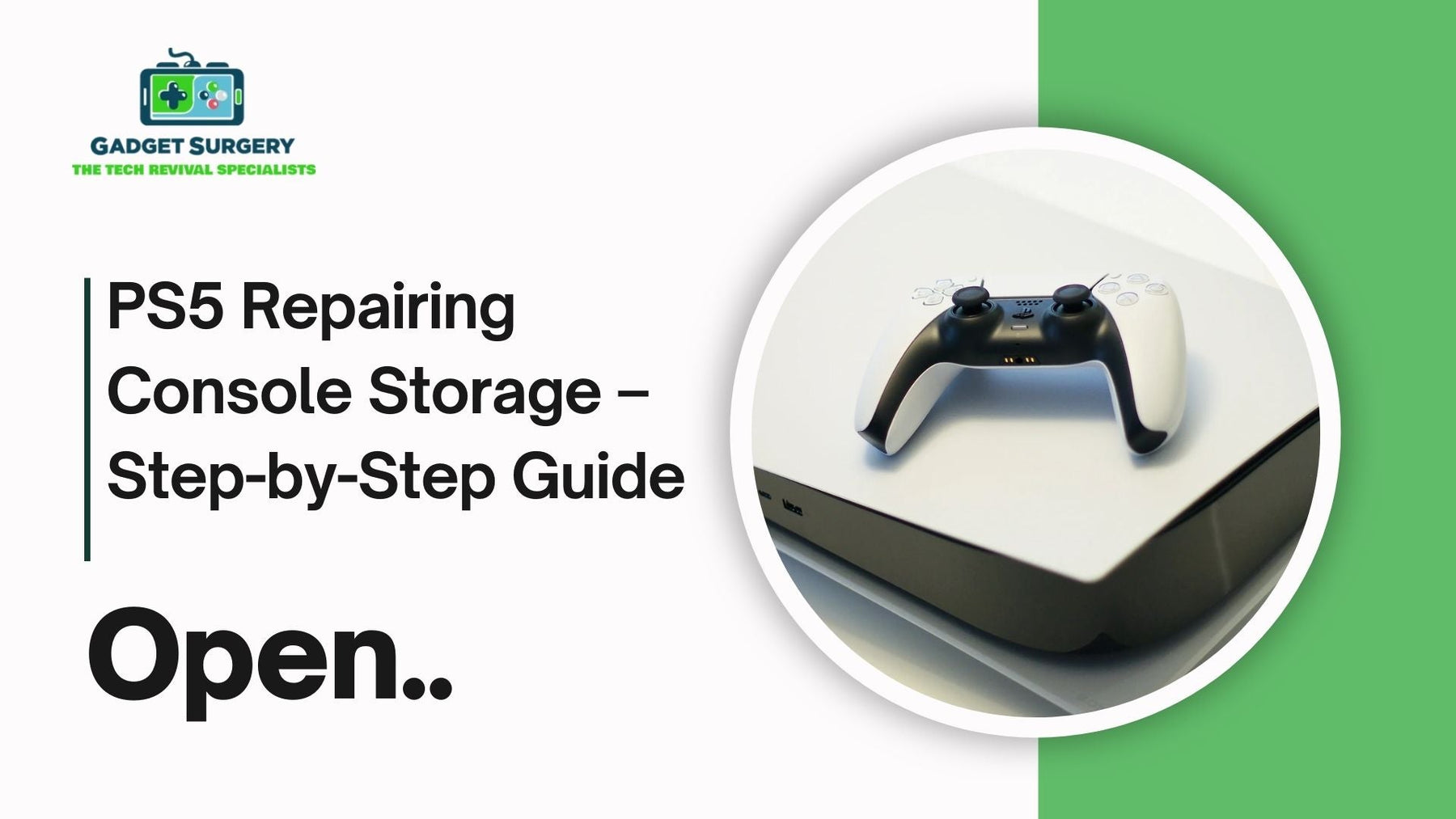
PS5 Repairing Console Storage – Step-by-Step Guide
If you’ve owned your PS5 for a while, you’ll know just how smooth and fast it usually runs. Games load in seconds, updates fly through, and switching between apps feels seamless. But when your console starts showing storage errors, lagging during loads, or refusing to save progress, the frustration can hit hard and you’ll need ps5 repairing console storage.
At Gadget Surgery, we’ve seen every kind of PS5 storage issue you can imagine — from minor hiccups caused by a corrupted save to full-blown SSD failures. We also know how important it is to get your console back quickly and in perfect working order.
That’s why we follow a clear, methodical process for ps5 repairing console storage to diagnose, repair, and test your system so you can get back to gaming without the headaches.
Spotting the Signs of PS5 Storage Trouble
Your PS5’s storage isn’t just a place to dump your games and saves — it’s the heart of how the console works. Once it starts having problems, you’ll often notice:
-
Error messages when installing or updating games.
-
Games taking unusually long to load, even with plenty of free space.
-
Saved data disappearing or becoming corrupted.
-
Random crashes, freezing, or the dreaded “blue screen” moments.
-
Updates refusing to download or complete.
Sometimes the cause is purely software-related. Other times, it’s the physical NVMe SSD wearing out or sustaining damage. Either way, our job is to figure out exactly where the fault lies before we even think about opening the console.
Our Diagnosis Process – Getting to the Root of the Problem
We never guess when it comes to repairs. Every PS5 we receive for storage issues goes through a thorough, step-by-step assessment so we can pinpoint the cause quickly and accurately. Here’s what we usually do:
-
Check the system’s error logs – These give us a timeline of events and help highlight recurring faults.
-
Run speed and performance tests – Slow read/write times often point to a failing SSD.
-
Inspect physical connections – A loose connector can mimic a much more serious fault.
-
Assess system software – Corrupted firmware can cause storage errors even if the drive itself is fine.
This approach means we’re not replacing parts unnecessarily, and you’re not paying for fixes you don’t need.
Keeping Your Data Safe – Backup and Recovery First
We know that your game progress, saves, and downloaded content mean a lot — sometimes more than the console itself. That’s why our first step, before major ps5 repairing console storage, is to attempt data backup.
We use specialised data recovery tools that can safely extract files from a failing SSD without causing further harm. Even if the drive is badly corrupted, we can often recover at least part of the data. And if recovery isn’t possible, we’ll be upfront about what’s gone and what can be restored.
Repair or Replace? Deciding the Best Option for Your PS5
Once we know what’s wrong, we’ll choose the most reliable and cost-effective fix.
Repairing the Existing SSD
If the SSD still has life left in it, we might be able to repair it by:
-
Reformatting and bypassing faulty sectors.
-
Reloading the drive’s firmware.
-
Stabilising the power supply to prevent further wear.
Replacing the SSD
If the drive is physically damaged or beyond safe repair, replacement is the smarter choice. We only fit PS5-compatible NVMe SSDs that match or exceed Sony’s performance standards, so you won’t lose speed or reliability. Once installed, we transfer back any recovered data and set up the system software so it’s ready to go.
When the Problem is Software, Not Hardware
It’s not always the SSD’s fault. A surprising number of “storage” problems come down to system software corruption.
In these cases, we’ll perform a clean installation of the PS5’s operating system by:
-
Starting the console in Safe Mode.
-
Loading official Sony firmware from a USB drive.
-
Installing it from scratch, wiping out any corrupt files.
This can breathe new life into a console without ever touching the storage hardware.
Full Maintenance While We’re Inside
At Gadget Surgery, we believe a repair isn’t just about fixing what’s broken — it’s about making sure the whole system is in top condition. While your PS5 is open on our workbench, we’ll:
-
Deep-clean the internal cooling system to prevent overheating.
-
Replace thermal paste for better heat transfer.
-
Inspect the motherboard for hidden issues.
-
Check power delivery stability to protect the SSD in future.
These steps not only fix the current problem but also reduce the risk of new ones cropping up.
Testing – Because “Working” Isn’t Good Enough
We don’t just power up your console and hand it back. Every repaired PS5 goes through:
-
Stress testing – Running games, updates, and heavy file transfers to check stability.
-
Performance benchmarking – Comparing the repaired system’s speed to factory standards.
-
Error monitoring – Making sure no hidden issues are still lurking in the background.
Only after it passes all these checks do we sign it off as fully repaired.
Why Gamers Trust Gadget Surgery
When it comes to something as sensitive as PS5 storage repair, you want the job done right — first time. Here’s why people choose us:
-
We specialise in gaming hardware – Not a “jack of all trades” repair shop.
-
Fast turnaround times – We know you’re itching to get back to gaming.
-
Upfront pricing – No nasty surprises after the work is done.
-
Data protection focus – We treat your files with the care they deserve.
-
Clear communication – You’ll know exactly what’s happening at each stage.
Keeping Your PS5 Storage Healthy in the Future
While no drive lasts forever, you can avoid early failure with a few simple habits:
-
Keep the console well-ventilated to avoid overheating.
-
Avoid unplugging or powering off during saves and updates.
-
Keep your firmware updated for stability improvements.
-
Regularly delete unused files to reduce wear on the SSD.
-
Use a surge protector or UPS to guard against sudden power cuts.
Following these tips can save you from costly repairs later.
Book Your PS5 Storage Repair Now
If your PS5 is acting up — crashing mid-game, losing saves, or refusing to install updates — it’s time to act. Storage issues rarely fix themselves, and leaving them too long can make the damage worse.
At Gadget Surgery, we combine expert technical skills, quality replacement parts, and a genuine passion for gaming to get your console back in fighting shape. Whether it’s data recovery, SSD repair, or a full replacement, we’ve got you covered.
Contact us today to book your repair and let us bring your PlayStation 5 back to peak performance.
Tips for PS5 Repairing Console Storage Safely at Home
The PlayStation 5 is an impressive bit of kit — fast, sleek, and built to handle massive games without breaking a sweat. But when its storage starts misbehaving and PS5 Repairing Console Storage is needed, all that power doesn’t mean much.
Corrupted saves, random crashes, painfully slow loading times… nothing takes the fun out of gaming faster. At Gadget Surgery, we’ve seen it all — from consoles that only needed a quick database rebuild to PS5s with completely dead SSDs.
While some jobs need specialist tools and experience, there are plenty of safe steps you can try at home before deciding it’s time for a professional repair. The trick is knowing where the line is between “DIY fix” and “don’t risk it.”
How to Tell Your PS5’s Storage Is in Trouble
Your SSD won’t just fail without a word — it usually drops a few hints first. You might see:
-
Annoying error messages when saving or installing.
-
Load times that suddenly feel… sluggish.
-
Saved data that disappears or refuses to load.
-
Sudden freezes or full-on system crashes.
-
Updates that stubbornly won’t install.
Ignore these for too long and you could be looking at permanent data loss — so it’s best to act early.
First Step — Back It Up
We can’t stress this enough: back up your data before you touch anything. Even if you’re certain you can fix it, there’s always a chance something goes wrong.
Two easy ways to do it:
-
USB backup – Plug in a drive, head to Settings > Saved Data and Game/App Settings, and copy your files.
-
Cloud backup – If you’re on PlayStation Plus, upload your saves to the cloud.
Losing progress in a game you’ve sunk 100+ hours into is painful. Don’t skip this step.
Free Up Space and See What Happens
Sometimes, your SSD is just gasping for room. Like any storage drive, it needs a bit of breathing space to work properly.
Quick fixes:
-
Delete games you’re not playing anymore.
-
Clear out old screenshots and videos.
-
Move massive titles to an external storage device.
You’d be surprised how often a little digital spring-cleaning sorts out lag and minor errors.
Rebuild the Database (Safe and Non-Destructive)
If things still feel off, try a database rebuild. It’s like giving your PS5’s filing cabinet a tidy-up — no data loss, just better organisation.
How to do it:
-
Power the console off completely.
-
Hold the power button until you hear a second beep (around seven seconds).
-
Plug your DualSense controller in with a USB cable.
-
From the Safe Mode menu, pick Rebuild Database.
It can take a while, but it’s one of the safest, most effective things you can try yourself.
Reinstall the System Software
If corruption runs deep, you might need a fresh start. A full reinstall wipes everything and puts a clean copy of the PS5’s operating system in place.
Steps:
-
Grab the latest firmware from Sony’s official site.
-
Format a USB to FAT32 and put the update file in the right folder path.
-
Boot into Safe Mode and choose Reinstall System Software.
Again — back up first, because this will erase your console entirely.
Rule Out External Causes
Not every storage hiccup is the SSD’s fault. Before assuming the worst:
-
Check airflow – Overheating slows down drives. Keep your console dust-free and well-ventilated.
-
Protect power – Sudden cuts or surges can wreck data. A UPS or surge protector is worth it.
-
Update firmware – System updates fix bugs and improve stability.

If You’re Opening the Console — Take Precautions
Confident you want to peek inside? Then take it slow and safe:
-
Power down fully and unplug.
-
Ground yourself to avoid static damage.
-
Use the right screwdriver to avoid chewing up screws.
-
Keep small parts in one place — losing a screw halfway through is maddening.
Only install PS5-approved NVMe SSDs that meet Sony’s speed requirements. Anything else can cause more problems than it solves.
The Common DIY Mistakes We See
After years of PS5 Repairing Console Storage at Gadget Surgery, we’ve spotted the usual culprits when DIY goes wrong:
-
Forgetting to back up.
-
Buying an SSD that’s incompatible.
-
Rushing and damaging the connectors.
-
Not updating firmware after a hardware change.
A “quick” repair can get expensive if it creates more damage than it fixes.
When It’s Time to Stop and Call Us
Some problems just aren’t worth tackling alone:
-
Errors that keep coming back no matter what you try.
-
Visible damage to the SSD or motherboard.
-
A PS5 that won’t boot at all, even in Safe Mode.
-
Strange smells, excessive heat, or smoke.
If you hit any of these, put the screwdriver down and let us handle it.
Why People Choose Gadget Surgery
We’re not a shop that sells consoles — we repair them. That’s it. That focus means:
-
Specialist skills – We work on PlayStations every day.
-
Data safety – We try to save your files before anything else.
-
Quality parts – Only components that meet or exceed Sony’s standards.
-
No surprise bills – You’ll know the cost up front.
-
Fast turnaround – We know you don’t want to wait weeks to get gaming again.
Keeping Storage Healthy in the Long Run
A little care goes a long way:
-
Keep the console clean and cool.
-
Don’t fill the SSD completely.
-
Shut down safely — never pull the plug mid-update.
-
Back up regularly.
-
Stay on top of system updates.
Real-World Example – When a Quick Fix Saves the Day
One of our regulars brought in his PS5 convinced the storage was “totally fried.” Turns out, all it needed was a proper database rebuild and some breathing room on the SSD. Within an hour, the console was running like new, and his save files were untouched.
It’s a good reminder that not every storage problem is a death sentence for your console — sometimes, it’s the small, simple fixes that do the trick.
Why You Shouldn’t Wait Until It’s Too Late
Storage issues often start quietly. A small lag here, an update that fails once, a game that freezes for a second longer than it should. Leave it long enough, and those little annoyances can snowball into major, unfixable damage.
Just like a car engine, catching the problem early usually means a faster, cheaper repair. Waiting until your PS5 flat-out refuses to start will almost always cost more — and might mean losing everything stored on it.
Treat It Like Your Gaming Lifeline
For most gamers, the PS5 isn’t “just” a console. It’s years of progress, saved worlds, and achievements you can’t get back. That’s why taking care of its storage is so important.
Whether you’re clearing space regularly, keeping it cool, or calling in help when needed, you’re protecting more than just hardware — you’re keeping your gaming history alive. And that’s something worth the effort.
Conclusion
PS5 Repairing Console Storage at home can be straightforward if you know the safe steps — and when to stop. Start with backups, free up space, rebuild the database, and move to a reinstall if needed. Anything beyond that, especially hardware-level repairs, is best handled by a pro.
At Gadget Surgery, we’ve brought countless consoles back from the brink. Whether it’s recovering precious save files, repairing a failing SSD, or installing a brand-new one, we’ll treat your PS5 with the same care we’d give our own. That way, you can get back to your games without worrying about whether your next save will stick.
