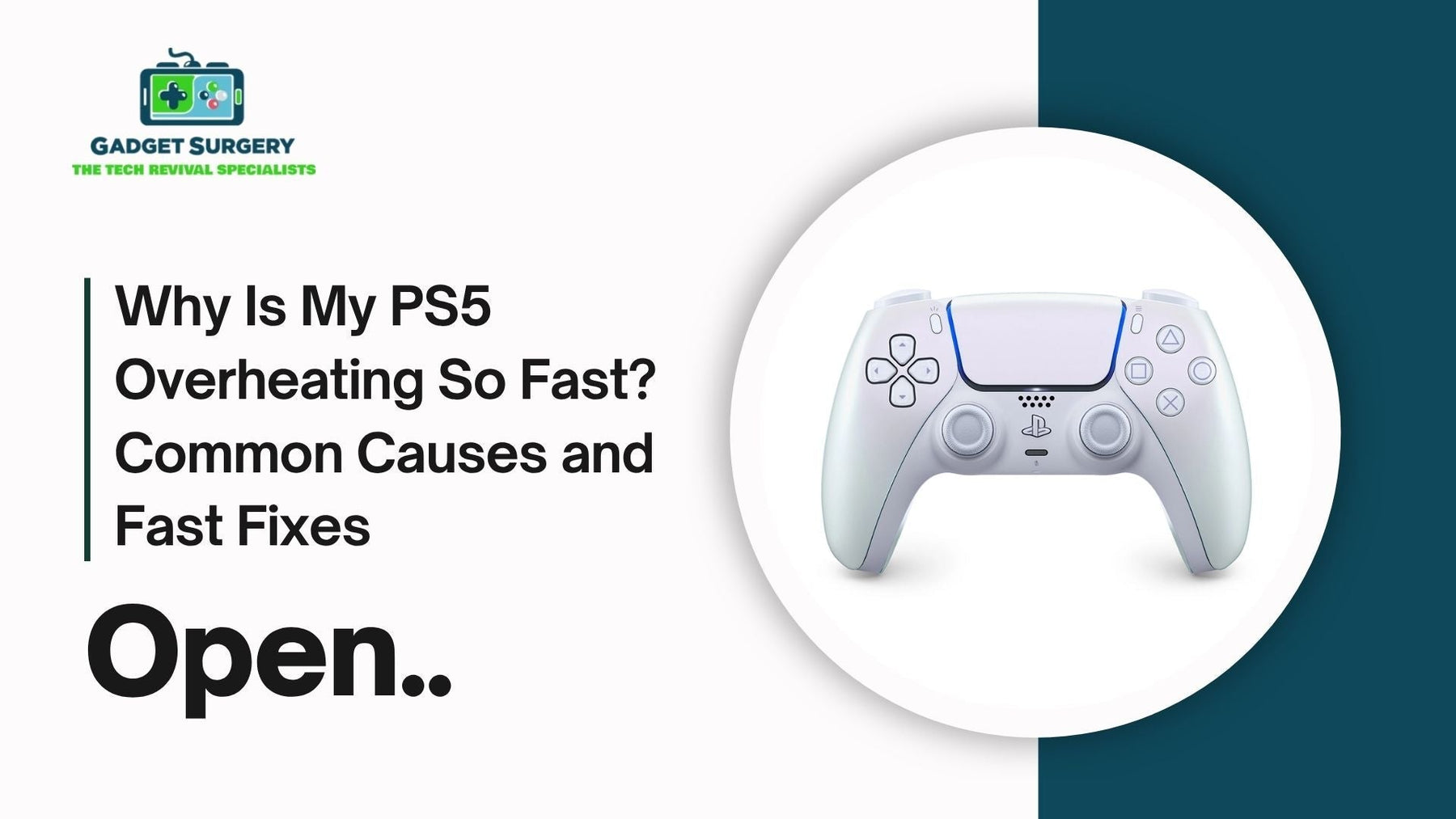
Why Is My PS5 Overheating So Fast? Common Causes and Fast Fixes
Noticing your PS5 heating up and you ask yourself Why Is My PS5 Overheating? That rapid temperature spike is more than just uncomfortable—it could signal hidden problems or environmental issues that harm performance over time.
Let’s dive into why your console overheats so quickly and offer fast, practical fixes to avoid bigger issues. We'll also explain how Gadget Surgery handles expert cleaning and internal repairs for a cooler, more reliable console.
Blocked Airflow: Most Common Offender
Poor Ventilation
If your PS5 sits in a cramped entertainment unit or tucked beside routers and media players, airflow is restricted. Heat can't escape efficiently, causing the console to overheat almost instantly, and making you wonder Why is my PS5 Overheating?
Fast Fixes
-
Move the PS5 to an open shelf or use a vertical stand
-
Always maintain at least 10 cm of clearance on both sides and the back
-
Avoid stacking other devices directly on or around it
This quick change can slash your console temperature by 5–10°C within minutes.
Dusty Vents & Fan Obstruction
Dust Accumulates Quickly
Dust buildup in vents forms an insulating layer, making your console's HVAC system inefficient. Fans strain to compensate—but can fail to keep up.
Fast Fixes
-
Use compressed air sprays to blow dust out of vents
-
Clean weekly if your home has pets or carpet floors
-
Schedule a deep internal clean every six months
A clean console runs 20–30% cooler and stays quieter for longer.
Running Demanding Games Without Breaks
High GPU Load
Heavy titles like Call of Duty, God of War, or any ray-traced game push your GPU to its edge, generating rapid heat across surfaces.
Fast Fixes
-
Shorten marathon gameplay—insert a 10-to-15-minute cooldown every hour
-
Use Performance Mode, which reduces GPU stress compared to Resolution mode
-
Pause gameplay when not actively playing to reduce the GPU clock speed
These tweaks reduce heat output significantly during long sessions.
Faulty or Slowing Fan Performance
Fan Malfunctions
If your fan runs erratically, groans, or stops completely, heat evacuation drops dramatically and can cause the problem of “Why is my PS5 Overheating?”. Quick overheating follows within minutes.
Fast Fixes
-
Inspect the fan exterior for visible dust or damage
-
Listen for grinding, buzzing, or uneven hum
-
If symptoms persist, send the PS5 to Gadget Surgery for a fan replacement or lubrication service
A fine-tuned fan restores airflow and cooling efficiency immediately.
Aging Thermal Paste or Shifting Heatsink
Diminished Heat Transfer
Over time, thermal paste can harden, and heatsinks may lose contact with chips. When heat transfer fails, overheating becomes rapid.
Fast Fixes
-
Monitor overheating despite clean vents—could indicate an interior issue
-
Gadget Surgery re-applies premium thermal paste and reseats the heatsink to reestablish proper heat conduction
Post-service, internal temperatures can drop by 10–15°C under full load.
Overloaded Power Supply Unit (PSU)
Overheating Power Supply
A PSU working harder than expected—thanks to voltage fluctuations or faulty components—generates internal heat that contributes to rapid system overheating.
Fast Fixes
-
Check the PSU for abnormal warmth or noise
-
Use a surge-protected outlet on its circuit
-
Gadget Surgery diagnoses PSU temperature issues and replaces faulty power boards for sustained cooling
Outdated Firmware and Inefficient Fan Curves
Software Failure to Manage Heat
Sony regularly issues firmware updates that fine-tune fan speed management and thermal behavior. Missing updates can leave your PS5 stuck in inefficient cooling mode.
Fast Fixes
-
Head to Settings → System → Update System Software
-
Install all pending updates—even if optional
-
Restart the console after updating to engage the latest thermal profiles
Keeping firmware up to date aligns hardware with optimized cooling behavior.
Environment Plays a Role
Room Temperature Impact
Console operation is heavily influenced by room heat. PS5s in warmer rooms face faster thermal ramp-up.
Fast Fixes
-
Keep your room temperature between 18–23°C
-
Avoid positioning near heating vents or sunlight exposure
-
Add cooling aids like fans or air conditioning in warm seasons
Cooling your environment often yields the biggest temperature improvements.
Why Is My PS5 Overheating After Cleaning?
Cleaning your PS5 should lead to cooler, quieter performance—but sometimes, the opposite happens. If your console still overheats rapidly after a clean, it indicates problems beyond dust.
In this article, we also uncover the top reasons behind post-cleaning overheating and provide advanced solutions. We also show how Gadget Surgery offers expert diagnostics and repairs, restoring your PlayStation to its best.
Incomplete Cleaning: Dust Still Inside
Hidden Dust Buildup
Blowing compressed air across vents may look thorough, but dust can remain trapped beneath fan blades, around heat sinks, or behind the grille. Even minimal dust clogs the airflow and raises the question, “Why is my PS5 Overheating?”.
Signs this applies:
-
Temperature drops initially, then climbs again rapidly
-
Fan noise remains loud after cleaning
-
Mid-game hot-air alerts persist
Solution: We open the console professionally, deep-clean using air and vacuums, disassemble for precise dust removal, then reassemble. This thorough drill restores full airflow paths.
Dislodged or Misaligned Fan / Heatsink
Cleaning Side Effects
Heavy cleaning can inadvertently knock components out of position. A misaligned fan won’t clear heat effectively, and a shifted heatsink can lose proper contact, dramatically reducing cooling rates.
Signs this applies:
-
Inconsistent fan behavior or odd clicking
-
Temperatures at startup are normal, but climb fast
-
The screen shows heat warnings sooner than before cleaning
Solution: At Gadget Surgery, we recalibrate and reseat the fan, realign screws and mounts, securely reattach the heatsink, and test temperatures under load to confirm effectiveness.

Forgotten Thermal Paste Renewal
Thermal Paste Degradation
When components are exposed during cleaning, old thermal paste may crack or remain clumpy. This degrades heat transfer, causing your PS5 to overheat again even post-clean, and you can keep on asking yourself “Why is my PS5 Overheating after cleaning?”.
Signs this applies:
-
Symptoms persist within 10 minutes of gameplay
-
Cleaning didn’t fix the issue
-
Higher-than-usual system temperatures
Solution: Our team removes old paste, applies premium thermal compound, resettles the heatsink, and validates temperature drops. This often reduces operating heat by 10–15°C instantly.
Fan Damage During Cleaning
Fan Blade or Bearing Damage
Fans are delicate. A forceful blast or improper angle can damage blades, loosen vacuum attachments, or impair bearings, all reducing airflow dramatically.
Signs this applies:
-
Grinding, rattling, or wobbling fan noise
-
Inconsistent cooling performance
-
Overheating despite clean vents
Solution: We inspect blades, bearings, and motors, then repair or replace the fan with OEM-quality parts. That often restores silent, efficient cooling.
Blocked Air Intake or Exhaust Grilles
Exterior Obstructions
Even after internal cleaning, placing the PS5 against a wall or behind equipment can block airflow. Cleaning doesn’t help when external venting is compromised.
Signs this applies:
-
The console works fine on the open shelf
-
Overheats after being relocated into a cabinet
-
Heat-hose-like vent airflow
Solution: We recommend moving the console to an open area with front-to-rear clearance. Use wall-mounts or breathable cabinets and test airflow visually. No internal fix alone can compensate for poor placement.
Firmware Reset Needed After Cleaning
Post-Cleaning Fan Calibration
Cleaning can reset software or disrupt fan sensor calibration. Your PS5 might no longer be regulating fan speeds properly after a physical reset.
Signs this applies:
-
The fan runs too fast or too slow
-
High humidity or airflow noise
-
The console shows no firmware errors, yet it overheats
Solution: Update PS5 system software, complete a normal shutdown and reboot, and run a firmware reset if needed. Gadget Surgery ensures firmware settings are repaired and fan curves restored for optimal cooling.
Debris in Airflow Sensors
Sensors Still Covered
Tiny airflow sensors inside the PS5 can get blocked during cleaning if air blasts push dust onto them. Blocked sensors send false overheating signals, prompting maximum fan speeds and eventual shutdown.
Signs this applies:
-
The fan runs at full speed immediately after power-up
-
Hot-air alert triggers without heat buildup
-
Unresponsive console until it cools
Solution: Technicians carefully clean sensors during disassembly, verify correct readings, and perform checks using diagnostic tools. Sensor cleaning resolves false alerts and restores normal cooling cycles.
Power Supply Unit (PSU) Issues
PSU Overheating After Cleaning
Even after cleaning vents and fans, a PSU pushing excessive current or working on worn-out components may overheat and affect system temperature.
Signs this applies:
-
The PSU area feels excessively warm
-
The console shuts down mid-session despite vent cleaning
-
Burning odor or visible coil heating
Solution: We test PSU voltage under load, inspect circuits for heat damage, replace degraded parts, and restore stable power flow, reducing integrated heat across the system.
Overheating Due to Inadequate Thermal Pad Contact
Worn or Misaligned Thermal Pads
During cleaning, especially if the console is disassembled without expert guidance, the thermal pads that help draw heat away from components like VRMs and memory modules can shift, tear, or become less effective.
These pads act as vital heat bridges between the chips and their respective heatsinks. If they no longer make tight, even contact, the chips can rapidly overheat, even if the fan and heatsink are working correctly.
Signs this applies:
-
Temperature spikes even with light usage
-
Games crash or stutter during graphically intense scenes
-
The console surface feels hotter near the base or memory unit
Solution: At Gadget Surgery, we replace worn pads with high-quality thermal interfaces rated for high conductivity. We apply precise pressure to ensure full contact with all relevant components, dramatically lowering localized hotspots.
Internal Component Aging and Heat Resistance
Aging Chipsets and Motherboard Components
Even with proper cleaning, older or heavily used PS5s may develop degraded chip efficiency, meaning components retain more heat during operation.
Microfractures in solder joints, minor capacitor wear, or aging MOSFETs can lead to inefficient current flow, raising ambient heat inside the chassis regardless of dust buildup or airflow.
Signs this applies:
-
You’ve owned the PS5 for 2+ years with heavy usage
-
Thermal paste/pads were recently replaced, but heat persists
-
Power usage seems erratic during rest mode or updates
Solution: Our repair team performs board-level diagnostics, scans for weak voltage regulation, and can reball or replace affected microcomponents. If your console’s internals are simply struggling with age, we deliver component-level solutions rather than band-aid cleaning.
Comprehensive Diagnostic Cleaning
Cleaning Isn’t a One-Time Fix
Some cleaning tutorials skip deeper sections of the console. Yet heat pathways lead through layered components.
Solution: Our full-service “Diagnostic Clean” includes opening the shell, full component inspection, deep mechanical cleaning, thermal paste renewal, fan health check, sensor and PSU calibration. We validate results using stress tests and temperature logging.
User Preparation After Clean
Even a professional clean requires some user follow-up:
-
Allow the console to cool for 24 hours before testing
-
Use it in a well-ventilated room to confirm airflow
-
Watch sensors for 5 minutes under normal usage
If overheating resumes, Gadget Surgery is ready—no guesswork, just precision repair.
USB Cable and Peripheral Heat Factors
After-Clean Setup Issues
Attaching external drives, microphones, or charging cables generates heat. USB ports themselves pass current and can warm the console internals.
Solution: After cleaning, only attach essential accessories. Monitor temperature with devices connected. We advise using low-heat passive accessories or removing them during gameplay to maintain optimal cooling.
Knowing When Professional Repair is Needed
If your PS5 overheats despite cleaning, ventilation, firmware updates, and sensible usage, internal damage may be present. Here’s when Gadget Surgery should step in:
-
Persistent overheating within 10 minutes of gameplay
-
Audible grinding fan noises or erratic speed
-
Sudden shutdowns accompanied by temperature warnings
-
Warm air from internal components, not just the vent exhaust
Our trained electronics specialists offer:
-
Fan replacement or repair
-
Heatsink reinstallation and thermal paste application
-
PSU diagnostics and component replacement
-
Thorough cleaning of internal circuits
-
48-hour turnaround, OEM-quality parts, and one-year repair warranty
Gamer Testimonials: Fast Cooldown Fixes
“Moved my PS5 out of a cabinet and dusted the fan—now it runs quietly and stays cool through two-hour sessions.”
— Ariana, Newcastle
“Bought a cheap surge protector—fan no longer screams on boot, and it doesn’t overheat in 10 minutes.”
— Connor, Edinburgh
“Had thermal paste replaced by Gadget Surgery—it’s the same PS5 I love, but cooler and whisper-quiet again.”
— Sophie, Leeds
Seasonal Gaming Tips to Stay Cool
-
Summer: Avoid direct sunlight, open windows for airflow
-
Winter: Use near a fan or air vent—cold air helps, but avoid condensation
-
Holiday Periods: Rotate consoles if you game continuously—avoid heat stacking
Adapting to seasonal conditions maintains stable console temps year-round.
Accessory Choices That Improve Temperature Control
-
Elevated silicon stand lifts the console for better airflow
-
Vertical cooling fans help mitigate heat during marathon sessions
-
Dust covers block particles when not in use, keeping vents cleaner
-
Heavy-duty braided USB-C cables ensure a stable power feed and reduce internal heat
Choose accessories that enhance—not block—cooling potential.
Conclusion: Keep Your PS5 Cool and Reliable
So, to answer “Why is my PS5 Overheating?”. Rapid overheating is often a sign of neglected airflow or wear, but it doesn’t have to end gaming sessions. By implementing quick cleaning, adjusting the environment, updating firmware, and trusting Gadget Surgery with internal fixes, you secure:
-
Cooler system temperatures
-
Stable, prolonged gaming experiences
-
Longer console life and restored performance
-
Peace of mind knowing professionals back your setup
