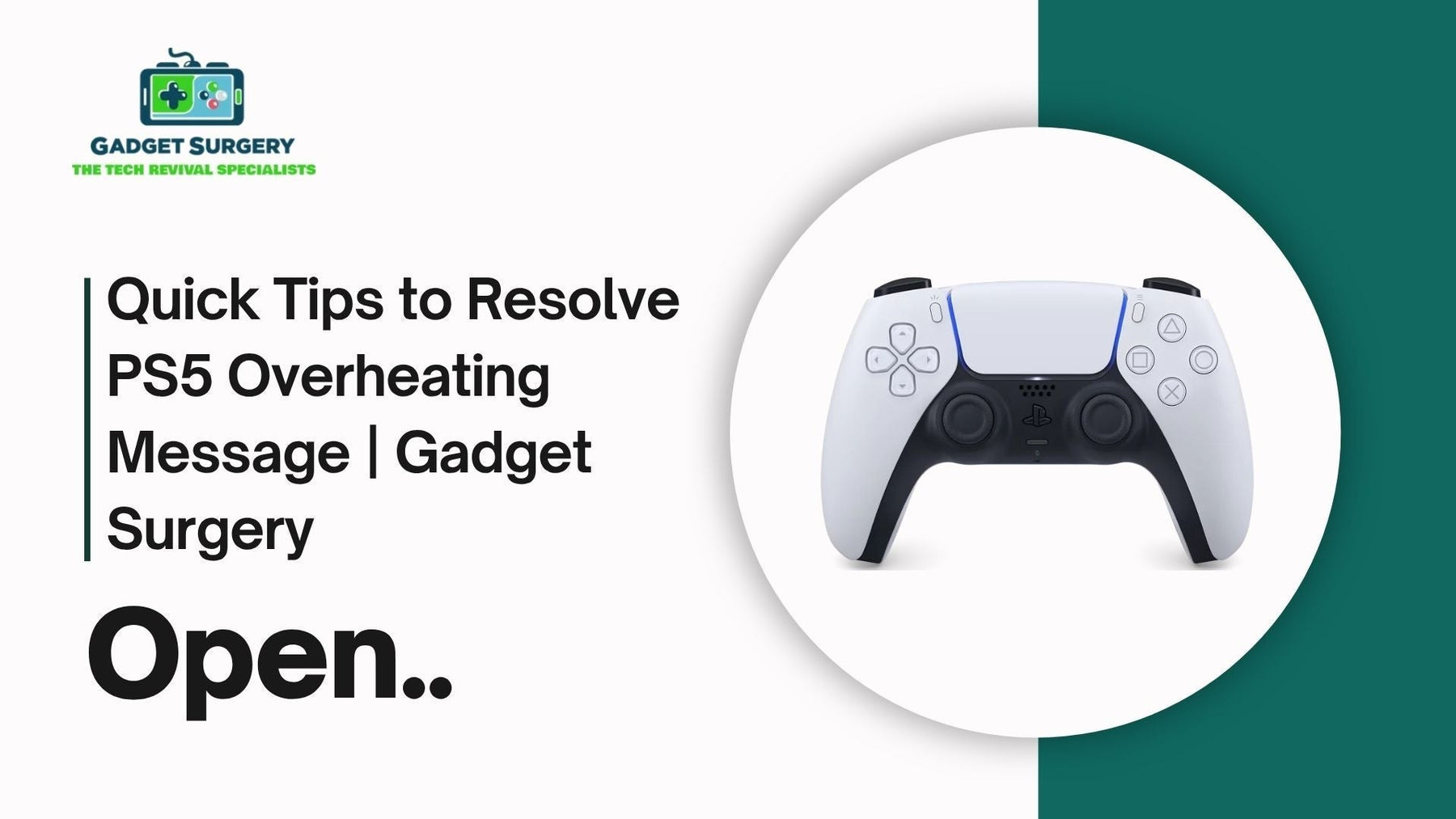
Quick Tips to Resolve PS5 Overheating Message | Gadget Surgery
The PlayStation 5 (PS5) has become the centerpiece of modern gaming setups, offering unprecedented graphics, lightning-fast load times, and immersive gameplay. However, users frequently encounter the PS5 Overheating message, which disrupts gaming sessions and threatens the long-term health of the console.
This critical alert demands swift, precise action to prevent irreversible damage and restore optimal performance.
Gadget Surgery specializes in providing professional repair services tailored specifically for PS5 systems. Our expert technicians possess extensive experience in diagnosing, repairing, and preventing overheating issues, ensuring your gaming experience remains uninterrupted.
This comprehensive guide consolidates proven strategies, technical insights, and professional solutions to swiftly resolve your PS5 overheating messages and safeguard your device.
PS5 Overheating Message
The "PS5 Overheating" notification appears when internal temperature sensors detect that the system’s components—namely the CPU, GPU, or internal thermal management system—are operating beyond safe thermal thresholds.
This warning is an essential feature to prevent hardware failure, but it profoundly impacts gameplay and user experience.
The warning often signals underlying issues, such as poor ventilation, dust accumulation, hardware malfunctions, or improper placement. Recognizing the root causes and responding with effective solutions is crucial to prevent repeat alerts and extend your PS5's lifespan.
Key Steps to Resolve PS5 Overheating Issues
Resolving the PS5 Overheating Message involves a systematic approach that addresses hardware, placement, and maintenance. The following expert tips have been proven to eliminate overheating triggers and restore your PS5 to optimal operational condition.
1. Power Down and Unplug the PS5 Immediately
As soon as the PS5 Overheating Message appears, power down your PS5 immediately. Unplug the system from the electrical outlet to prevent further internal heat buildup. Operating the console while overheated can cause severe hardware damage, making early shutdown essential to protect internal components.
2. Improve Ventilation and Placement
Relocate your PS5 to a well-ventilated area. Ensure the console is placed in an open space, away from walls, furniture, or other objects that obstruct airflow. A minimum clearance of 4-6 inches around the system guarantees adequate heat dissipation.
Position the PS5 vertically using a dedicated stand designed for the console to promote better airflow. Avoid enclosing it inside cabinets or cramped spaces that trap heat. Maintain a stable room temperature between 60°F (15.5°C) and 75°F (24°C) to support proper heat management.
3. Thoroughly Clean the Console and Vents
Dust is a leading cause of overheating in gaming consoles. Use a compressed air canister to carefully blow dust out of the system's vents, internal fans, and heat sinks.
Remove the outer panels if possible, following manufacturer instructions or consulting a professional, to clean the interior components.
Internal dust buildup severely hampers airflow efficiency, causing temperatures to escalate. Regular cleaning—at least every 3 to 6 months—is essential for maintaining a healthy thermal environment.
4. Check and Repair Cooling Components
A malfunctioning or degraded cooling fan can significantly contribute to heat retention. Listen for abnormal fan noise or irregular operation. If the fan fails to spin properly, it must be repaired or replaced.
Replacing thermal paste between the CPU/GPU and heat sinks can dramatically improve heat transfer efficiency. This step requires technical skill and should be performed by trained technicians to ensure optimal results.
5. Limit Gaming Sessions and Implement Breaks
Extended gameplay sessions without intervals increase thermal output. Limiting your gaming sessions to 45-60 minutes and taking longer breaks—preferably 15-20 minutes—enables internal components to cool down.
During breaks, power down the system, clean the vents if clogged, and verify placement and airflow.
6. Update System Firmware and Software
Manufacturers regularly release firmware updates that optimize system performance and thermal management. Check for available updates via Settings > System > Software Update and install them promptly. Staying current reduces the risk of overheating caused by software bugs or inefficiencies.

Advanced Solutions for Persistent Overheating Problems
If your PS5 continues to generate overheating warnings despite basic troubleshooting, advanced diagnostics and professional repairs are necessary. Gadget Surgery offers comprehensive repair packages, including thermal paste reapplication, internal cleaning, fan replacement, and hardware diagnostics.
Our technicians utilize state-of-the-art equipment to diagnose underlying hardware issues, such as defective thermal sensors or degraded cooling fans, providing long-lasting solutions that prevent future overheating episodes.
Preventive Maintenance to Keep Your PS5 Cool
Rather than waiting for overheating warnings, adopt preventive maintenance routines to maintain optimal thermal performance.
Regular cleaning, proper placement, and timely firmware updates are vital components of a proactive cooling strategy.
Establish a monthly maintenance schedule that includes vent cleaning, system checks, and environment assessment to keep your PS5 functioning within safe temperature ranges.
Utilize external cooling accessories like cooling stands with built-in fans or USB-powered cooling pads designed specifically for the PS5. These solutions help augment natural airflow, especially during extended gaming marathons or in warmer climates.
Professional Repair Services: Why Choose Gadget Surgery?
Persistent overheating issues require specialized intervention. At Gadget Surgery, our team of certified repair technicians possesses extensive experience in fixing PS5 systems with overheating problems.
We diagnose root causes precisely, whether it’s faulty cooling fans, degraded thermal paste, dust-blocked vents, or internal sensor malfunctions.
By choosing us, you benefit from fast turnaround times, genuine replacement parts, and comprehensive repairs that restore your PS5’s cooling performance and gaming stability. We recommend routine diagnostics and maintenance to all users, especially those experiencing recurring PS5 Overheating Message.
Ensuring Long-Term PS5 Longevity and Performance
To maximize your PS5’s lifespan and prevent thermal issues, adhere to best practices that include optimal placement, regular cleaning, and software updates. Avoid exposing your console to direct sunlight, high ambient temperatures, or dust-heavy environments.
Set your PS5 up in a well-ventilated area, preferably on a solid, flat surface that allows unimpeded airflow. Keep cooling vents free of obstructions and schedule periodic system cleaning.
Furthermore, keep an eye on fan operation and internal temperatures through system diagnostics. Address any abnormal noise or repeated overheating warnings promptly—either through at-home troubleshooting or professional repair services.
The PS5 Overheating Message is a critical alert designed to protect your gaming hardware from severe damage. Immediate action combined with preventive maintenance can save your system from costly repairs, data loss, and prolonged downtime.
Gadget Surgery offers expert repair solutions tailored to restore optimal cooling performance and ensure your PS5 remains reliable and efficient. Stop risking hardware failure—reach out to professionals who understand the intricacies of gaming console cooling and repair.
Maintain vigilance, clean regularly, optimize placement, and seek expert assistance when necessary to keep your PS5 cool, functional, and game-ready for years to come.
How to Clear Overheating Warnings on Your PS5?
The PlayStation 5 (PS5) stands at the forefront of gaming technology, providing gamers with unmatched graphics, rapid load times, and immersive experiences. However, overheating warnings interrupt gameplay, threaten hardware longevity, and cause system performance drops.
These alerts require immediate, precise action to prevent long-term damage and restore your gaming smoothness.
Understanding how to clear overheating warnings efficiently is crucial. This comprehensive guide offers detailed, step-by-step instructions to address overheating issues swiftly and effectively.
From diagnosing the root causes to implementing preventive maintenance, these expert tips ensure your PS5 stays cool, functional, and ready for hours of uninterrupted gaming.
PS5 Overheating Warning: Key Indicators and Causes
Before diving into resolution methods, it is essential to grasp the nature of the overheating warning on your PS5. The system is equipped with thermal sensors that activate an alert when internal temperatures surpass safe operating thresholds—typically around 70°C to 80°C (158°F to 176°F).
Ignoring this warning or delaying action can cause permanent damage, but timely response enables quick resolution.
The warning PS5 Overheating Message commonly appears with specific prompts, such as "Your PS5 is overheating," accompanied by a reminder to turn off the console immediately.
Systematic troubleshooting is necessary to identify whether the issue stems from internal hardware, external placement, or environmental conditions.
Immediate Actions to Clear Overheating Warnings on PS5
The first step in addressing overheating is to power off your PS5 immediately. Unplug the device from the power source to halt thermal activity and prevent further internal damage.
This step is critical and should never be delayed, even if your console seems to operate normally after the warning.
Once powered down and unplugged, the next step involves carefully inspecting and managing your PS5’s physical environment and hardware.
Step-by-Step Procedures to Cool Down and Clear Overheating Alerts
1. Move Your PS5 to a Cool, Well-Ventilated Location
Relocate your console to an area with optimal airflow—preferably a room that maintains a steady ambient temperature between 60°F and 75°F (15.5°C and 24°C). Ensure the placement is away from direct sunlight, heat sources, or enclosed spaces like cabinets, which trap heat. Keep a minimum clearance of 4 inches around all sides of the console to facilitate natural airflow.
Position your PS5 vertically using a specially designed stand. Vertical placement generally improves heat dissipation compared to horizontal orientation, but the key is to keep the console in an open space.
2. Clean the Vents and Internal Components Thoroughly
Dust accumulation is a leading cause of overheating. Use a can of compressed air to blow dust out of all vents, ensuring to reach both external exhaust ports and internal fans if accessible. For internal cleaning, carefully remove the outer shell following manufacturer guidelines or consult a professional repair technician for internal dust removal and heat sink cleaning.
Careful cleaning restores airflow efficiency, reduces internal temperature buildup, and prevents recurring overheating warnings. Establish a monthly cleaning routine to maintain optimal thermal performance.
3. Inspect and Replace Cooling Components as Needed
Other than external cleaning, internal components—such as thermal paste, fans, and heat sinks—may degrade over time.
-
Thermal paste application, if dried or improperly applied, can cause heat transfer inefficiency. Replacing thermal paste is a delicate process requiring precise application and should be performed by a reputable repair specialist.
-
Check if the internal cooling fan operates correctly. A fan making unusual noises or failing to spin drastically reduces cooling capacity. Fans should be replaced immediately if malfunctioning.
4. Use External Cooling Accessories
Invest in external cooling solutions like cooling stands with built-in fans or USB-powered cooling pads designed for gaming consoles. These devices help augment airflow around your PS5, especially during long gaming sessions, keeping internal temperatures in check and reducing the likelihood of overheating warnings.
5. Limit Gaming Duration and Introduce Breaks
Playing for extended hours increases thermal stress. Establish a routine of taking breaks every 45-60 minutes, allowing your PS5 to cool naturally. During breaks, power off the device, move it to a cooler environment, and check for dust or obstructions.
6. Update System Firmware and Software Regularly
Manufacturers routinely release firmware updates that optimize system performance and enhance thermal management. Always ensure your PS5 is running the latest firmware by navigating to Settings > System > Software Update. Keeping your system up-to-date prevents software-related overheating issues.
Advanced Troubleshooting: When Basic Solutions Fail
If your PS5 continues to trigger overheating warnings despite following basic cleaning and placement recommendations, deeper diagnostics and repairs are necessary. At Gadget Surgery, our expert technicians specialize in comprehensive diagnostics and hardware repairs designed to address persistent overheating issues.
1. Deep Internal Cleaning and Component Replacement
Over time, thermal paste degradation or dust infiltrating deeper into internal components can cause recurrent overheating. Our technicians perform professional cleaning, thermal paste reapplication, and internal component inspection to restore thermal efficiency.
2. Thermal Sensor Testing and Calibration
Malfunctioning thermal sensors can give false overheating warnings. We conduct diagnostics to test sensor accuracy and recalibrate or replace faulty sensors, ensuring your console provides accurate thermal readings.
3. Fan and Heat Sink Replacement
Faulty fans or heat sinks compromise cooling entirely. We replace defective parts with genuine, high-quality components to re-establish proper airflow and heat dissipation.
4. Firmware and Software Reinstallation
Corrupt firmware can also cause false alerts. Our technicians can perform firmware reinstallation or upgrades to eliminate software glitches that may falsely report overheating.
Why Choose Gadget Surgery for PS5 Overheating Repairs
Persistent overheating issues demand professional intervention. At Gadget Surgery, we understand the complexities of PS5 hardware. Our technicians are trained to diagnose, repair, and optimize your console, eliminating overheating warnings and restoring peak performance.
From thermal paste replacement to internal cleaning, sensor calibration, and fan repairs, we offer comprehensive services tailored specifically for PS5 systems. Our quick turnaround times and genuine replacement parts ensure your gaming experience is restored swiftly and effectively.
Conclusion:
Overheating warnings are signals of potential hardware stress, and addressing them promptly is vital for your PS5’s longevity. By adopting proper placement, routine cleaning, hardware checks, and professional repairs, you can clear PS5 Overheating Message and prevent future alerts.
Understanding the importance of thermal management and acting decisively not only safeguards your console but also guarantees hours of uninterrupted, high-quality gaming.
Gadget Surgery remains your trusted partner in resolving persistent overheating issues, providing expert diagnostics and repairs to keep your PS5 cool and fully operational.
