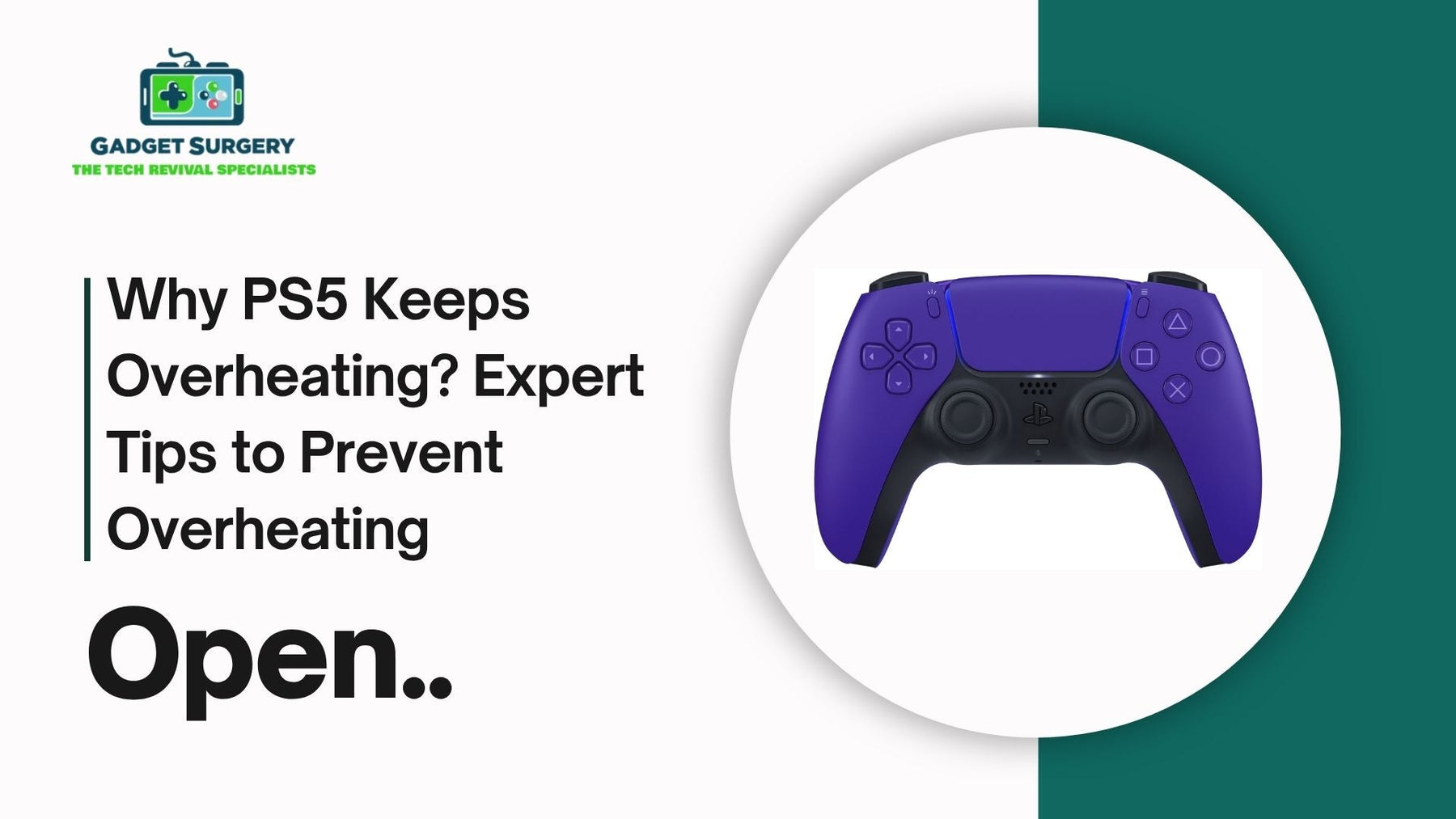
Why PS5 Keeps Overheating? Expert Tips to Prevent Overheating
Why PS5 Keeps Overheating? One significant technological feat that offers unrivaled gaming experiences is the PlayStation 5 (PS5). However, like any high-performance device, it sometimes faces the issue of overheating. In this article, we discuss the origins of this problem and how to enhance your PS5 cooling performance, including expert advice.
Why Your PS5 Overheats
Inadequate Ventilation
Lack of ventilation is arguably the most common cause of overheating. Cooling is made easier by the PS5's ability to release hot air through its vents. Vent obstructions restrict ventilation, which raises the device's temperature considerably.
Prolonged Gaming Sessions
Lengthy gaming sessions invariably generate heat. Playing high-resolution, resource-intensive games for extended periods stresses the system, leading to potential overheating.
Environmental Impact
It's important to consider the room temperature in where your PS5 is located. Overheating can be made worse by hot rooms or areas with inadequate airflow.
Accumulation of Dust
Over time, dust accumulates around and within your PS5. This build-up acts as an insulator and blocks airflow, impacting the console's cooling efficiency.
Preventing PS5 Overheating
Optimize Console Placement
Place your PS5 where there is good ventilation. Make sure it is positioned a few inches away from obstacles and walls. Improved heat dissipation can also be facilitated by vertical alignment.
Routine Cleaning
It is essential to perform routine maintenance. To improve cooling, clean the outside with a soft microfiber cloth and use a can of compressed air to remove dust from fans and vents.
Leverage Cooling Stands
The cooling capacity of your system can be increased by purchasing cooling stands with built-in fans. These stands work well to keep operating temperatures down, particularly when gaming vigorously.
Maintain Optimal Room Conditions
Keep your gaming room's temperature between 70°F and 75°F. Utilization of air conditioning or fans ensures a conducive environment for your console.
Manage Gaming Durations
During prolonged gaming sessions, carefully consider when to take breaks. This improves your physical health in addition to extending the life of your console.
Advanced Solutions for Cooling
Reapply Thermal Paste
For those comfortable with hardware modifications, consider reapplying thermal paste to boost heat transfer from the CPU and GPU. High-quality paste can enhance cooling efficacy.
Upgrade to Efficient SSDs
To help with temperature control, choose NVMe SSDs, which produce less heat. Verify compatibility with the PS5 in order to preserve peak performance.
Implement Liquid Metal Cooling
Liquid metal cooling provides excellent thermal control for users with experience. Please remember that this change necessitates specific knowledge and violates warranties.
Adjust Power Settings
Make the most of your power management configuration. During downtime, turn on rest mode to reduce heat generation and save energy.
When to Consult a Professional
Should your PS5 continue to overheat despite these corrective measures, professional assistance might be necessary. Persistent overheating could indicate deeper issues, such as component malfunctions. If your warranty is intact, consider reaching out to Sony’s customer service for support.
By effectively managing your console’s environment and maintenance routine, you can significantly reduce the risk of overheating, ensuring an uninterrupted gaming experience and prolonging your PS5's lifespan.
Prevent PS5 Overheating: Tips to Extend Your Console’s Lifespan
The PlayStation 5 (PS5) revolutionized gaming with its cutting-edge hardware, lightning-fast load times, and immersive graphics capabilities. However, despite its technical advancements, the PS5 remains susceptible to overheating—a critical issue that can diminish performance, reduce lifespan, and lead to costly repairs. Preventing your PS5 from overheating while being proactive is vital to preserving your console and ultimately enjoying dependable enjoyment when you game.
Understanding PS5 Overheating: Core Causes and Risks
Inadequate Airflow and Ventilation
The main issue behind overheating comes down to airflow. There are internal fans and vents in the PS5 unit that help distribute heat generated by the high-performance peripherals including, CPU, GPU and SSD. With blocked vents or incorrect position, airflow can be reduced enough to raise temperatures in the system quickly.
Dust Accumulation Impeding Cooling Efficiency
Dust particles will eventually settle on many surfaces in internal cooling systems— fans, vents, and heatsinks. Dust acting as an insulator will restrict heat dissipation from critical elements, raising internal temperatures significantly.
Extended Gaming Sessions and Heavy Workloads
High Ambient Environment Temperatures
The temperature of the surrounding environment is crucial. Particularly during extended gaming marathons, a heated or poorly ventilated area may cause the machine to internalise too much heat and surpass its cooling capability.

Proven Strategies to Prevent PS5 Overheating
Optimal Placement and Physical Positioning of the PS5
Position Ensure the PS5 is in an area that allows for proper ventilation. If possible, use the console in a vertical position, since this is more appropriate for airflow dynamics. The PS5 should be placed with at least 4–6 inches of space behind the console and other surfaces to allow for airflow. Do not utilize the PS5 in a confined space that is designed for heat retention, such as a cupboard or drawer.
Regular Maintenance: Deep Cleaning and Dust Removal
Implement routine cleaning every 3-6 months. Use compressed air to blow dust out of vents and fans, ensuring unimpeded airflow. Carefully clean the exterior with a soft, lint-free cloth to prevent dust transfer and static buildup. Consider professional cleaning if internal dust buildup is significant, especially if you notice temperature spikes or system noise.
Use of External Cooling Accessories and Stands
Control Room and Ambient Environment
Maintain a controlled environment with ambient temperatures ideally between 70°F and 75°F (21°C - 24°C). Use air conditioning or fans to circulate cool air and reduce room temperature. Enhance airflow with open windows or exhaust fans in the room to avoid heat buildup.
Implement Power Management and System Settings
Adjust your PS5’s power settings to enhance thermal performance:
- Enable Rest Mode during periods of inactivity to prevent unnecessary thermal stress.
- Limit background downloads and updates during gaming sessions to reduce workload.
- Set graphics or performance modes optimally, avoiding overtaxing the system.
Limit Extended Gaming and Take Strategic Breaks
Adopt a disciplined gaming schedule. Take 20-30 minute breaks every hour of intense gaming. During these intervals, shut down or switch the console to rest mode to allow internal components to cool down naturally.
Advanced Cooling Techniques for Power Users
Reapplication of Thermal Paste for Optimal Heat Dissipation
Why PS5 Keeps Overheating? Reapply premium thermal paste to the CPU and GPU of the PS5. Effective heat transfer between components and heatsinks is ensured by the use of the right thermal interface material. Because incorrect application could harm internal components, this technique calls for technical expertise and prudence.
Upgrade Internal Cooling Components
- Replace or upgrade internal fans with high-performance, quieter variants designed for better airflow.
- Consider additional heatsinks or custom cooling solutions that fit within the console framework, only if you possess technical expertise.
