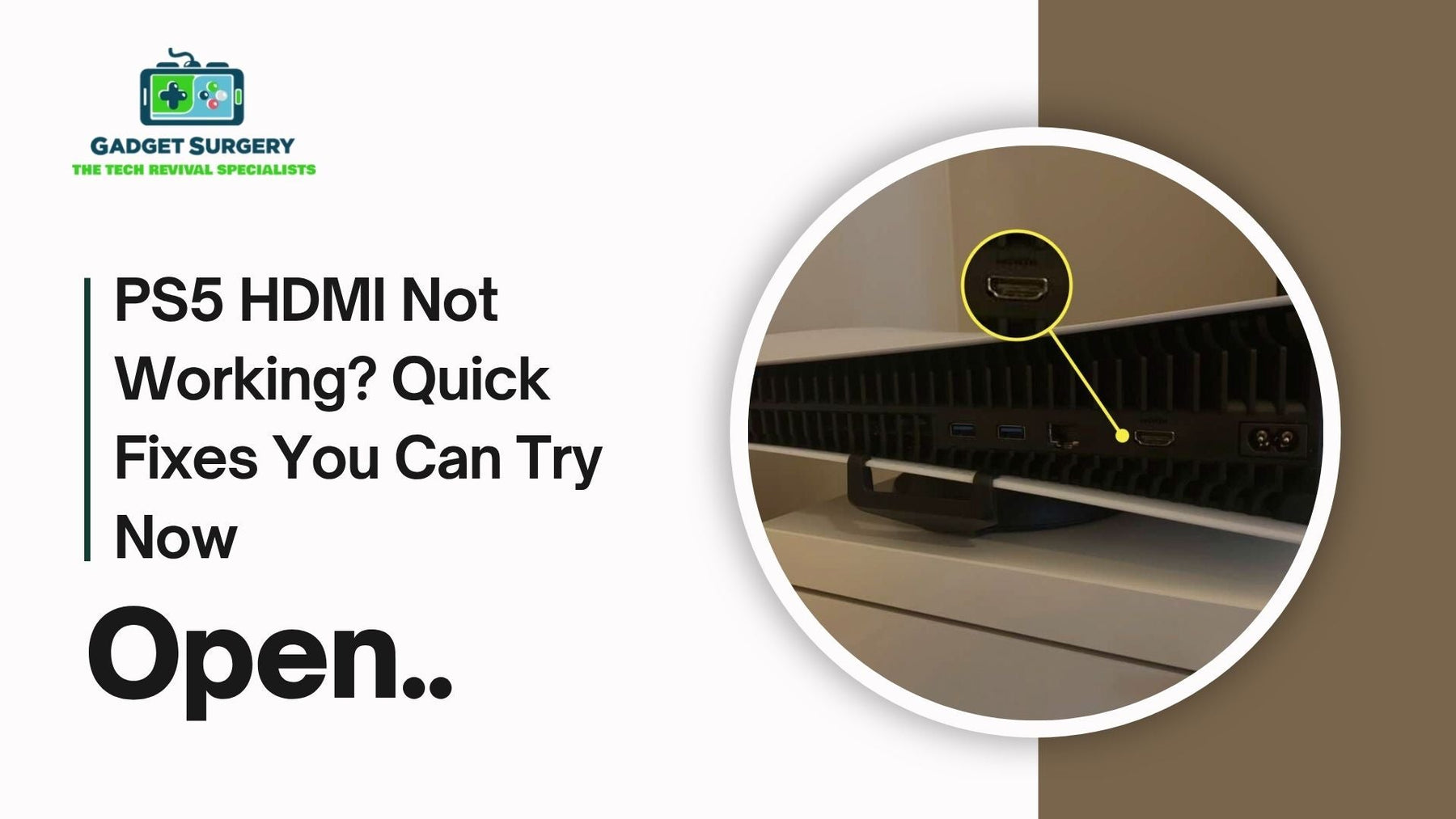
PS5 HDMI Not Working? Quick Fixes You Can Try Now
There’s nothing more frustrating than sitting down to play your PlayStation 5 and the PS5 HDMI Not Working, pressing power, and staring at a blinking black screen. When HDMI issues freeze your fun, try these practical, effective fixes you can do right now. And if the problem persists, Gadget Surgery is ready to jump in with expert repairs—quickly, clearly, and with no fuss.
Power-Cycle Your PS5 to Reset HDMI Output
A structured restart can often resolve PS5 HDMI Not Working glitches:
-
Switch off your PS5 entirely (not just Sleep Mode).
-
Unplug the power cable for 60 seconds to discharge circuits.
-
Hold the power button for 10–15 seconds to drain residual power.
-
Reconnect everything and power back on.
This resets the internal video drivers, often bringing your HDMI signal back to life.
Inspect Your HDMI Cable for Damage or Loose Fittings
A compromised cable can mimic deep hardware faults and you may face the PS5 HDMI Not Working issue due to:
-
Opt for a short, high-quality HDMI 2.1 cable (ideally 25–50 cm).
-
Look for bent ends, kinks, or fraying near the connector.
-
Make sure it clicks into the PS5 port firmly.
Even minor cable damage can break the video link—replace and retest before moving on.
Test Another Display to Rule Out Your TV
To identify whether it’s the console or display:
-
Connect the PS5 to a different TV or monitor with the same cable.
-
If it works, the issue likely lies with your original display setup.
-
Try other HDMI ports on your screen—some are better suited for gaming.
This process helps eliminate external variables early on.
Enter Safe Mode and Reset Display Settings
Safely reset the display handshake:
-
Start the PS5 in Safe Mode by holding the power button until the second beep (about 7 seconds).
-
Navigate to "Change Video Output".
-
Select the default resolution (720p) and disable HDCP.
-
Restart normally, then reconfigure to your preferred 4K resolution.
This resets display outputs and often rescues systems locked out by incorrect settings.
Switch Power Sources to Ensure Clean Voltage
Weak or unstable power can mute HDMI output:
-
Plug your PS5 directly into a wall outlet, avoiding extension cables or sockets shared with other devices.
-
Swap out the power cable if you have a spare available.
Stable power is essential for HDMI circuits to engage correctly each time.
Clean the HDMI Port of Dust and Debris
Debris inside the port can block connectivity:
-
Turn off the console and unplug everything.
-
Use short bursts of compressed air inside the HDMI connector.
-
Avoid inserting cotton swabs or metal tools.
This simple step can restore a lost connection without a repair.
Update or Reinstall PS5 Firmware
Software glitches sometimes cause HDMI failure:
-
Go to Settings → System → System Software → Software Update.
-
If updates don’t help, perform a Safe Mode reinstall or full system reset (back up your saved data first).
A fresh software installation can fix hidden firmware issues affecting HDMI output.
Verify Audio Settings to Rule Out False Negatives
HDMI audio issues sometimes look like screen failures:
-
Navigate to Settings → Sound → Audio Output.
-
Ensure the PS5 recognizes your HDMI-connected device.
-
Switch the output to “TV or AV Amplifier” to clear audio misdirection errors.
Audio checks help you cover all bases before assuming the port is gone.
Eliminate USB Interference at Startup
USB power spikes during boot can disrupt HDMI checks:
-
Disconnect controllers, external drives, and hubs.
-
Power up your PS5 with the HDMI cable only, to isolate the output issue.
This step helps confirm whether peripheral devices are affecting the HDMI handshake.

When a Home Fix Isn’t Enough—Go with the Pros
If your PS5 still fails to display—particularly with wobbly cables, intermittent output, or signs of physical port damage—it’s time for professional intervention.
At Gadget Surgery, we specialize in:
-
Rapid, same-day diagnosis to confirm HDMI port issues.
-
Industrial-grade HDMI port replacements, installed with microscope precision.
-
Comprehensive testing, including 4K/120Hz output, cable stress checks, and device compatibility.
-
Transparent pricing starting from £80, with parts, labor, and a 90-day warranty included.
Avoid wasted time on trial-and-error fixes—our repair gets you gaming again fast.
Protect Your HDMI Port for the Future
Once repairs are done, take these steps to preserve your HDMI port:
-
Always power off before unplugging cables.
-
Use short, flexible cables to reduce strain.
-
Leave space—don’t stack consoles or block ports.
-
Clean the port periodically with compressed air.
-
Handle HDMI plugs carefully—hold the connector, not the cable.
A few simple habits extend port life and keep your PS5 working smoothly.
DIY vs Professional Repair: Which Saves You More?
Going DIY may save upfront cash, but:
-
Mistakes often cause more damage.
-
Specialty tools and parts still cost money.
-
No warranty means you’ll pay again if it fails.
Conversely, our professional route includes:
-
Efficient, accurate repair with no guessing.
-
Customer service, support, and follow-up.
-
A clear cost (from £80) and warranty for peace of mind.
Most gamers find that our approach is cheaper, faster, and less stressful overall.
Ready When You Are: Gadget Surgery Repair Services
-
Same-day diagnostics and rapid repair with 24–48 hour turnaround in Leicester.
-
Nationwide mail-in service—we take in consoles, fix them, test them thoroughly, then return them to your door.
-
Clear, fixed-price repairs without hidden fees, including a generous warranty.
-
Ongoing support, aftercare guidance, and flexible scheduling.
We deliver local shop care for every console—fast, reliable, and respectful of your time and budget.
Don’t Let HDMI Problems Kill Your Game
HDMI troubles don’t always mean the end of your console. With smart fixes like power-cycling, cable verification, Safe Mode resets, and firmware updates, you can solve many issues yourself.
If it’s more serious—especially when the hardware is failing—Gadget Surgery is here to restore your PS5 to full performance.
Contact us now for diagnostics, repair quotes, and trusted service—so you can get back to what matters most: uninterrupted gaming.
Top Reasons Why Your PS5 HDMI Not Working on TV Properly
When your PS5 HDMI connection fails to work properly, it’s about more than missing fun—it’s a broken bridge between you and the game world.
At Gadget Surgery, we know how frustrating HDMI issues can be. Whether your HDMI output flickers, shows distorted graphics, or doesn’t display at all, this guide explores every possible cause and gives you the solutions to get your PS5 back on screen—and back in play.
Faulty or Worn HDMI Cable
Even the best consoles need quality cables. Over time, normal wear—bends, kinks, tugging—can damage your HDMI connector’s metal contacts or shielding.
-
Inspect: Remove the cable and check both ends for bent pins, loose housing, or frayed wiring.
-
Swap it out: Try a short, certified HDMI 2.1 cable (25–50 cm is ideal). Longer or older cables often fail to carry the bandwidth for 4K/120Hz.
-
Test and confirm: Reconnect and observe if the image stabilizes. A one-time replacement often resolves intermittent black screens or signal loss.
Power Supply Issues
Your PS5 needs the correct voltage to initialize HDMI. A faulty or loose power cable can interrupt HDMI functionality.
-
Check your setup: Plug the PS5 directly into a wall outlet, not an extension board or surge protector.
-
Replace the cable: If you have a spare power cord (same as PS4), use it to test stability.
-
Crystal-clear power keeps HDMI circuits engaged from startup—avoid shared power strips when gaming.
Incorrect Display Settings
Sometimes it’s not the hardware—it’s HDCP settings, resolution mismatches, or HDMI handshake errors.
-
Enter Safe Mode: Press and hold the PS5’s power button until the second beep; select Change Video Output and start at 720p.
-
Disable HDCP temporarily: This helps rule out handshake issues, especially with some capture cards or non-standard TVs.
-
Reconfigure: Restart the console, update resolutions, and re-enable HDCP if needed for streaming platforms.
Unusual combinations of TVs and settings may block HDMI output. Safe Mode resets work wonders.
TV or Receiver HDMI Port Glitches
Your PS5 may be fine—but the issue might lie with your display or AVR (Audio/Video Receiver).
-
Test with another HDMI cable on a spare device like a Blu-ray player or Xbox.
-
Try different ports: Some TVs label specific HDMI ports for PC mode or 4K gaming; use those.
-
Reset TV settings: Factory resets return everything to standard settings that PS5 supports.
This approach helps eliminate the display as the issue rather than the console or cable.
Dirt, Dust, or Debris in HDMI Socket
Digital connections rely on clean metal-to-metal contact. Even tiny debris can block the signal.
-
Gently clean the socket: Use short bursts of compressed air—never poking inside.
-
Check for tears or misalignment: If the HDMI port’s internal shield looks warped or damaged, professional inspection is needed.
Derived contaminants are often invisible but resolve quickly with a good clean.
Firmware Glitches in PS5 Operating System
Sometimes, the issue isn’t physical—it’s software.
-
Update firmware under Settings → System → System Software → Update.
-
Boot Safe Mode and select Rebuild Database or Reset Console if HDMI still won’t initialize.
-
Factory reset only when necessary, and always back up your game saves first.
PS5 firmware updates often contain HDMI-related bug fixes—prompt updates are vital for smooth performance.
Glitchy USB Devices at Boot
Interestingly, USB devices can interfere with HDMI detection.
-
Remove all USB accessories—controllers, keyboards, hubs.
-
Restart with HDMI only connected—if it works, plug items back one by one to identify the interference.
Minor voltage fluctuations from peripherals can confuse HDMI output initialization and cause PS5 HDMI Not Working issues.
Intermittent Power Fluctuations or Outlets
If your console works hot on a wall and fails with your gaming rig’s USB charging station or a strip, it may indicate low voltage issues.
-
PS5 power circuits are designed to initiate HDMI quickly post-startup. Even small voltage drops can prevent HDMI from starting correctly.
-
Use a single dedicated outlet for your main gaming setup whenever possible.
Physical Port Damage or Internal Board Faults
Worn or damaged ports, internal corrosion, or PCB stress may demand professional inspection and repair.
-
Check for looseness or wiggle: A port that doesn’t grip indicates broken internal solder or latching tabs.
-
Look for corrosion: Older consoles used in humid environments may show oxidation behind the port shield.
-
Consider internal motherboard damage: Especially if the PS5 was recently dropped, there may be microcracks or faulty board traces causing HDMI failure.
Signs of physical damage call for expert attention to avoid worsened issues.
Time to Repair: Professional HDMI Port Services
If your PS5 still fails—despite trying cables, firmware resets, cleaning, swaps, safe mode, and alternate displays—it’s likely a hardware-level failure.
At Gadget Surgery, we specialize in:
-
Expert diagnostics detect board fault or HDMI socket failure
-
Precision HDMI port replacement, using industrial-grade tools to preserve board integrity
-
Critical testing: 4K output, 120Hz refresh, flex pressure, and stress assessments
-
Fixes start at £80, including parts, labour, and a 90-day warranty
Don't risk damaging your console with rogue attempts—our repair services guarantee restored play without the guesswork.
Prevention: Keeping HDMI Healthy in Future
Once you’ve resolved then to stay safe from PS5 HDMI Not Working issues, treat your console right:
-
Power down before unplugging HDMI
-
Use short, flexible cables rated 2.1 for 4K
-
Give your PS5 ample space—no stacking or cord tension
-
Gently clean ports occasionally
-
Store in a modulated environment, not exposed to dust or high humidity
A few smart habits extend HDMI longevity and prevent future failure.
When DIY Doesn’t Win: Move to Expert Care
It's ideal to fix tertiary issues yourself, but if your PS5 HDMI port is wobbly, the cable leaves rattling noise, or you see flicker even after thorough cleaning and resets, it’s time to escalate.
Our local Gadget Surgery repair centre guarantees:
-
Reliable parts and seamless workmanship
-
Rapid service—usually under 48 hours
-
Clear pricing from £80 and no hidden fees
-
A thorough 90-day warranty
Conclusion: Fix Your HDMI, Reclaim Your Game
HDMI issues are common—but also fixable. Start with cable checks, power resets, firmware updates, and port cleaning. If problems for PS5 HDMI Not Working persist, consult Gadget Surgery for advanced diagnostics and reliable repair.
We restore HDMI functionality quickly, transparently, and carefully—because your gaming time matters. Contact us now or visit our Leicester shop to get your PS5 HDMI repaired and resume trouble-free play.
