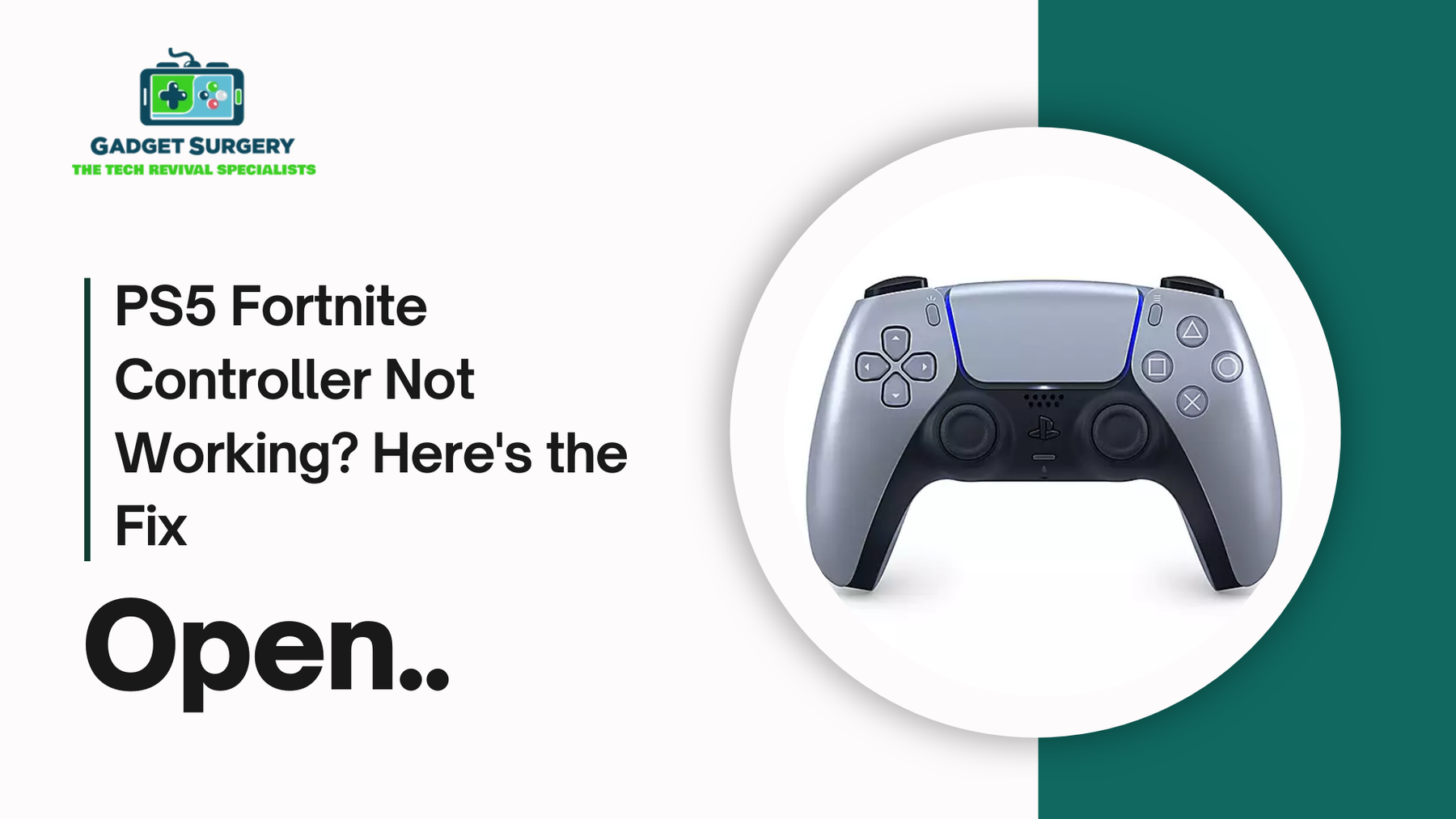
PS5 Fortnite Controller Not Working? Here's the Fix
If your PS5 fortnite controller isn't working you are at the right place. Experiencing issues with your PS5 controller not working in Fortnite can be frustrating, especially when the controller functions flawlessly in other games or menus.
In this article guide we will try our best to provide detailed solutions to address and resolve these problems, ensuring a seamless gaming experience. Contact now if your PS5 Fortnite Controller Not Working?
Common Symptoms of PS5 Controller Issues in Fortnite
Beforewe jump towards the solutions, it is essential to identify the specific problems you might be encountering:
-
Unresponsive Buttons: The ps5 fortnite controller works in the PS5 menu but it does not respond in Fortnite.
-
Stuck Triggers: The R2 or L2 buttons remain engaged, causing unintended actions.
-
Connection Problems: The controller keeps on disconnecting or isn't being recognized by it when launching Fortnite.
-
Input Lag: Delayed responses, lag or erratic behavior during gameplay.
Understanding these symptoms will prove beneficial and helps in selecting the appropriate troubleshooting steps in future.
1. Restart Your PS5 Console and Controller
A simple restart can often resolve minor glitches:
-
Power Off: Turn off your PS5 console completely.
-
Unplug: Disconnect the power cable and wait for a few minutes.
-
Restart: Reconnect the power cable and turn on the console.
-
Controller Reset: Press and hold the PS button on your controller and wait until it turns off, then turn it back on.
This process can clear temporary issues affecting controller performance.
2. Update Fortnite and PS5 System Software
Outdated software can lead to compatibility issues:
-
Fortnite Update:
-
Navigate to the game icon on the PS5 home screen.
-
Press the Options button and select "Check for Update."
-
System Software Update:
-
Go to Settings > System > System Software > System Software Update and Settings.
-
Select "Update System Software" and follow the prompts.
Ensuring both the game and system are up-to-date can resolve many controller-related problems.
3. Reset the DualSense Controller
Resetting the ps5 fortnite controller can fix persistent issues:
-
Turn Off: Power off the PS5 console.
-
Locate Reset Button: On the back of the controller, find the small hole near the L2 button.
-
Press Reset: Use a paperclip to press and hold the button inside the hole for about 5 seconds.
-
Reconnect: Connect the controller to the PS5 using a USB-C cable and press the PS button.
This restores the controller to its default settings, potentially resolving unresponsiveness in Fortnite.
4. Check for Hardware Issues
Physical issues can impact controller performance:
-
Check Buttons: Make sure all buttons, particularly R2 and L2, are not damaged or physically jammed.
-
Clean the Controller: Dust and dirt can cause problems with button use. Clean around buttons and triggers using compressed air.
-
Test on Another Game: Attempt to use the controller with another game to check if the problem is game-specific.
Early detection of hardware issues can avoid further issues.
5. Reconfigure Controller Settings in Fortnite
Faulty in-game settings may lead to input issues:
-
Start Fortnite and proceed to the main menu.
-
Open Settings: Press the Options button and proceed to the controller settings page.
-
Reset to Default: Choose the reset controller settings to default option.
-
Customize Controls: Rebind buttons if necessary, to your liking.
-
Having the controller settings properly set up can prevent in-game responsiveness issues.
6. Adjust PS5 Controller Settings
System-level settings can impact controller performance:
-
Disable Bluetooth Accessories: Go to Settings > Accessories > Bluetooth Accessories and remove any unnecessary devices.
-
Turn Off Vibration: Excessive vibration can cause performance issues. Navigate to Settings > Accessories > Controllers and adjust vibration intensity.
-
Check Power Saving Settings: Ensure the controller isn't set to turn off automatically after a short period.
Optimizing these settings can enhance controller stability during gameplay.
7. Use a Wired Connection
Wireless interference can cause connectivity issues:
-
Connect via USB-C: Connect the controller to the PS5 directly using the official USB-C cable.
-
Disable Bluetooth: Disable Bluetooth on the PS5 temporarily to enforce a wired connection.
A wired connection can deliver a more responsive and stable gaming experience.
8. Reinstall Fortnite
Damaged game files will result in unexpected problems:
-
Remove Fortnite: Go to the icon of the game, tap the Options button, and choose "Delete."
-
Reinstall: Go to the PlayStation Store, type Fortnite, and download it again.
Reinstalling guarantees that the game files are complete and updated.
9. Test with Another Controller
Check if the problem lies within the ps5 fortnite controller or the console:
-
Try a Different Controller: Plug in a different PS5 controller into the console and use it to play Fortnite.
-
Compare Performance: If the second controller performs well, your original controller could have hardware problems.
Isolates the problem source.
10. Contact PlayStation Support
In case everything else fails, expert help might be required:
-
Visit Support Website: You can head to the official PlayStation support website for troubleshooting instructions and contact information.
-
Request Repair or Replacement: If your controller is still under warranty (usually a time period of year or more sometimes), you can request a repair or replacement.
Seeking professional assistance guarantees that recurring problems are handled efficiently.

Preventive Measures to Avoid Future Issues with Your PS5 Controller
Maintaining your PS5 controller in top working order isn't merely a matter of fixing things when they go wrong—it's about stopping them from happening to you in the first place.
With regular care and maintenance, you can literally cut the likelihood of suffering connectivity issues, sticky buttons, and battery faults in half, particularly when gaming at frenetic speeds with titles such as Fortnite.
Below are comprehensive, practical habits you must embrace to lengthen the lifespan and guarantee the reliability of your DualSense controller.
1. Regular Cleaning to Maintain Responsiveness
After some time, skin oils, grime, and dust can collect in the seams and crevices of your controller. These impurities will get in the way of analog stick and button movement, producing sticking, double inputs, or overall unresponsiveness.
-
Wipe the ps5 fortnite controller outside weekly with a microfiber cloth and isopropyl alcohol (70% or greater).
-
Blow out debris from between the buttons, triggers, and thumbsticks using compressed air.
-
For deep cleaning, remove the faceplate carefully and gently clean the inner components (only if you’re experienced or confident with DIY maintenance).
This routine can drastically improve the longevity and responsiveness of your controller.
2. Store the Controller in a Safe, Dry Environment
Inadequate storage conditions may subject your controller to water, heat, and impacts, all of which are damaging to its delicate electronics.
-
Always keep your controller in a special case or compartment when not actively used.
-
Keep it away from direct sunlight, heaters, humid places or any other sources of direct heat that can cause it damage
-
Try to keep it in safe places so that it doesn’t drop on hard surfaces or place it on shaky positions such as the edge of a table or couch.
Protective storage is a simple but sometimes forgotten habit that keeps your device running and looking clean.
3. Avoid Overcharging to Preserve Battery Health
The DualSense ps5 fortnite controller has a rechargeable lithium-ion battery, which can be drained more quickly if overcharged periodically.
-
Unplug the controller after it's charged. A complete charge will take around 3 hours.
-
Turn off the controller using the PS5's built-in power-saving features after inactivity (Settings > System > Power Saving > Set Time Until Controllers Turn Off).
-
Do not overnight charge or leave the controller plugged in for long periods after 100% charged.
Maintaining battery health allows for longer playtime and postpones the time to replace the battery.
4. Keep Firmware and Games Up to Date
Firmware updates improve system performance and may include important bug fixes related to controller input or connectivity.
-
Regularly check for PS5 system software updates in Settings > System > System Software.
-
Keep Fortnite updated to the latest version to avoid compatibility issues.
-
Accept firmware updates for the controller when prompted—these improve Bluetooth performance, battery optimization, and compatibility.
Staying updated helps your controller and console operate at peak efficiency and reduces the chance of experiencing errors.
5. Use a Quality Charging Cable
In some cases the chargers are low quality and damaged. They can cause harm to the device as well as drain the battery.
-
Use the official Sony USB-C cable provided with your PS5, or a high-quality third-party cable from a reputable brand.
-
Avoid using frayed, bent, or cheap charging cords that could overheat or underdeliver power.
-
Make sure to check frequently that your charging cable isn't damaged and replace it at the first sign of wear.
A reliable charging connection is essential for consistent performance.
6. Limit Exposure to Liquids and Food
Spilling drinks or food crumbs into the controller is one of the fastest ways to cause irreversible damage.
-
Never eat or drink directly above the controller while playing.
-
Ensure the gaming space is tidy and spill-free, particularly energy drinks or soda that can rust internal circuitry.
-
If any liquid item has fallen on it and exposure to liquids has taken place, power off the controller immediately, remove it, and dry it comprehensively using a microfiber cloth and, if necessary, desiccants such as silica gel.
Make sure to always keep the gaming area neat and clean to minimize chances of accidental damage.
7. Avoid Aggressive Gameplay Habits
Getting all aggressive or emotional over a game and continually bashing buttons or yanking the controller out of frustration can dislodge internal parts or fracture trigger springs.
-
Develop gentle, purposeful button mashing and resist pressing triggers with too much force in the midst of high-adrenaline gaming moments.
-
Make use of in-game options to customize sensitivity rather than resorting to brute strength.
-
Should you catch yourself needing to hurl the controller out of anger, take the time to purchase a stress-relief item in the area (serious business—it does help).
Handling the controller delicately keeps mechanical parts in place.
8. Use a Controller Charging Dock
Instead of having to plug and unplug the USB cable every time you need to use it, consider using a dedicated DualSense charging dock. These devices:
-
Help avoid wear and tear on the USB-C port.
-
Auto-stop charging once the controller reaches full capacity, preserving battery life.
-
Provide a safe, designated place to store your controller when not in use.
Charging docks not only streamline your setup but also protect the controller from repeated cable stress.
9. Monitor Battery Usage in Real Time
Understanding how long your ps5 fortnite controller lasts and how fast it charges can help you detect issues early.
-
Go to the PS5 Control Center during gameplay and check battery levels by pressing the PS button.
-
Monitor how long a single full charge lasts. If it drops significantly over time, you may need to replace the battery.
-
Consider third-party apps or docks that display real-time charge information if you use multiple controllers.
Being aware of battery trends can alert you before a complete failure occurs.
10. Replace Thumbstick Grips and Accessories Regularly
Wear and tear on thumbstick rubber or analog stick movement can affect Fortnite’s aiming mechanics and general control.
-
Replace thumbstick covers or grips once they start peeling, tearing, or slipping.
-
Use controller accessories that improve grip without interfering with button input.
-
Avoid using worn-out grips that may hinder your ability to aim or move accurately in-game.
Maintaining control precision is crucial for competitive gaming.
11. Label and Separate Controllers
If you share your console with others or own multiple controllers, make sure each one is individually identified.
-
Label them with colored rubber grips, stickers, or cases.
-
Assign each controller to a specific profile in your PS5 settings.
This prevents confusion and ensures that controllers are used evenly, preventing excessive wear on one unit.
12. Avoid Excessive Controller Customization
Modding your controller with custom buttons or shells may void the warranty and introduce faults if done incorrectly.
-
Stick with officially licensed accessories or have mods performed by reputable experts.
-
Avoid opening the controller unless you're experienced with electronics.
Unverified modifications can lead to serious performance issues or damage.
Final Take on Preventive Maintenance
By adapting to these detailed precautions, you can keep your PS5 controller operating dependably consistently through many Fortnite fight encounters.
If you keep on taking care of your PS5 fortnite controller it not only enhances your game play but also saves you money and time on early replacements or fixes.
Conclusion
Experiencing issues with your PS5 fortnite controller not working in Fortnite can be annoying, but with systematic troubleshooting, you can fix most of the issues.
By following the steps outlined in this tutorial, you will be able to identify and fix the underlying causes of the issue so that you can enjoy a smooth and pleasant gaming experience.
If the issues persist, don't hesitate to get expert assistance to continue your game right away.
Step-by-Step PS5 Controller Repair Tutorial | Gadget Surgery
