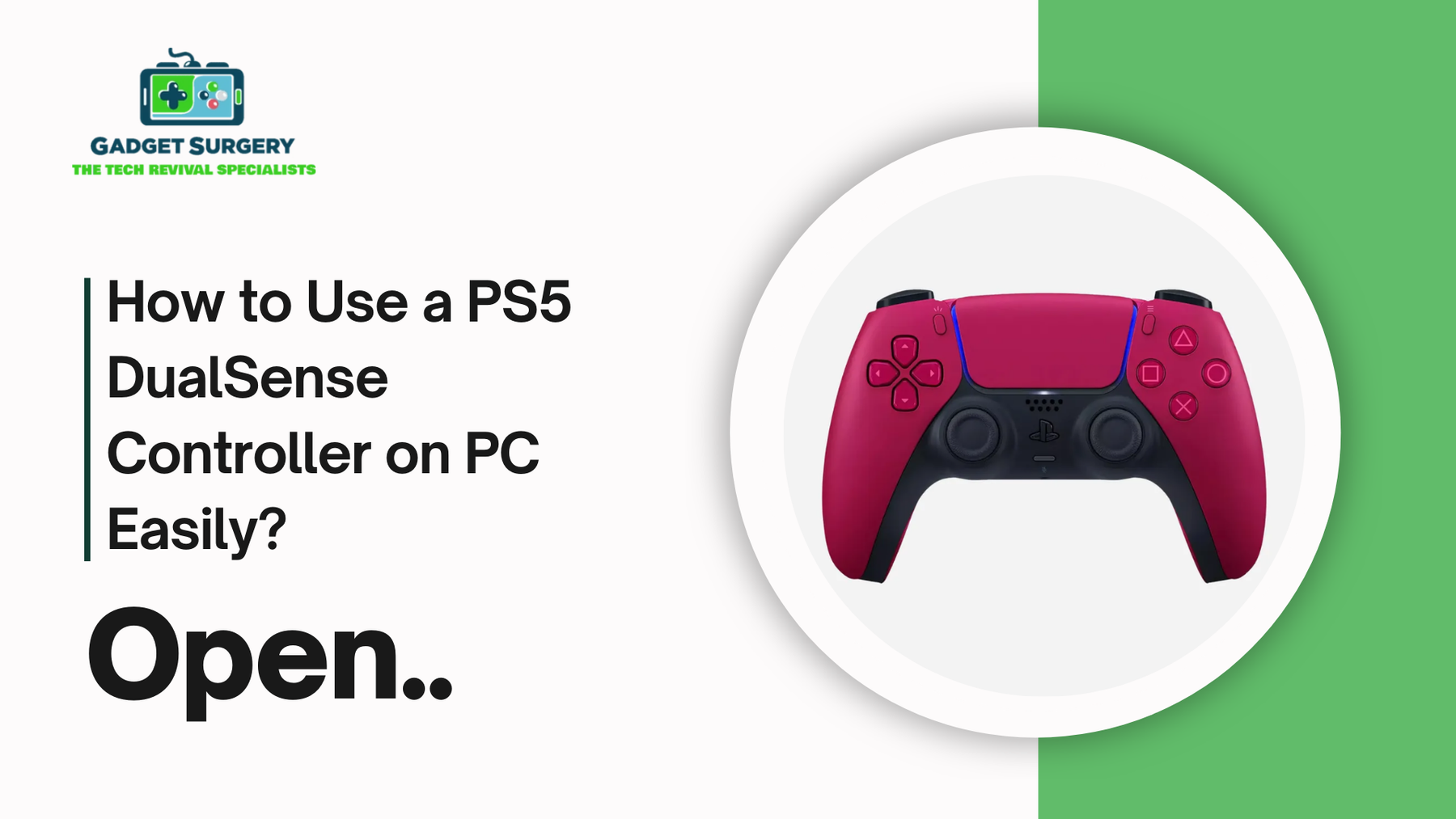
How to Use a PS5 DualSense Controller on PC Easily?
The Ps 5 DualSense controller is among the most sophisticated gaming products of this age. With haptic feedback, adaptive triggers, and ergonomics, it provides an experience like never before. Although it's made for the PS5 console, most PC gamers would love to utilize its capabilities. Here in this comprehensive guide, we describe how to use a PS5 DualSense controller on a PC without much difficulty, including several connection options, setup procedure, and tips for troubleshooting for a hassle-free experience.
Why Use a DualSense Controller on PC?
The PS5 DualSense controller offers significant advantages for PC gamers:
-
Advanced Haptic Feedback: You can feel game environments like never before.
-
Adaptive Triggers: The experience of dynamic resistance for immersive gameplay.
-
Premium Build Quality: You get to enjoy superior comfort and precision during long gaming sessions.
-
Broad Compatibility: Works with popular PC games via Steam, Epic Games, and other platforms.
Experiencing and using these features on PC enhances the gaming experience, whether playing action games, shooters, or RPGs.
Connection Methods for DualSense Controller on PC
There are two common methods that can be used to connect your PS5 DualSense controller to a PC:
-
Wired Connection (USB-C)
-
Wireless Connection (Bluetooth)
We will cover each method in-depth.
How to Connect a PS5 DualSense Controller to PC via USB
The simplest and most stable method to connect to a ps5 dual sense controller is via USB-C cable. Here's how to do it:
Step-by-Step Wired Setup
-
Get a USB-C Cable
Use the cable that is included with your PS5 or any high-quality USB-C to USB-A (or USB-C to USB-C) cable. -
Plug the Controller into Your PC
Insert one end of the USB-C into the DualSense controller and the other end into an available USB port on your PC. -
Automatic Driver Installation
Windows should automatically recognize the controller and install the necessary drivers. A notification will pop up once it’s ready to use. -
Verify Connection
Open the Device Manager and check under Human Interface Devices. You should see the Wireless Controller listed, confirming a successful connection.
Advantages of Using USB Connection
-
Zero Input Lag: Perfect for competitive gaming.
-
Consistent Power: No need to worry about battery life.
-
Reliable Compatibility: Works flawlessly with Steam and other clients.
How to Connect a PS5 DualSense Controller to PC via Bluetooth
If you prefer a wireless setup, Bluetooth is a convenient option.
Step-by-Step Wireless Setup
-
Ensure PC Bluetooth is Enabled
Check your PC for built-in Bluetooth. If not available, use a USB Bluetooth adapter. -
Put the DualSense in Pairing Mode
Hold the Create button and the PS button simultaneously until the light bar flashes blue. -
Pair with Your PC
-
Go to Settings > Devices > Bluetooth & other devices.
-
Click Add Bluetooth or other device.
-
Select Bluetooth.
-
Choose Wireless Controller from the list.
-
Click Pair.
-
Confirmation
Once paired, the light bar will stop flashing and glow steadily.
Advantages of Bluetooth Connection
-
Freedom of Movement: No cables to restrict you.
-
Quick Setup: Connect in just a few minutes.
-
Great for Couch Gaming: Ideal for big-screen PC setups.
How to Configure the PS5 DualSense Controller for Steam Games
Steam has robust support for the DualSense controller, making setup straightforward.
Enabling DualSense Support on Steam
-
Launch Steam and go to Settings.
-
Navigate to Controller > General Controller Settings.
-
Enable PlayStation Configuration Support.
-
Connect your DualSense controller (USB or Bluetooth).
-
Steam should recognize it as a PlayStation 5 Controller.
Customizing Controller Layouts on Steam
-
Open Big Picture Mode.
-
Select your game.
-
Choose Manage Game > Controller Configuration.
-
Create a custom layout if desired, mapping each button precisely.
Steam Input Advantages
-
Button Remapping: Tailor controls to your preference.
-
Game-Specific Profiles: Save configurations for each game.
-
Gyro Aiming: Utilize motion controls in compatible games.
Using PS5 DualSense Controller on Non-Steam Games
Many PC games outside of Steam also support controllers. Here's how to use the DualSense with them:
Direct Input Support
Some games detect the DualSense controller automatically using DirectInput. However, not all games offer full native support.
Using DS4Windows for Full Compatibility
DS4Windows is a powerful tool that emulates an Xbox controller, ensuring compatibility with all games.
How to Set Up DS4Windows
-
Download DS4Windows
Get the latest version from the official GitHub page. -
Install and Launch
Extract the files and run the executable. -
Connect Your Controller
Connect the DualSense via USB or Bluetooth. -
Configure Settings
-
Select Settings > Controller/Driver Setup.
-
Install the necessary drivers.
-
Create custom profiles for your games.
-
Minimize and Play
Keep DS4Windows running in the background while you play.
Benefits of DS4Windows
-
Universal Compatibility: Works with all games supporting Xbox controllers.
-
Extensive Customization: Map touchpad inputs, adjust trigger sensitivity, and more.
-
Battery Monitoring: Track remaining battery life in real-time.
How to Enable Haptic Feedback and Adaptive Triggers on PC
As of now, full haptic feedback and adaptive trigger support on PC is limited. However, some steps can enhance the experience:
Games with Native DualSense Support on PC
Several AAA titles natively support the Dual Sense’s advanced features on PC:
-
Metro Exodus Enhanced Edition
-
Call of Duty: Modern Warfare II
-
Death Stranding Director’s Cut
-
Assassin’s Creed Valhalla
Enabling Features in Supported Games
-
Check in-game settings for Controller Settings.
-
Enable Haptic Feedback and Adaptive Triggers where available.
-
Ensure the controller is connected via USB for best results.
Troubleshooting Common DualSense Controller Issues on PC
If you encounter issues, use these solutions:
Controller Not Recognized
-
Restart your PC.
-
Try a different USB port or cable.
-
Update Windows and device drivers.
Bluetooth Connection Drops
-
Update Bluetooth drivers.
-
Ensure the controller is fully charged.
-
Remove old Bluetooth pairings.
Input Lag or Latency
-
Prefer a wired connection for minimal lag.
-
Ensure no other Bluetooth devices are causing interference.
Best Games to Play with DualSense on PC
The DualSense controller truly shines in certain games:
-
Elden Ring
-
Spider-Man: Miles Morales
-
Cyberpunk 2077
-
FIFA 23
-
Hogwarts Legacy
These games offer excellent controller support, and in some cases, even utilize the DualSense’s advanced features.
Tips to Enhance DualSense Controller Experience on PC
-
Update Controller Firmware Regularly: Use a PS5 console or the PC firmware updater.
-
Invest in a Quality Bluetooth Adapter: Improves wireless stability.
-
Use a Controller Grip Skin: Protects the controller and enhances grip.
-
Enable Steam Input Where Possible: Maximizes customization options.
How to Connect a PS5 DualSense Controller to an iPhone
The PlayStation 5 DualSense controller features ground-breaking innovations such as haptic feedback, adaptive triggers, and sophisticated design, giving a whole new dimension to gaming. Fortunately enough, it doesn't remain just a console game.
IPhone devices can experience such enhancements as it is compatible to pair the DualSense controller to the iPhone and use a seamless gaming experience for iOS-based systems.
We’ll tell you precisely how to pair a PS5 DualSense controller to an iPhone quickly, securely, and in just a few easy steps & discuss everything from setup guides, troubleshooting, requirements for compatibility, top apps and games to use, and so much more.
Understanding DualSense Controller and iPhone Compatibility
Before proceeding, it’s crucial to ensure compatibility. The DualSense wireless controller is compatible with iOS 14.5 and later versions. If your iPhone runs on an earlier version, you will need to update your device to access the controller's full functionality.
Supported iPhone Models:
-
iPhone 6s and newer
-
iPhone SE (1st generation and later)
-
iPhone 7 series and beyond
-
iPhone 8, iPhone X, iPhone 11, iPhone 12, iPhone 13, iPhone 14, and iPhone 15 series
Always check your iOS version and device compatibility to avoid connection issues.
Step-by-Step: How to Pair a PS5 DualSense Controller to Your iPhone
Step 1: Update Your iPhone’s iOS Software
To avoid compatibility issues, ensure your iPhone is running iOS 14.5 or later.
-
Open the Settings app.
-
Tap General > Software Update.
-
If an update is available, tap Download and Install.
Keeping your iPhone updated guarantees optimal controller functionality and access to new Bluetooth protocols.
Step 2: Put the DualSense Controller in Pairing Mode
The controller must be placed into pairing mode to connect it with the iPhone.
-
Hold down the Create button (located next to the D-pad) and the PS button simultaneously.
-
Hold both buttons until the light bar around the touchpad starts flashing blue rapidly.
This blinking indicates that the DualSense controller is in Bluetooth pairing mode, ready to connect.
Step 3: Connect the DualSense Controller to Your iPhone
Once the controller is in pairing mode:
-
Open your iPhone’s Settings app.
-
Tap Bluetooth.
-
Ensure Bluetooth is turned ON.
-
Look under Other Devices for an option labeled DualSense Wireless Controller.
-
Tap on it to connect.
Once paired, the light on the controller should change to a solid color, indicating a successful connection.
Troubleshooting Connection Issues
If you encounter difficulties during the pairing process, follow these troubleshooting steps:
1. Restart Bluetooth on iPhone
-
Turn Bluetooth off and back on again.
-
Retry scanning for devices.
2. Restart Your iPhone and Controller
-
Power cycle both devices.
-
Try the pairing process again.
3. Forget and Re-Pair the Controller
-
In Bluetooth settings, tap the "i" next to the connected DualSense and select Forget This Device.
-
Reinitiate the pairing mode on the controller.
4. Reset the Controller
-
Insert a pin into the small hole on the back of the controller (near the L2 button).
-
Hold for about 5 seconds.
-
Reattempt the pairing process.
By following these steps, you can overcome 99% of all connection problems.
How to Disconnect the DualSense Controller from iPhone
When you’re finished gaming, disconnecting the controller is simple:
-
Open Settings > Bluetooth.
-
Tap the "i" icon next to the DualSense Wireless Controller.
-
Tap Disconnect or Forget This Device if you don't plan to use it again immediately.
Alternatively, turning off the controller manually by holding the PS button for 10 seconds will power it down and automatically disconnect it from the iPhone.
How to Reconnect the DualSense Controller Quickly
Once your controller has been paired once, reconnecting it is seamless:
-
Simply press the PS button on the controller while Bluetooth is enabled on your iPhone.
-
The controller will automatically reconnect without needing to enter pairing mode again.
This provides a hassle-free, instant gaming experience.
Using DualSense Controller with iPhone: What Works and What Doesn’t
The DualSense controller offers a premium experience even on iPhones, but certain features behave differently compared to the PS5 console.
Features Supported on iPhone
-
Basic button inputs (D-pad, face buttons, shoulder buttons)
-
Touchpad input (in compatible games)
-
Motion controls (in select games)
-
Rumble feedback (basic vibration)
Features Not Fully Supported
-
Adaptive triggers are not currently supported by iOS.
-
Advanced haptic feedback is limited.
-
Speaker audio through the controller is not available.
Despite these limitations, the overall gaming experience remains extremely satisfying.
Best iPhone Games That Support DualSense Controllers
A wide variety of iPhone games now include native controller support, making them perfect for the DualSense.
Top Games with Controller Support:
-
Call of Duty Mobile
-
Genshin Impact
-
Fortnite
-
Minecraft
-
NBA 2K Mobile
-
Oceanhorn 2
-
Dead Cells
-
Stardew Valley
-
Pascal’s Wager
-
Fantasian
Apple Arcade also supports most games with controllers, offering a broad selection of high-quality titles.
How to Customize PS5 Controller Settings on iPhone
With iOS 16 and newer, Apple introduced the ability to customize button mappings:
-
Go to Settings > Accessibility > Touch > Controllers.
-
Tap Customizations.
-
Remap buttons to suit your gameplay preferences.
This powerful feature enables tailored control schemes for each individual game.
Tips for an Optimal DualSense Controller Experience on iPhone
To maximize the performance and enjoyment of your DualSense controller:
Keep the Controller Updated
Sony periodically releases firmware updates for the DualSense. You will need a PS5 console or PC with DualSense firmware updater to apply these updates.
Use a Controller Clip for Mobile Gaming
To attach your iPhone securely to the controller, invest in a controller clip or mobile mount designed for DualSense. This turns your iPhone into a handheld console without needing a flat surface.
Manage Battery Life
The DualSense controller battery life is substantial, but it’s wise to monitor battery usage:
-
Fully charge the controller before extended gaming sessions.
-
Use low-vibration settings where possible to conserve power.
Conclusion: Unlocking the Ultimate Mobile Gaming with DualSense and iPhone
Connecting a PS5 DualSense controller to an iPhone is a simple process that can enhance your mobile gaming experience greatly.
Following the right procedure, being compatible, and fixing common problems, we can provide a smooth and engaging gaming session anywhere and at any time.
With an increasingly robust library of games supported by the controller, mounting a DualSense controller to an iPhone unlocks enormous potential.
Enjoy battle royales such as Fortnite, exploring otherworldly magical realms in Genshin Impact, or mere relaxation with boutique treasures on Apple Arcade – you'll enjoy advanced control, greater comfort, and more fun for every gaming experience with the PS5 DualSense controller.
Enjoy the best of console gaming on your iPhone today with your DualSense Wireless Controller — a must-have upgrade for every serious mobile gamer.
PS5 Controller 30th Anniversary Edition: What You Need to Know
