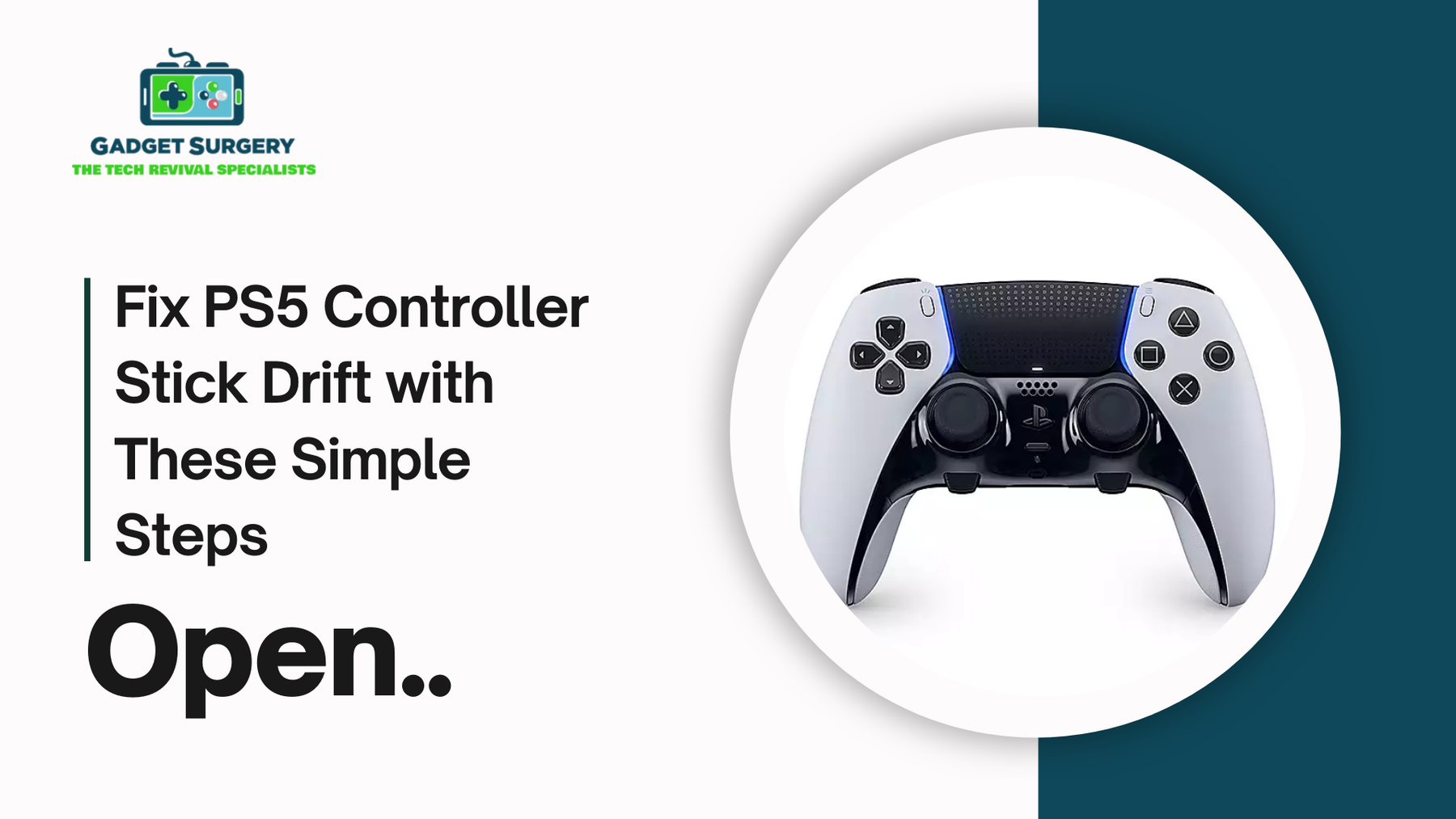
Fix PS5 Controller Stick Drift with These Simple Steps
Stick drift on the PS5 DualSense controller is a persistent issue plaguing gamers worldwide. It causes involuntary movement in games, even when the thumbsticks are untouched. This annoying malfunction can ruin immersion, reduce controller accuracy, and, if left untreated, lead to permanent hardware damage. In this comprehensive guide, we’ll walk you through the most effective and verified steps to fix PS5 controller stick drift and prevent it from recurring.
What Causes PS5 Controller Stick Drift?
Before diving into the fixes, it’s crucial to understand the root causes of stick drift. There are three primary reasons why this issue arises:
-
Dust, debris, or grime building up around the joystick sensors.
-
Wear and tear of the analog stick modules, especially the potentiometers.
-
Software glitches or firmware bugs interfering with calibration.
Each of these can be addressed effectively, and we’ll cover solutions for all of them below.
Step-by-Step Guide to Fix PS5 Controller Stick Drift
1. Perform a Software Reset and Recalibration
One of the easiest and often overlooked solutions to PS5 stick drift is to reset the controller’s software.
How to Soft Reset Your PS5 DualSense Controller:
-
Power off the PS5 console completely.
-
Locate the small reset button at the back of the controller near the L2 button.
-
Use a paperclip or a SIM ejector pin to press the button inside for 5–10 seconds.
-
Turn your PS5 back on and re-pair the controller via USB.
This soft reset clears any temporary software glitches or calibration errors that might be causing drift.
2. Update Your PS5 Controller Firmware
Outdated firmware may lead to faulty input processing. Sony periodically releases firmware updates to address these issues.
Steps to Update the DualSense Firmware:
-
Connect the controller to the PS5 via USB.
-
Navigate to Settings > Accessories > Controller (General) > DualSense Wireless Controller Device Software.
-
If an update is available, follow the on-screen instructions to install it.
Alternatively, for PC users:
-
Download the Firmware Updater for DualSense from Sony’s official site.
-
Install and run the software to update your controller via USB.
3. Thoroughly Clean the Analog Sticks
Debris and dust are common culprits in stick drift, especially if you snack during gaming or store your controller carelessly.
Supplies You’ll Need:
-
Isopropyl alcohol (90% or higher)
-
Cotton swabs or microfiber cloth
-
Compressed air can
-
Toothpick (optional)
Cleaning Process:
-
Turn off and unplug your controller.
-
Use compressed air around the base of each analog stick.
-
Lightly dip a cotton swab in isopropyl alcohol.
-
Push the analog stick to one side and gently clean the base and underside.
-
Rotate the stick and repeat the process for a complete circle.
-
Allow it to dry for at least 10 minutes before reconnecting.
Important: Never pour alcohol directly on the controller. Use sparingly and avoid saturation.
4. Recalibrate the Controller via PS5 Settings
Sometimes, recalibration through the PS5 settings can eliminate drift caused by misaligned sensors.
Steps to Calibrate Your Controller:
-
Go to Settings > Accessories > Controllers > Motion Sensor Function Test.
-
Follow the instructions to test and reset the sensors.
-
For in-game calibration (if supported), use the game’s settings to recalibrate joystick sensitivity.
5. Check for Game-Specific Input Settings
Many modern games come with custom controller profiles that could simulate drift unintentionally due to sensitivity settings.
Steps to Review and Adjust:
-
Open the in-game controller settings.
-
Look for options such as Deadzone, Stick Sensitivity, or Input Curves.
-
Increase the deadzone slightly for the affected stick to ignore micro-movements.
This workaround is effective if drift only occurs in specific titles.
6. Physically Inspect the Joystick Modules
If you’re comfortable with hardware inspection and your controller is out of warranty, disassembling it might reveal physical wear or soldering issues.
Tools Needed:
-
Precision screwdriver set
-
Plastic pry tools
-
Anti-static mat (recommended)
-
Soldering tools (for advanced fixes)
Inspection Guide:
-
Remove the screws on the back of the controller and gently open the shell.
-
Inspect the joystick modules, focusing on:
-
Loose solder joints
-
Worn potentiometers
-
Broken plastic components
-
Clean the internals with a soft brush and compressed air.
-
Reassemble carefully, ensuring no cables are pinched or disconnected.
Advanced Fix: Replacing the Analog Stick Module
If all else fails, the most permanent solution is to replace the analog stick entirely. This is a technical fix best attempted by experienced individuals.
Why Replacement Works:
The PS5 DualSense uses ALPS RKJXV analog stick modules. Over time, the potentiometers inside wear down, causing inaccurate readings that software cannot correct.
Replacement Steps Overview:
-
Disassemble the controller as described above.
-
Desolder the old analog module using a soldering iron and desoldering pump.
-
Insert a new compatible module and solder it in place.
-
Reassemble the controller and perform a calibration.
Warning: Replacing analog sticks yourself will void the warranty. Proceed only if you're confident in your electronics skills or consult a repair technician.
Alternative: Use External Devices or Mods
If you’re not ready to open the controller, consider using external solutions such as:
-
Drift correction mods (installed externally or internally)
-
Hall effect joystick replacements that don’t suffer from potentiometer wear
-
Custom controller mapping software on PC to neutralize drift zones
These options vary in price and effectiveness but can serve as temporary or even long-term fixes.
Preventative Tips to Avoid Future Stick Drift
Once you’ve fixed stick drift, take precautions to keep your controller in optimal condition:
-
Store your controller in a dust-free case when not in use.
-
Avoid pressing hard on the sticks, especially during intense gameplay.
-
Clean your hands before gaming sessions to prevent oil buildup.
-
Don’t eat while gaming, as crumbs can easily find their way into crevices.
-
Perform regular maintenance by gently cleaning the controller every few weeks.
These small habits can extend your controller’s life and performance.
When to Contact Sony for Warranty Repair
If your controller is under warranty and shows signs of stick drift, it’s best to let Sony handle the repair.
Warranty Details:
-
Sony offers a 1-year limited warranty on DualSense controllers.
-
Visit the PlayStation Support Page to file a claim.
-
Prepare your proof of purchase and serial number before submission.
Sony typically replaces or repairs the controller free of charge if eligible.
Is Buying a New Controller Worth It?
If your controller is significantly damaged or you're uncomfortable with DIY fixes, purchasing a new or upgraded controller might be the best path.
Recommended Alternatives:
-
Sony DualSense Edge – Offers replaceable stick modules and pro features.
-
Scuf Reflex FPS – Premium build quality and stick customization.
-
Victrix Pro BFG – Modular controller with Hall effect sensors, reducing drift risks.
While more expensive, these options are built for long-term reliability and are less prone to hardware failures.
Why Your PS5 Controller Stick Drift Keeps Getting Worse
Stick drift is perhaps the most infuriating problem a gamer can experience, and with the PS5 DualSense controller, this issue is becoming more prevalent.
What begins as a minor annoyance can soon become a serious performance problem—character movement when the sticks are not even touched, poor aiming, and having to constantly recalibrate.
If you’ve noticed that your PS5 controller’s stick drift keeps getting worse, you’re not alone, and you're not imagining it.
In this exhaustive guide, we’ll explore in-depth the root causes, how they compound over time, and what you can do to reverse or slow the deterioration before your controller becomes unusable.
What Is Stick Drift and Why It Becomes Progressively Worse
Stick drift refers to the unintended movement of the analog stick on your controller, even when you’re not physically touching it. It typically manifests in character movement or camera panning occurring without any user input.
The Mechanism Behind Drift
The PS5 DualSense controller uses potentiometers inside its analog stick modules. These are mechanical components that detect movement through electrical resistance. Over time, several issues can compromise this mechanism:
-
Dust and debris interfere with the sensor readings.
-
Plastic wear causes loosening and instability.
-
Oxidation or corrosion on contact points.
-
Design flaws inherent in analog stick architecture.
-
Constant micro-movements degrade calibration and sensitivity.
The longer the drift is left untreated, the more damage it causes, gradually degrading performance and causing the issue to worsen with time.
Main Causes of Worsening Stick Drift on PS5 Controllers
1. Accumulation of Dust and Grime in the Analog Stick Housing
One of the most frequent culprits is the accumulation of dirt, sweat, skin oils, and food particles in the tight space beneath the analog sticks. These particles work their way into the potentiometer housing and lead to false resistance readings. The analog stick begins to register movement when none is present.
Over time, if not cleaned:
-
Debris builds layers of insulation over sensor points.
-
The joystick gets “stuck” slightly off-center.
-
Tiny particles grind against internal components, increasing physical wear.
2. Mechanical Wear and Tear of Potentiometers
Every analog stick on the DualSense is built around two potentiometers (for X and Y axis). With repeated use—especially intense gaming involving quick, repeated movements—these parts wear down.
Signs of potentiometer fatigue:
-
Looseness in the joystick.
-
Stick not returning perfectly to center.
-
Deadzone calibration errors.
-
Input readings that fluctuate erratically.
Once wear reaches a certain threshold, drift becomes inevitable and progressively worsens regardless of cleaning or software resets.
3. Controller Miscalibration from Excessive Force or Impact
Sudden drops, banging on surfaces in frustration, or excessive force applied to analog sticks can knock internal components out of alignment.
Consequences include:
-
Calibration mismatch with the actual stick position.
-
Stick sensors defaulting to off-centered positions.
-
Software recognizing phantom movements even at rest.
Without proper recalibration, these mismatches result in drift that grows in frequency and severity.
4. Firmware Conflicts and Unoptimized Deadzone Thresholds
Sony releases firmware updates to optimize ps5 controller stick drift performance, but they can sometimes introduce bugs or fail to accommodate natural wear.
An incorrect or unoptimized deadzone threshold means even the slightest deviation from center can register as movement. As wear and tear increases, so does unintended input, creating a snowball effect.
If the firmware:
-
Doesn’t correctly detect analog input ranges.
-
Doesn’t compensate for potentiometer aging.
-
Isn’t calibrated after major updates.
…the stick drift problem becomes perpetually worse with time.
Signs Your PS5 Controller Drift Is Getting Worse
Recognizing early symptoms can help in prevention. Key warning signs include:
-
Subtle camera pans or character movements when the controller is idle.
-
Increasing difficulty in aiming or controlling precise movements.
-
Inconsistent return-to-center behavior in analog sticks.
-
Noticeable lag or input delay in games requiring precise input.
-
Amplified effect over time, especially across multiple games.
If left unchecked, these symptoms quickly become standard behavior, forcing users to constantly compensate in-game and destroying competitive edge.
How Your Usage Habits Are Accelerating Drift
Your playstyle and controller habits can determine how quickly stick drift worsens.
Aggressive Gameplay
Rapid and repeated stick flicking—common in FPS and action games—puts immense pressure on the internal sensors. Over time, this deforms the mechanical tension required to re-center the stick accurately.
Improper Storage
Leaving your controller uncovered or in dusty, humid environments introduces particles and moisture that can infiltrate the stick’s moving parts and PCB.
Charging While Playing
Constant use while charging heats up the controller, which—combined with hand sweat—increases grime accumulation and accelerates the deterioration of internal components.
Not Cleaning Regularly
Even light cleaning every few weeks can prevent a serious buildup. Neglecting maintenance altogether turns dust and oil into hard-to-remove gunk that erodes stick performance.
Step-by-Step: Slowing or Reversing Worsening Stick Drift
1. Deep Clean Your Controller
To reduce friction and eliminate false inputs caused by dirt:
Tools Required:
-
90%+ isopropyl alcohol
-
Cotton swabs
-
Compressed air
-
Toothpick or brush
Cleaning Steps:
-
Power off and disconnect the controller.
-
Push the analog stick in all directions and spray compressed air at the base.
-
Dip a swab lightly in alcohol and rub the edges of the joystick’s base.
-
Use a toothpick to remove grime from tight crevices.
-
Let the controller dry thoroughly before use.
2. Reset and Recalibrate the Controller
How to Perform a Hard Reset:
-
Use a pin to press the reset button behind the controller near the L2 button.
-
Hold for 5-10 seconds.
-
Reconnect to your PS5 via USB and resync.
Recalibration Tip: After reset, boot into a game with a calibration tool or use a third-party PC program like DS4Windows to manually calibrate axis range and deadzones.
3. Adjust Deadzones in Game or System Settings
Increasing the deadzone tells the system to ignore micro-movements near the stick’s center point.
How to Adjust Deadzone:
-
Go into the game's controller settings.
-
Find options labeled “Deadzone”, “Sensitivity”, or “Analog Calibration.”
-
Increase the value slightly until drift is no longer registered.
Note: Don’t increase dead zones too much or you’ll lose responsiveness.
4. Update Controller Firmware
How to Check for Firmware Updates:
-
Go to Settings > Accessories > Controller (General) > DualSense Wireless Controller Device Software.
-
Follow on-screen instructions to update.
-
On PC, download Sony’s official DualSense Firmware Updater tool.
Firmware updates often improve deadzone management and sensor precision, slowing drift progression.
5. Inspect or Replace Analog Stick Module
When wear becomes irreversible, replacement of the analog module is the only permanent fix.
How to Replace Analog Sticks:
-
Disassemble the controller using precision tools.
-
Desolder the existing stick module.
-
Replace with a compatible ALPS RKJXV stick module.
-
Solder the new module, reassemble, and recalibrate.
While this is an advanced procedure, it restores full stick functionality and prevents worsening drift.
Conclusion: Address the Drift Before It Gets Unmanageable
PS5 controller stick drift is not only real, it’s progressive. Ignoring it causes deeper damage and more frustration. By understanding the mechanics behind the issue, practicing proactive cleaning and recalibration, and addressing physical wear early, we can slow down or even stop the worsening of this problem.
If your controller’s performance is already compromised, follow the recommended steps to deep clean, recalibrate, and update. If needed, seek warranty support or replace analog modules for a permanent fix.
The longer you wait, the harder it becomes to reverse stick drift. Act now, and regain complete control over your gaming experience.
