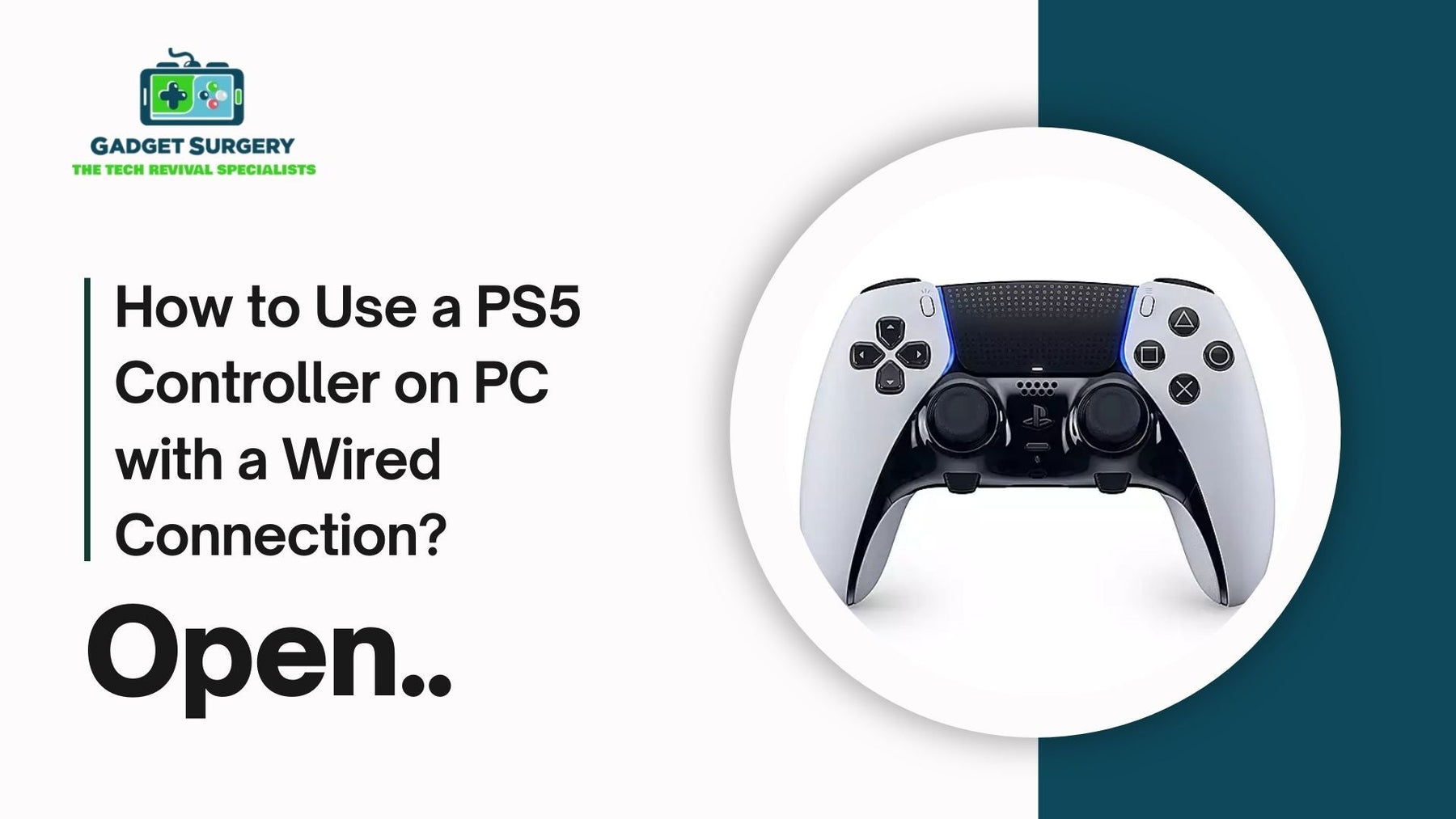
How to Use a PS5 Controller on PC with a Wired Connection
Gaming with a PC and the PS5 DualSense controller delivers a great experience, where precision and comfort come hand-in-hand with next-gen capabilities gaming enthusiasts have always desired.
Throughout this all-inclusive tutorial, we are going to show you step-by-step how to connect a PS5 controller on PC using a cable, right from cable choosing up to common issue fixing, in order to experience the utmost smooth and lag-free gameplay always.
Choosing the Right USB Cable for Your DualSense Controller
To create a proper wired connection between the PS5 DualSense controller and your PC, selecting the correct cable is a very important step. The DualSense controller uses a USB Type-C port. Therefore, you will need either:
-
A USB-C to USB-A cable, compatible with the standard USB ports found on most PCs.
-
A USB-C to USB-C cable if your PC supports native USB-C inputs.
Note: Always use a high-quality data and charging cable. There are some cheap USB cables that are designed for charging only and do not support data transfer, which is essential for gaming input.
Recommended Cable Features:
-
Data transfer capability
-
Durable braided design for longevity
-
High-speed USB 3.0 or better for optimal performance
Choosing a quality cable ensures a reliable, low-latency connection essential for serious gaming.
Preparing Your PC for a Wired Controller Connection
Before connecting your DualSense controller, ensure that your PC is fully prepared:
-
Update Windows: Make sure that your Windows 10 or Windows 11 system is fully updated to guarantee automatic driver installation.
-
Install Steam (Optional): If you normally use Steam then in that case it offers built-in support for the DualSense controller which includes button remapping and customization.
-
Disable Conflicting Software: Close any background programs that might interfere with input devices, such as certain RGB controller apps or outdated drivers.
How to Connect the PS5 Controller to Your PC via USB
Follow these straightforward steps to establish a solid, wired connection:
Step 1: Connect the Controller
-
Insert the USB-C end of your cable into the DualSense controller.
-
Plug the other end into an available USB-A or USB-C port on your computer.
-
Make sure that the connection is firm and secure.
Step 2: Power On the Controller
-
Press the PS button located in the center of the controller.
-
The light bar around the touchpad should illuminate, typically in a solid white or blue color, indicating the controller is powered on.
Automatic Driver Installation: Setting Up DualSense on Windows
Upon connecting your PS5 controller:
-
Windows will automatically detect the new device.
-
A notification will appear, stating, "Setting up device" followed by "Device is ready to use."
-
No manual driver downloads are necessary for basic functionality.
Verification:
-
Open the Device Manager by pressing Win + X and selecting it.
-
Navigate to Human Interface Devices.
-
Look for entries such as HID-compliant game controller or Wireless Controller.
Testing the DualSense Controller on Your PC
After connecting and installing drivers, testing ensures everything is functioning properly:
Using the Game Controllers Settings:
-
Press Win + R to open the Run dialog box.
-
Type joy.cpl and press Enter.
-
Select Wireless Controller and click Properties.
Here you can:
-
Verify button responses.
-
Check joystick movement.
-
Test trigger functionality.
If all buttons and sticks respond correctly, your setup is successful.
Configuring the PS5 Controller for Steam
Steam offers robust native support for the DualSense controller. Here's how to configure it:
Enable Steam Input for PS5 Controller:
-
Open Steam.
-
Navigate to Steam > Settings > Controller.
-
Click on General Controller Settings.
-
Enable PlayStation Configuration Support.
Steam will now recognize the DualSense controller, allowing:
-
Button remapping
-
Sensitivity adjustments
-
Personalized profiles
You can customize settings on a per-game basis, ensuring each title offers an optimized experience.
Using the DualSense Controller with Non-Steam Games
If you want to use your PS5 controller with Epic Games, Battle.net, Origin, or standalone PC games:
Option 1: Steam Overlay for Non-Steam Games
-
Add the non-Steam game to Steam using "Add a Non-Steam Game to My Library."
-
Launch the game via Steam.
-
Steam Input will handle the controller configuration.
Option 2: DS4Windows
-
Download and install DS4Windows, a popular third-party tool.
-
It emulates an Xbox controller, ensuring compatibility with virtually all PC games.
-
Offers advanced features such as:
-
Custom profiles
-
Touchpad mapping
-
Gyroscope support
Important: Always download DS4Windows from the official GitHub repository so that you are safe from the malware risks.
Optimizing Controller Settings for Best Performance
For the best gaming experience, fine-tuning your controller settings is essential.
1. Adjust Dead Zones
-
Fine-tune joystick dead zones to minimize drift and maximize accuracy.
2. Customize Button Layouts
-
Remap controls for greater comfort, especially in competitive games.
3. Calibrate Sensitivity
-
Calibrate analog sticks and triggers for precise input, ideal for FPS and racing games.
4. Enable/Disable Haptic Feedback and Adaptive Triggers
-
Some PC games support DualSense haptics via Steam or third-party plugins.
-
You can toggle these features on/off for battery preservation or preference.
Troubleshooting Common Wired Connection Issues
Even with a straightforward setup, you might encounter occasional issues. Here's how to fix them:
Controller Not Detected
-
Try a Different Cable: Ensure it supports data transfer.
-
Switch USB Ports: Use a rear port directly connected to the motherboard.
-
Restart Windows: Refresh USB devices.
Button Inputs Not Working Correctly
-
Reconfigure Steam Settings: Ensure PlayStation Configuration Support is enabled.
-
Reset Controller: Hold the small reset button near the L2 button for five seconds.
Drifting Analog Sticks
-
Calibrate Controller: Use Windows calibration tools or software like DS4Windows.
-
Inspect for Hardware Issues: Dust or hardware wear could require professional repair.
Maintaining Your PS5 Controller for Longevity
Proper maintenance extends the life and performance of your controller:
-
Avoid Overstretching Cables: Always unplug properly.
-
Keep Ports Clean: Dust can block connections.
-
Store Properly: Use a case or drawer to avoid physical damage.
-
Update Firmware: If using the controller wirelessly via Bluetooth later, Sony occasionally releases firmware updates accessible via the PS5 console or PC software.
Frequently Asked Questions About Using PS5 Controllers on PC
Some users still have a lot of questions regarding the use of the ps5 controller on pc so to make it easier for all of you we’ve compiled and answered the most common and top questions regarding the use of ps5 controller on pc.
Can I Use the DualSense Features Like Adaptive Triggers on PC?
Currently, only a limited number of PC games via Steam and specific APIs support haptic feedback and adaptive triggers. However, the list is expanding as developers integrate these features.
Do I Need an Adapter to Connect via USB?
No adapters are necessary. As long as you have a proper USB cable supporting data transfer, you can connect directly.
Can I Charge My Controller While Gaming on PC?
Yes. The wired connection simultaneously powers the controller, keeping it fully charged while you play.
Is There a Performance Difference Between Wired and Wireless?
Wired connections always offer lower latency, more stable input, and no risk of signal interference, making them ideal for competitive gaming.
Download the Right Driver to Use PS5 Controller on PC
The PlayStation 5 DualSense controller is the most cutting-edge gamepad of today, with adaptive triggers, haptic feedback, and a futuristic ergonomic shape.
For PC gamers who want to tap its full potential, installing the appropriate driver is key. In this complete guide, we go through each step required to successfully pair and set up your PS5 controller on your PC with the proper drivers.
Understanding the Significance of Drivers for PS5 Controller on PC
If a PS5 controller is used on a PC, the platform will need to identify and interpret the controller's inputs accurately. Drivers perform this role of interpreters, making certain every feature, ranging from simple input to sophisticated haptics, work as designed.
Without an appropriate driver, users might only be left with partial functionality, button mapping problems, or absolute incompatibility.
Essential Preparations Before Installing Drivers
Before we proceed with the driver download, we need to make sure that the following prerequisites are met:
-
Windows 10 or later installed (some drivers are incompatible with earlier versions).
-
A USB-C cable to connect the PS5 controller to the PC.
-
An active internet connection to download necessary software.
-
Basic knowledge of navigating Windows settings.
We strongly recommend updating Windows Update to the latest patch to avoid compatibility issues.
Choosing the Correct Driver for PS5 Controller on PC
Multiple drivers can facilitate the connection between the PS5 DualSense and a PC. Here are the top options:
1. Steam Built-in Driver
If the intent is to use the controller on Steam games, Steam’s native support for the PS5 controller is the easiest and most straightforward option.
-
Pros: Easy setup, automatic updates, configuration options.
-
Cons: Limited to Steam games unless configured for non-Steam games.
2. DS4Windows
Despite being originally designed for the DualShock 4, DS4Windows now supports DualSense controllers. It emulates an Xbox controller, ensuring broad compatibility across all platforms.
-
Pros: Wide compatibility, customizable profiles.
-
Cons: May not unlock advanced features like adaptive triggers without additional plugins.
3. HidHide (Optional but Recommended)
HidHide is a companion tool that hides the physical controller from Windows, preventing double input issues when using DS4Windows.
-
Pros: Eliminates phantom inputs, seamless gaming experience.
-
Cons: Requires additional setup.
4. Custom Drivers (Experimental)
Certain enthusiasts develop custom drivers to unlock advanced features such as adaptive trigger effects and haptic feedback on PC. Examples include DualSenseX and XInput DSX.
-
Pros: Unlock full feature set.
-
Cons: May introduce instability; experimental in nature.
How to Download and Install the Right Driver
Step 1: Install Steam and Enable PlayStation Configuration Support
Steam is a very powerful platform which now offers native support for the PS5 DualSense controller.
-
Navigate to the Steam official website and download and install the latest version.
-
Open Steam and navigate to Steam > Settings > Controller > General Controller Settings.
-
Check the box for PlayStation Configuration Support.
-
Connect your controller via a USB-C cable.
-
The controller should now be recognized instantly.
If playing exclusively through Steam, no additional drivers are necessary.
Step 2: Download and Install DS4Windows
For broader compatibility, follow these steps:
-
Visit the official DS4Windows GitHub page and download the latest release.
-
Extract the downloaded archive to a folder of your choice.
-
Open DS4Windows.exe and select a location for settings storage.
-
When prompted, install the ViGEmBus driver (Virtual Gamepad Emulation Bus), which is crucial for Xbox controller emulation.
-
Connect the PS5 controller via USB-C.
-
DS4Windows should now recognize the DualSense controller.
Step 3: Optional - Install HidHide to Prevent Double Inputs
If you notice issues with duplicate inputs:
-
Download HidHide from its official GitHub page.
-
Install the software following the on-screen instructions.
-
Open HidHide and configure it to hide the physical controller from Windows while exposing only the virtual Xbox controller.
This ensures a cleaner gaming experience.
Step 4: Configure Button Mapping and Profiles
Using DS4Windows, we can:
-
Remap buttons to suit personal preferences.
-
Create profiles for different games.
-
Set up macros for complex inputs.
We recommend saving multiple profiles for quick switching based on game genres.
Troubleshooting Common Issues with PS5 Controller on PC
Despite careful setup, issues may occasionally arise. Here is how to address them:
Controller Not Detected
-
Ensure the USB-C cable is data-capable, not just for charging.
-
Try different USB ports.
-
Restart both the controller and PC.
Incorrect Button Mapping
-
Update DS4Windows to the latest version.
-
Check if the correct controller profile is selected.
Laggy or Unresponsive Controls
-
Avoid using USB hubs; connect directly to the motherboard.
-
Check for background applications consuming high CPU usage.
Adaptive Triggers and Haptics Not Working
-
Currently, most games on PC do not natively support DualSense’s advanced features.
-
Some experimental software like DualSenseX offers limited support.
Maintaining Optimal Performance
To ensure consistent performance:
-
Regularly update DS4Windows, ViGEmBus drivers, and Steam.
-
Calibrate the controller via Windows’ built-in calibration tool.
-
Reboot the PC occasionally to clear the driver cache.
Additionally, when switching between games, ensure that only the necessary profile is active to avoid conflicts.
Best Practices for Long-Term Usage
Using a PS5 controller regularly on a PC demands maintenance:
-
Avoid bending the USB-C cable to prevent port damage.
-
Keep the controller firmware updated via a PS5 console or Sony’s firmware updater for PC.
-
Clean the controller periodically to prevent debris buildup in buttons and sticks.
Alternative Software Solutions
In certain cases, users may wish to explore alternative solutions:
DualSenseX
-
Offers native support for advanced features like haptics and adaptive triggers.
-
Highly customizable.
-
Best suited for enthusiasts willing to deal with occasional bugs.
InputMapper
-
Older software primarily focused on DualShock controllers.
-
Limited support for DualSense.
-
Useful for users seeking lightweight alternatives.
Using the PS5 Controller Wirelessly with Drivers
While the focus here is on wired connections, it is worth mentioning that:
-
The PS5 controller can connect via Bluetooth.
-
Requires a Bluetooth 5.0 dongle for optimal performance.
-
DS4Windows fully supports wireless connectivity after pairing.
However, for the most stable connection, wired remains the preferred method, especially for competitive gaming where input latency must be minimized.
Understanding Compatibility with Non-Steam Games
After setting up DS4Windows, the PS5 controller acts as an Xbox controller, enabling compatibility with:
-
Epic Games Store
-
Ubisoft Connect
-
EA App
-
GOG Galaxy
-
Standalone PC games
We recommend adding non-Steam games to Steam as non-Steam shortcuts to take advantage of Steam’s configuration options.
Firmware Updates for DualSense on PC
Sony has released a firmware updater tool for Windows. Here’s how to use it:
-
Download the updater from the official Sony website.
-
Install the software.
-
Connect the PS5 controller via USB-C.
-
Follow the on-screen instructions to complete the firmware update.
Keeping the firmware updated ensures compatibility with newer PC games and platforms.
Conclusion: Why Wired Is the Best Way to Use a PS5 Controller on PC
Utilizing a PS5 DualSense controller on your PC with a wired connection ensures:
-
Instant and stable connectivity
-
Low input lag
-
Consistent power supply
-
Full customization support via Steam
-
Access to next-gen features in supported games
By following the step-by-step instructions we have provided, from choosing the appropriate cable to adjusting controller settings, you can unlock the full potential of your PS5 controller on PC and enjoy an unparalleled gaming experience across all genres.
Dominating this controller connectivity method not just improves your playing experience but also gets you geared up for further PC gaming development where controller input will be ever more integrated and immersive.
Everything You Need to Know About the PS5 Anniversary Controller
