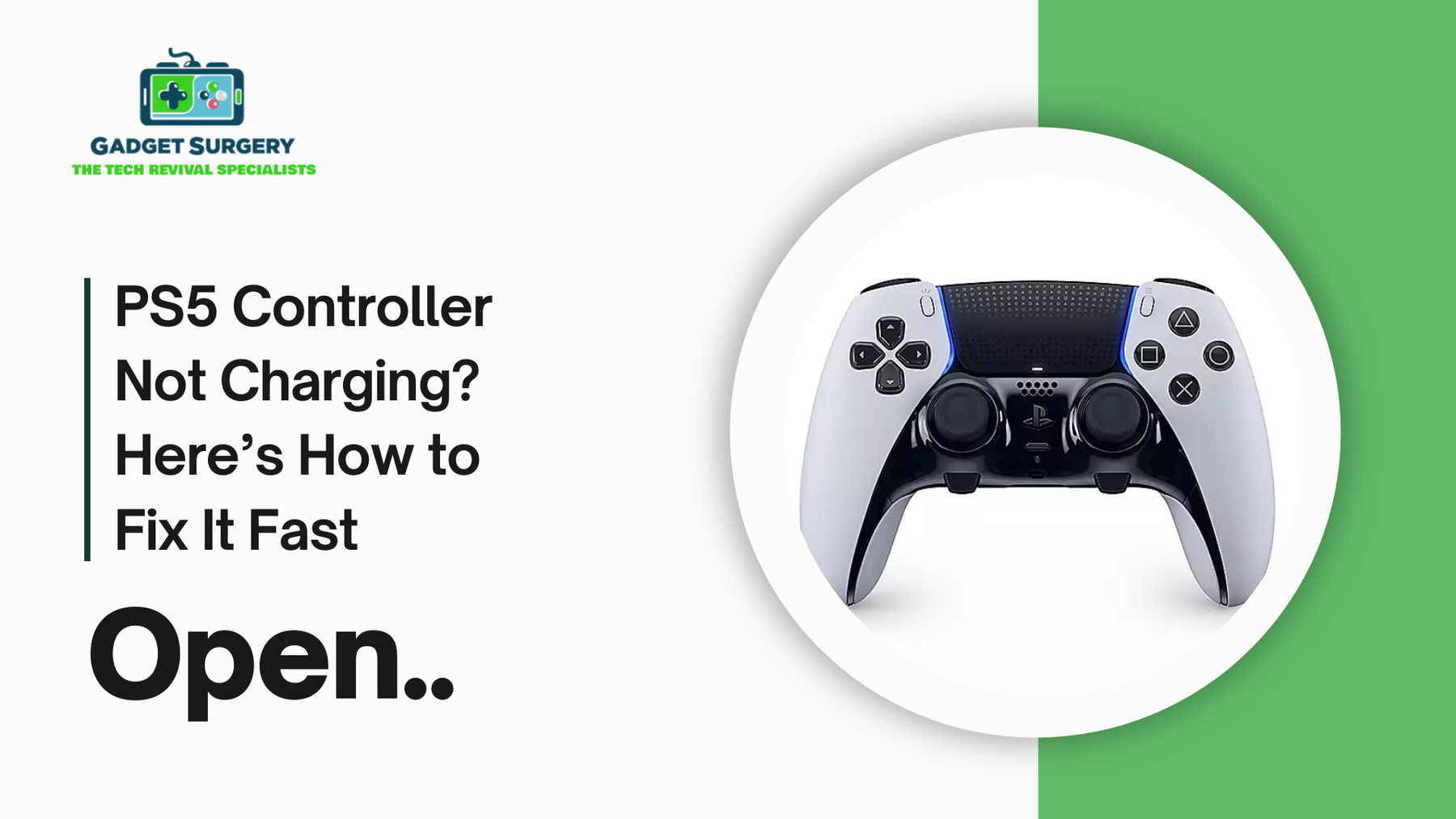
PS5 Controller Not Charging? Here’s How to Fix It Fast
Having trouble charging your PS5 DualSense controller can be a real headache when you are desperate to immerse yourself in your favorite titles. Whether you are trying to charge through USB-C cable, charging dock, or any other way.
Many reasons may stand in the way of the charging process. This detailed guide outlines step-by-step solutions that you can follow to troubleshoot incase of the ps5 controller not charging and enjoy gaming effortlessly once again. Contact now if your PS5 Controller Not Charging?
Charging Methods
Prior to troubleshooting, it's necessary to familiarize yourself with the main ways of charging your DualSense controller:
USB-C Cable: Plug it directly into the PS5 console or an alternative power source.
Charging Dock: Using an official or third-party charging dock specifically for DualSense controllers.
Alternative Power Sources: Charging from PC, Mac, or wall plugs.
Each approach has its specifics, and the troubleshooting process might differ accordingly.
Common Reasons for Charging Issues
Several factors can prevent your PS5 controller from charging properly:
-
Faulty or incompatible USB-C cables.
-
Dirty or obstructed USB-C ports on the controller or console.
-
Power source issues, including insufficient power output or faulty outlets.
-
Controller firmware glitches.
-
Battery degradation over time.
-
Console settings, such as rest mode configurations.
Identifying the root cause for the PS5 Controller Not Charging is crucial for effective troubleshooting.
How to Connect PS5 Controller to PC Easily? Gadget Surgery
Step-by-Step Troubleshooting
1. Inspect the USB-C Cable and Ports
-
Firsty make sure you are using a data-capable USB-C cable. Some cables are charge-only and won't support data transfer.
-
Try different USB ports on your PS5 console to rule out port-specific issues.
-
Inspect the USB-C port on the controller and the USB port on the console for any debris or damage.
2. Clean the USB-C Port
-
Use a can of compressed air to gently remove any dust or debris from the USB-C port on the controller.
-
Avoid inserting objects into the port, as this can cause damage.
3. Test Alternative Power Sources
-
Plug the controller into a PC or Mac to check if it will charge.
-
In case if the ps5 controller not charging, try using the controller using a standard wall charger and USB-C cable.
-
Don't use fast chargers since they might give more power than the controller is designed to handle, leading to problems.
4. Reset the DualSense Controller
-
Find the tiny reset button on the controller's back towards the L2 button.
-
Press and hold the button with a paperclip or other such item for 5 seconds.
-
Reset the controller, then try charging it again.
5. Update Controller Firmware
-
Plug the controller into the PS5 console via a USB cable.
-
Go to Settings > Accessories > Controllers > Wireless Controller Device Software.
-
Update the firmware if an update is available, and follow the instructions on the screen.
6. Check PS5 Rest Mode Settings
-
Go to Settings > System > Power Saving > Features Available in Rest Mode.
-
Make sure Supply Power to USB Ports is set to Always or 3 Hours.
-
This will enable the controller to charge when the console is in rest mode.
7. Use a Charging Dock
-
Try using an official or third-party charging dock made for DualSense controllers.
-
Charging docks may offer a more stable and even charging experience.
8. Replace the Controller Battery
-
If the controller still fails to charge after attempting the above, the battery could be degraded.
-
Call Sony Support or a professional repair service to replace the battery.
Preventive Measures
To minimize future charging issues:
-
Regularly clean the USB-C port on the controller.
-
Use high-quality, data-capable USB-C cables.
-
Avoid using fast chargers that may provide excessive power.
-
Store the controller in a safe, dry place to prevent hardware damage.
PS5 Controller Not Charging from Wall Outlet? Try This
What is often a less desirable experience is when your PlayStation 5 DualSense controller fails to charge using a wall outlet. Despite the fact that the controller gets charged normally without problems.
But it's connected to the wall, using a power adapter to charge it often causes difficulties. To make sure that your controller charges from a wall outlet in an efficient way, this complete guide explores the potential issues and offers many solutions.
Understanding the Charging Requirements of the DualSense Controller
The DualSense controller is built with precise and rigorous charging specifications for maximum performance and battery longevity. It usually calls for a 5V/1.5A power supply, which fits standard USB power output standards usually included in high-quality charging cables.
This particular voltage and current combination ensures that the controller charges efficiently without overheating or stressing the internal battery components.
When an adapter provides insufficient power—such as a lower amperage—or inconsistent current delivery, it can result in the controller failing to charge altogether, charging very slowly, or even intermittently connecting and disconnecting.
Use the Correct Power Adapter: Avoid Fast-Charging Hazards and Ensure Safe Charging
On the other hand, inserting a charger with a significantly higher voltage or an incompatible fast-charging standard (e.g., USB-PD or Qualcomm Quick Charge) could destroy the charging circuitry of the controller.
It can reduce its lifespan in general, or introduce system instability during gaming. It is crucial that any charging cable or wall plug used not only meet the recommended 5V/1.5A designation but also provide stable output.
It must be compatible with safety certification (e.g., CE, FCC, UL), and preferably from a quality manufacturer. Through compliance with these elements, users can get away with most of the charging issues and extend the life of their PS5 controller.
Common Reasons Why the PS5 Controller Won't Charge from a Wall Outlet
1. Incompatible Wall Adapters
Not all wall adapters are created equal. Some may not provide the necessary power output required by the DualSense controller.
For instance, certain users have reported that while their controllers wouldn't charge using an Apple iPad adapter, switching to a Xiaomi adapter resolved the issue.
2. Faulty or Non-Compliant USB-C Cables
The quality and specification of the USB-C cable are important for charging. Certain cables, particularly those not intended for data transfer, might not be able to charge the controller.
Users have found success by switching to different cables, such as those from Oculus or Nintendo Switch Pro controllers.
3. Controller Firmware Issues
Old firmware might sometimes cause the problem of the ps5 controller not charging. Updating your controller's firmware can help address possible software-related charging issues.
Step-by-Step Solutions to Charge Your PS5 Controller from a Wall Outlet
1. Use a Compatible Wall Adapter
Ensure that your wall adapter provides a 5V/1.5A output. Adapters from reputable brands like Anker have been reported to work effectively with the DualSense controller.
2. Switch to a High-Quality USB-C Cable
If the original cable isn't working, try using a different high-quality USB-C cable. Cables that support both data and power transfer are preferable. Users have found success with cables from devices like the Oculus headset or the Nintendo Switch Pro controller.
3. Update Controller Firmware
Plug your controller into the PS5 console and go to Settings > Accessories > Controllers > Wireless Controller Device Software. If there is an update, go through the on-screen instructions to update the firmware.
4. Reset the DualSense Controller
Performing a reset can resolve minor software glitches:
-
Turn off the PS5 console.
-
Locate the small reset button on the back of the controller near the L2 button.
-
Use a paperclip to press and hold the reset button for 5 seconds.
-
Reconnect the controller to the PS5 using a USB cable and press the PS button to re-pair.
5. Clean the USB-C Port
Debris or dust in the USB-C port can obstruct charging. Use a can of compressed air or a soft-bristled brush to gently clean the port. Avoid inserting metal objects to prevent damage.
Alternative Charging Methods
1. Charge via the PS5 Console
If charging from a wall socket still causes a problem of the ps5 controller not charging, plug in the controller directly to the PS5 console through a USB cable. This is the optimum solution for compatibility and secure charging source.
2. Use a Charging Station
Buying a charging station specifically made for the DualSense controller can provide an easy, hassle-free charge.
These charging stations are designed specifically to give the correct power output and also have accompanying features such as overcharge protection.

Preventive Measures to Ensure Consistent Charging
Making sure your PS5 DualSense controller charges dependably in the long run isn't merely about repairing problems when they occur—it's also about doing proactive things to avoid them in the first place.
Below are some preventive habits we highly suggest to get repeated, safe, and long-term charging performance:
1. Avoid Using Fast Chargers
Rapid chargers frequently generate higher voltage and current than the DualSense controller is designed to manage, despite the fact that they could appear to be a convenient solution, particularly if you are in a hurry.
But due to this, the internal battery may be subjected to stress, as well as early depreciation and even failure of the hardware. In order to keep the voltage levels at a safe level, you should only use typical USB-C chargers or the certified PlayStation charging accessories.
2. Regularly Inspect Cables and Adapters
Faulty cables are among the most frequent reasons for intermittent or nonfunctioning charging. We suggest inspecting both ends of your USB-C cable frequently for fraying, bending, or looseness.
Similarly, check that your wall adapter isn't colored, excessively warm, or producing any smoky odor. High-quality, certified cables and adapters will cut down the chances of these hazards substantially.
3. Keep the Charging Port Clean
The controller's USB-C port is dust sensitive, and the slightest obstructions can inhibit contact between the port and charging cable.
Cleaning the port gently with compressed air or a soft brush every few weeks is recommended. Metal tools are not recommended because they can cause damage to the pins within the port.
4. Charge in a Stable Environment
Temperature variations may impact the chemistry of your battery. Charge away from extreme heat or cold temperatures, and never leave the controller in direct sunlight when plugged in. Room temperature charging is best for battery life.
5. Don’t Charge While Gaming for Long Periods
Charging during play can build up excess heat, particularly after long gaming periods. This excessive stress can contribute to battery reduction over time. Charge your controller when it's not in use or when taking a break during sessions whenever you can.
6. Use a Surge Protector
Wall outlets may have power surges, particularly in the event of storms or electrical faults. Such surges can immediately destroy your controller's charging circuits or battery.
We suggest that you plug your adapter or charging station into a good quality surge protector to protect against sudden voltage spikes.
When to Seek Professional Assistance
If all troubleshooting steps fail and the controller still doesn't charge from a wall outlet or any other source, it may indicate a deeper hardware issue. In such cases:
-
Check Warranty Status: If your controller is under warranty then you must contact Sony Support for a potential replacement.
-
Professional Repair Services: For out-of-warranty controllers, consider seeking professional repair services to diagnose and fix the issue.
Conclusion
PS5 controller not charging problems are usually caused by incompatible adapters, broken cables, or minor software bugs. By evaluating and resolving these items in a structured way, you can provide efficient charging performance. Periodic service and applying compatible accessories will also guarantee a hassle-free gaming experience.
