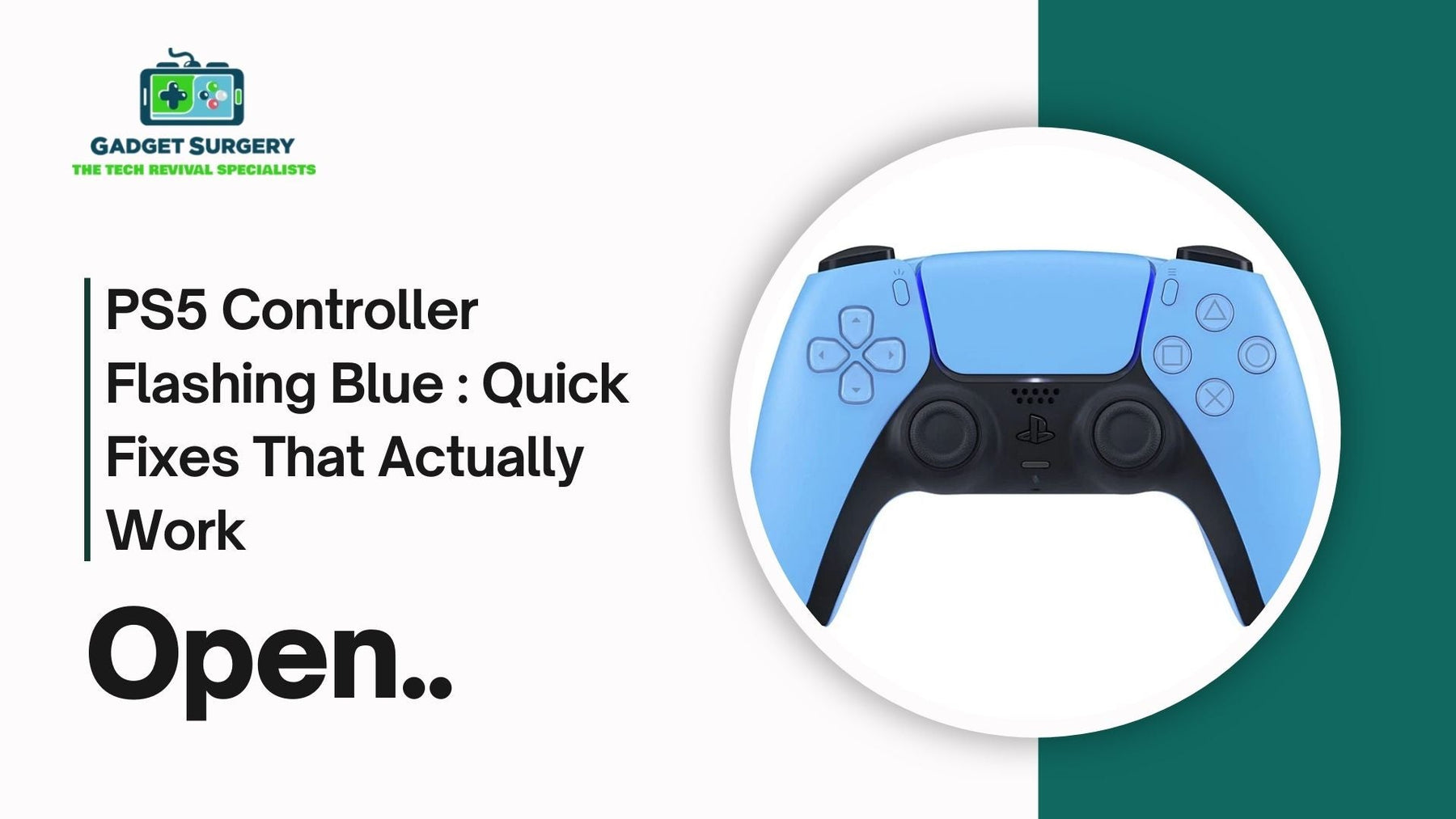
PS5 Controller Flashing Blue : Quick Fixes That Actually Work
There’s nothing more annoying than settling down for a gaming session, only to find your PS5 controller flashing blue instead of connecting. That pulsing light isn’t just for show—it’s basically your controller saying, “I’m trying, but I can’t talk to the console.” Sometimes the fix is quick, other times it takes a bit of digging.
At Gadget Surgery, we see this problem every other week, and the good news is: most cases aren’t as serious as they look. Whether it’s a simple Bluetooth hiccup, a dodgy cable, or in rarer cases, an internal fault, there are plenty of ways to troubleshoot it before giving up.
Let’s go through the steps—starting simple and working our way up—so you can hopefully save yourself a trip for repairs.
What That PS5 Controller Flashing Blue Light Means
Under normal conditions, when you press the PS button, the controller light should blink for a second or two and then lock onto a steady glow once it pairs with the console. If it keeps pulsing endlessly, it means the sync failed.
Why does that happen? A few common reasons:
-
The controller and console aren’t pairing properly.
-
A firmware or system glitch is messing things up.
-
A USB-C cable is charging but not transmitting data.
-
In rarer cases, the controller’s Bluetooth module or battery might be faulty.
Most of the time, it’s one of the first three—easy enough to sort out without professional tools.
Start Simple: Restart Everything
It’s cliché advice, but turning things off and on again really does work more often than not. Here’s how:
-
Power down your PS5 fully (not rest mode).
-
Pull the power cable from the back and leave it unplugged for a good minute.
-
Plug it back in, start the console, and connect the controller via USB-C.
-
Hit the PS button and see if the light stabilizes.
This quick refresh often clears up temporary handshake issues between the console and controller.
Reset the Controller
Still PS5 controller flashing blue? Time for a deeper reset. Sony built a small reset button into the DualSense for stubborn moments like this.
-
Flip the controller over and find the tiny pinhole near the L2 button.
-
Use a paperclip or SIM eject tool, press in, and hold it for about 10 seconds.
-
Connect the controller back to the PS5 with a cable.
-
Press the PS button to start fresh.
This basically wipes its memory of old pairings and gives you a clean slate.
Check Your Cable and Ports
A surprising number of “broken” controllers turn out to be victims of cheap or worn-out USB-C cables. Not all cables are built the same—some charge only, without handling data.
-
Try using the original Sony cable if you’ve still got it.
-
If not, grab a quality replacement (make sure it supports data transfer, not just charging).
-
Test different USB ports on the PS5 itself.
If your controller suddenly behaves with a different cable, you’ve just found your culprit
Update, Update, Update
Outdated software is a common reason for odd behavior. Thankfully, Sony makes updates easy:
-
On your PS5, go to Settings > System > System Software Update and let it grab the latest version.
-
For the controller, plug it into the console with a USB-C cable.
-
Head to Settings > Accessories > Controllers > Wireless Controller Device Software and install any update it shows.
Running on the latest firmware clears out known bugs and keeps your system stable.
Test the Controller on Another Device
Here’s a quick trick to figure out whether the issue is with the controller or the console.
-
Try pairing the controller with a PC or even a smartphone over Bluetooth.
-
If it connects fine, then your console may be the one acting up.
-
If it refuses to connect anywhere, then the controller itself is probably at fault.
This step helps narrow things down before you go too far down the wrong path.
Rebuild the PS5 Database
If the controller pairs fine elsewhere but not with your PS5, the console’s software might be struggling. In that case, use the Safe Mode rebuild option:
-
Turn the console off completely.
-
Hold the power button until you hear a second beep (around 7 seconds).
-
Plug in your controller with a cable.
-
From the menu, choose Rebuild Database.
It’s like a clean-up for your system files and often fixes weird pairing glitches.
Factory Reset: The Last Resort
If nothing else works, you may need to wipe the PS5 clean. Not ideal, but sometimes necessary.
-
Back up your saved games and important data first.
-
Boot into Safe Mode again.
-
Select Reset PS5 (Reinstall System Software).
-
After the reset, reconnect your controller via USB.
Only do this if you’ve exhausted all other fixes—it’s a fresh start, but it costs you time re-setting everything up.
When It’s a Hardware Problem
Here’s the part no gamer likes to hear: sometimes, the PS5 controller flashing blue is a hardware fault. It could be a failing Bluetooth chip, a battery issue, or even damage to the controller’s internal board.
If you’ve gone through all the steps above and the controller still won’t play ball, it’s probably not something you can fix at home without tools, parts, and a steady hand.
Why Bring It to Gadget Surgery
This is where Gadget Surgery comes in. We don’t just tell you to go buy a new controller—we repair the one you’ve got. That saves you money and keeps more electronics out of landfills.
What sets us apart?
-
Hands-on experience: We’ve handled countless PS5 repairs, from controllers to full consoles.
-
Honesty: You’ll always know what’s wrong and what it’ll cost before we touch it.
-
Fast turnaround: Nobody wants to wait weeks without their controller, so we work quickly.
-
Quality parts: We don’t cut corners—we use trusted tools and proper components.
Whether it’s a Bluetooth module replacement or a simple internal fix, we’ve got you covered.
Keeping the Problem Away
Once your controller is back in action, a few small habits can help keep it that way:
-
Keep both console and controller updated.
-
Stick with reliable charging cables.
-
Don’t leave the controller in dusty corners or near moisture.
-
Avoid dropping it (easier said than done, we know).
-
Charge smartly—don’t drain it to zero too often.
These aren’t magic tricks, but they make a big difference in long-term reliability.
PS5 Controller Flashing Blue But Not Turning On – Easy Troubleshooting Tips
Nothing kills the mood faster than grabbing your PS5 controller, pressing that button, and instead of firing up your console, all you get is a blinking blue light. No response, no connection, just that light teasing you. It feels like the controller’s alive but refusing to cooperate. Frustrating, right?
But hold up—before you assume the thing’s fried, know this: a flashing blue light doesn’t always spell doom. A lot of times, it’s something minor. Maybe the battery’s drained, maybe the cable’s acting up, or the controller just needs a good reset. These are quick fixes you can try at home before thinking about replacements.
Why Your PS5 Controller Stays Flashing Blue
Normally, when things are working fine, the controller blinks briefly then connects to the PS5. If it just keeps flashing and never powers on, it usually means one of these:
-
The battery is completely dead.
-
The charging cable or port isn’t doing its job.
-
A software or firmware hiccup is messing with it.
-
In some cases, the hardware inside is faulty.
Good news? Most of the time, the first three are easy to fix.
1. Give It a Proper Charge
Sounds obvious, but trust me—this catches a lot of people. If your DualSense hasn’t been touched in a while, the battery could be stone-dead.
-
Plug it straight into the PS5’s front USB port with a solid USB-C cable (ideally the original one).
-
Let it sit for a good 30 minutes before even trying to turn it on.
-
Avoid third-party charging docks for now—stick to direct charging.
If the light keeps flashing even after that, don’t worry. Move on to the next step.
2. Test a Different Cable or Port
Not all USB-C cables are created equal. Some only carry power, not data, and that can confuse the controller.
-
Swap to another cable that you know works for both power and data.
-
Try the back port on your PS5—sometimes it’s more reliable.
-
You can even test charging through a PC or phone adapter just to confirm the battery is actually charging.
If it charges somewhere else but still won’t wake up with the console, we’re probably dealing with a sync or software issue.
3. Reset the Controller
This is a classic fix. The DualSense has a hidden reset button that clears out glitches.
-
Flip your controller over.
-
Near the L2 trigger, you’ll see a tiny hole.
-
Push a paperclip in and hold for about 10 seconds.
-
Reconnect with the cable and press the PS button again.
Often, this little reset is all it takes to snap it out of blue-blink purgatory.
4. Update the Firmware
Outdated firmware can cause all sorts of weird behaviour. Sony occasionally rolls out updates that target controller bugs directly.
-
On your PS5, head to Settings > System > System Software Update.
-
Install any pending updates.
-
Then go to Settings > Accessories > Controllers and check for a controller update.
After updating, reconnect with the cable and give it another shot.
5. Use Safe Mode to Reconnect
Safe Mode is like a reset room for your console. It forces the system to re-establish a clean connection with the controller.
-
Power the PS5 off completely.
-
Hold the power button until you hear two beeps (takes about 7 seconds).
-
Plug your controller in with a USB-C cable.
-
Press the PS button.
This often gets controllers to connect when they refuse under normal startup.
6. Look for Physical Issues
If your controller has had a few tumbles—or worse, a spill—it could be a hardware issue.
-
Wiggle the USB-C port gently. If it feels loose, that’s a red flag.
-
Any visible damage, swelling, or overheating signs near the battery?
-
If the controller’s been dropped hard, internal components may be knocked loose.
At that point, DIY options shrink.
7. Battery Might Need Replacing
Here’s the thing about lithium batteries—they don’t last forever. If your controller charges endlessly but never actually powers on, the battery could be done.
Replacing it is possible at home if you’re confident with small electronics, but it involves opening the controller, swapping parts, and not everyone wants to risk that.
This is where repair shops step in.
When to Get Professional Help
If you’ve run through the basics—charging, cables, resets, updates—and nothing changes, chances are the issue is deeper. It might be the charging circuit, Bluetooth board, or power delivery inside the controller. That’s not the kind of job you solve with a paperclip.
This is exactly where services like Gadget Surgery come in. Instead of tossing the controller or dropping money on a brand new one, you can usually have it repaired for a fraction of the price.
Why Fix Instead of Replace?
It’s tempting to buy new, but fixing often makes more sense:
-
Cheaper: Repairs usually cost far less than a replacement controller.
-
Quicker: You get your own controller back, often within days.
-
Eco-friendly: Repairing reduces electronic waste.
At Gadget Surgery, fixing PS5 controllers is routine. Whether it’s a battery swap, port replacement, or board repair, these issues are handled daily.
Tips to Keep It Healthy
Once you’ve revived your controller (or had it fixed), a little care goes a long way:
-
Don’t let the battery die completely before charging.
-
Stick with quality cables.
-
Keep firmware up to date.
-
Avoid dropping or tossing the controller around.
These small habits help avoid another blue-light headache.
Let Pros Handle
A PS5 controller flashing blue but not turning on can look scary, but in most cases, it’s something small—an empty battery, bad cable, or a quick reset away from working again. With a little patience, you can often solve it yourself.
But if nothing works, don’t bin it. Let pros like Gadget Surgery step in and bring it back to life. Because at the end of the day, your controller should be helping you beat games—not becoming a game itself.
Conclusion
A PS5 controller flashing blue can feel like the end of your gaming plans, but it rarely means the controller is dead. Restarting, resetting, updating, or even just swapping a cable can often bring it back to life in minutes. But when the problem runs deeper, that’s when professional repair is the smarter choice.
At Gadget Surgery, that’s exactly what we do—get your controller working again so you can stop stressing about lights and get back to gaming. Because in the end, your controller should be helping you beat bosses, not becoming one itself.
