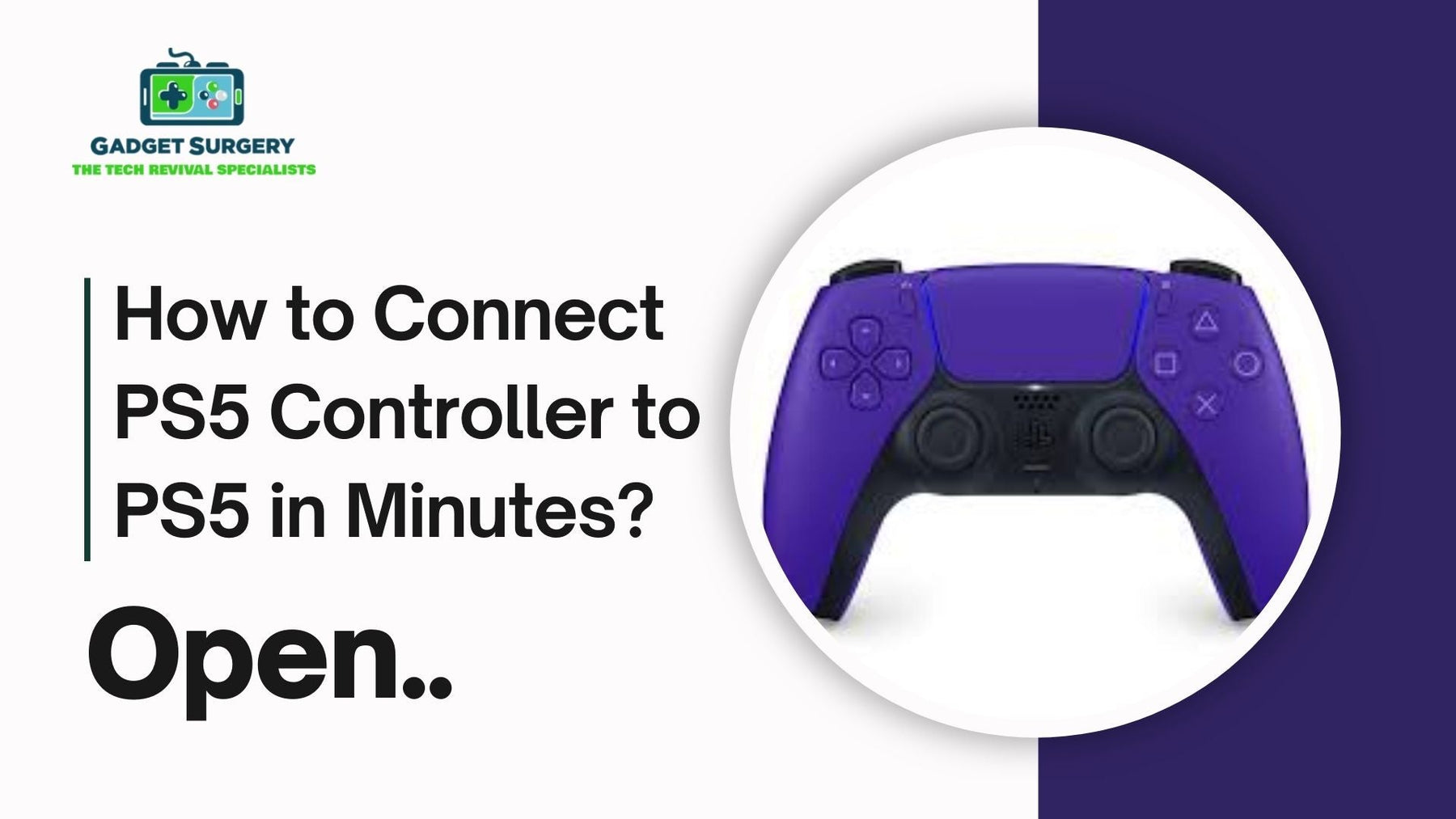
How to Connect PS5 Controller to PS5 in Minutes?
The PlayStation 5 comes with one of the most advanced controllers ever made—the DualSense. It’s not just about buttons and joysticks anymore; this thing has adaptive triggers, detailed haptic feedback, and a design that feels right in your hands even after hours of gaming. But of course, none of that matters if you can’t even get the controller to connect to the console so it’s important to know “How to Connect PS5 Controller to PS5?”.
Don’t worry—getting a DualSense hooked up to your PS5 is actually quick. For most people, it takes less than a minute. Still, plenty of gamers run into silly hiccups: the cable doesn’t work, the controller won’t turn on, or the PS5 simply ignores it.
If that sounds familiar, you’re in the right place. Let’s walk through the connection steps, some common mistakes, and a few fixes you can try if the controller just refuses to play nice.
Before You Plug It In
A few quick things make the process smoother on how to connect PS5 controller to PS5:
-
Charge it a little. A completely dead controller sometimes won’t pair until it’s juiced up for at least 5–10 minutes.
-
Update the console. Sony often sneaks in updates that improve controller performance.
-
Use a proper cable. Not every USB-C cable is created equal. Some only carry power, not data—so grab the one that came with your console, or a decent replacement.
Once you’ve checked these boxes, you’re good to go.
Method One: The Simple Cable Connection
This is the foolproof way on how to connect PS5 controller to PS5 your DualSense for the first time.
-
Switch on your PS5.
-
Plug the USB-C end into your controller.
-
Connect the other end into the PS5’s USB port.
-
Hit the PS button in the middle of the controller.
The light bar will glow, and that’s it—you’re paired. From now on, the controller will connect wirelessly every time you press the PS button, as long as the PS5 is on.
Method Two: Going Wireless
Once the controller has been synced once via cable, you don’t have to repeat the process.
-
Turn on the PS5.
-
Hold down the PS button until you see the light bar flash.
-
The console should recognize it instantly and log you into your profile.
This is also how you add a second, third, or even fourth controller. The PS5 supports up to four at once—ideal for couch co-op.
New or Replacement Controllers
Bought a fresh DualSense? The process doesn’t change. Connect it with a cable, press the PS button, and you’re set. After the first time, it’ll work wirelessly.
Troubleshooting When Things Go Wrong
Here’s where a lot of players start panicking. You plug in, press buttons, and nothing happens. Nine times out of ten, the solution is simple:
-
Swap the cable. If it’s charging but not pairing, the cable might not support data.
-
Try another USB port. Sometimes the back ports are more reliable than the front.
-
Reset the controller. On the back, near the L2 button, there’s a tiny hole. Push a paperclip in there for five seconds.
-
Charge it longer. If the battery is too low, it won’t stay on long enough to pair.
Usually, one of these steps solves the problem.
How to Reset Properly
When nothing else works, resetting wipes out any old connection data and forces a fresh start.
-
Turn off your console completely.
-
Find the reset hole on the back of the controller.
-
Use a pin or paperclip to press the button inside for about five seconds.
-
Reconnect with the USB-C cable and press the PS button again.
Most of the time, this clears up stubborn connection issues.
Keep the Firmware Updated
Sony releases updates for the DualSense from time to time. These updates smooth out performance and squash bugs.
-
You’ll get a notification on your PS5 when an update is available.
-
Plug in your controller with the cable.
-
Follow the prompts on-screen.
It only takes a minute, but it can save you from random disconnects or other quirks.
When It’s Not Just a Connection Issue
If you’ve tried every trick and the controller still won’t behave, you might be dealing with hardware trouble instead of a pairing problem. A few red flags:
-
The USB-C port feels loose or damaged.
-
Bluetooth never connects, no matter what you do.
-
The battery dies too fast, even after a full charge.
-
Buttons or triggers stop responding completely.
At that point, it’s not about settings or resets—it’s about repair.
Where Repairs Come In?
This is where Gadget Surgery makes life easier. We don’t sell consoles or accessories—we specialize purely in repairs. That means if your DualSense refuses to connect because of a bad charging port, a weak battery, or broken Bluetooth hardware, we can fix it.
Here are some of the most common jobs we handle:
-
Replacing faulty USB-C ports.
-
Installing new batteries for longer play sessions.
-
Repairing or swapping out buttons and triggers that don’t register.
-
Fixing Bluetooth issues when wireless mode refuses to work.
We’ve repaired controllers that gamers were ready to throw away. Instead of spending on a brand-new one, you can often get yours back in working condition for less—and quicker.
How to Take Care of Your DualSense?
Once your controller is up and running, a little care goes a long way:
-
Unplug the cable gently instead of yanking it out.
-
Don’t leave it charging forever.
-
Keep it somewhere cool and dry—heat shortens battery life.
-
Clean it every so often to stop dirt building up around the sticks.
-
Accept updates when the PS5 offers them.
Small habits like these prevent a lot of future headaches.
Step-by-Step Guide: How to Connect PS5 Controller To PS5 Without Cable
The PS5 DualSense controller isn’t just another gamepad—it’s one of the big reasons why PlayStation 5 feels so next-gen. With adaptive triggers, immersive haptic feedback, and that futuristic design, it really takes gameplay up a notch.
But here’s the thing: not everyone wants to deal with wires. Cables lying around can be messy, sometimes you’ve misplaced the original USB-C lead, and let’s be real—it just feels better when everything connects wirelessly.
So yes, you can absolutely know how to connect PS5 controller to PS5. It doesn’t take long, but the first time can be confusing if you’ve never done it. That’s why we’ve broken it all down here step by step.
Before You Start: Quick Checks
Before you rush into pairing, make sure the basics are covered.
-
Battery charged? If the controller is dead, it won’t connect no matter what. Plug it in for at least 10–15 minutes before trying.
-
Console switched on? Leave it at the home screen, don’t launch into a game yet.
-
One controller already connected? For the very first wireless setup, you’ll need either a working controller (paired with a cable earlier) or a USB keyboard to navigate menus.
Once those are sorted, you’re ready.
Step 1: Put the Controller Into Pairing Mode
This is the trick most people don’t know on how to connect PS5 controller to PS5 off the top of their heads. To get the controller ready for pairing:
-
Make sure it’s off first.
-
Press and hold the PS button (middle logo) and the Create button (tiny one near the touchpad).
-
Keep them pressed until the light bar starts flashing rapidly in blue.
That fast blue blinking means the controller is discoverable.
Step 2: Go Into Bluetooth Settings on PS5
Now use your already-connected controller (or keyboard).
-
Open the Settings (gear icon, top right).
-
Scroll to Accessories.
-
Select Bluetooth Accessories.
This is where the PS5 shows nearby devices.
Step 3: Pair the Controller
You’ll see your new controller listed under “Other Accessories.”
-
Select it.
-
Confirm when asked.
-
If the light bar switches from flashing to solid, you’re good to go.
From this point forward, you won’t need to repeat the whole thing. Just pressing the PS button will connect it wirelessly.
Pairing Extra Controllers
Planning some multiplayer fun? The PS5 can connect up to four controllers wirelessly.
Each new one goes through the same quick steps:
-
Hold PS + Create for pairing mode.
-
Go to Bluetooth Accessories.
-
Select and connect.
It only takes a couple of minutes.
When Pairing Doesn’t Work
Sometimes, things don’t go perfectly. Don’t worry—most issues are simple to fix.
Controller Doesn’t Show Up
-
Double-check that the blue light is blinking fast.
-
Bring the controller closer to the console.
-
Restart both PS5 and the controller.
Controller Keeps Disconnecting
-
Make sure the PS5 system software is updated.
-
Update the controller firmware (yes, this needs a cable once).
-
Keep away from interference like Wi-Fi routers or Bluetooth speakers.
Controller Refuses to Power On
-
Charge properly for half an hour.
-
Reset it using the tiny hole at the back (press with a pin for 5 seconds).
Resetting the Controller (Fresh Start)
If nothing seems to work, a reset often clears things up.
-
Power off the PS5.
-
Flip the controller over.
-
Near the L2 trigger, you’ll spot a tiny pinhole.
-
Push a paperclip or pin inside for 5 seconds.
-
Try pairing again.
Many stubborn connection problems vanish after this.
Why Wireless Beats Wired
Cables aren’t bad—you’ll still need one to charge or update firmware. But wireless feels cleaner and more natural.
-
No wires cluttering the setup.
-
Freedom to sit wherever you want, not just near the console.
-
Easy handover when a friend wants to join in.
Once you get used to wireless, going back to cords feels old-fashioned.
When It’s Not a Connection Problem
If you’ve tried everything and the controller still won’t play nice, chances are it’s not the settings—it’s the hardware.
Signs it’s more serious:
-
Controller never appears in Bluetooth list.
-
Battery drains super quickly.
-
USB-C port feels loose, doesn’t charge properly.
-
Buttons or sticks don’t register.
At that point, no guide will fix it. It needs proper repair.
Gadget Surgery: Professional Repairs You Can Trust
This is where we step in. At Gadget Surgery, we don’t sell consoles or accessories. What we do is repair them—carefully, reliably, and without messing customers around.
When it comes to PS5 controllers, we handle:
-
Charging port replacements for controllers that won’t charge.
-
Battery swaps when power drains too fast.
-
Bluetooth fixes for pairing problems.
-
Stick drift and trigger repairs so gameplay feels smooth again.
We get how frustrating it is when your controller gives up mid-match. That’s why we keep things transparent and quick—no hidden costs, no endless waiting.
Keeping Your Controller in Top Shape
Once your controller is working fine, a bit of care goes a long way:
-
Unplug charging cables gently instead of yanking them.
-
Don’t overcharge overnight every single time.
-
Keep it away from dusty corners, moisture, or extreme heat.
-
Wipe down sticks and buttons now and then.
-
Accept firmware updates when the console offers them.
Small habits like these can stretch the lifespan of your DualSense.
Multiplayer Fun Feels Different Wirelessly
There’s something about passing a controller around without a cord dragging across the room. Couch co-op feels way cleaner, and you don’t have to argue over who gets the “short cable seat.” Everyone gets the same freedom to move, jump, or even stand up mid-game.
It’s a small thing, but it makes a big difference when you’re playing FIFA, Call of Duty, or any local multiplayer hit with friends.
Don’t Ignore Early Signs of Trouble
Most people wait until the controller completely dies before doing something about it. But catching small issues early—like a slightly loose charging port or a battery that drains faster than usual—saves a lot of hassle later.
Fixing it while the problem is still minor often costs less and keeps you gaming without long breaks. At Gadget Surgery, we always recommend bringing it in as soon as you notice something unusual.
Wireless Gaming Keeps Your Setup Neat
Connecting a PS5 controller to your console without a cable isn’t complicated once you know the right steps. Put it in pairing mode, select it from Bluetooth settings, and in seconds you’re ready to play wire-free.
If it doesn’t work right away, don’t panic. A reset, a charge, or an update usually sorts things out. And if none of that helps, it’s probably a hardware fault—something we at Gadget Surgery deal with every day.
Wireless gaming keeps your setup neat, lets you sit back where you want, and makes it easy to share the fun. So pair up, keep the controller healthy, and remember: if problems go beyond setup, repair is always an option before replacement.
Conclusion
how to connect PS5 controller to PS5 is usually as simple as plug-and-play. With a cable, it’s basically instant. After that, wireless connections are automatic. Most of the “it won’t connect” problems boil down to a dodgy cable, a drained battery, or the need for a reset.
But if your controller still won’t cooperate after all that, the hardware itself may be the culprit. That’s where we at Gadget Surgery step in. From broken ports to worn-out batteries, we bring controllers back to life so you can keep gaming without interruptions.
At the end of the day, the DualSense was built to enhance every moment of gameplay. Set it up right, keep it updated, and it’ll deliver. And if it ever stops working as it should—you know where to find us.
