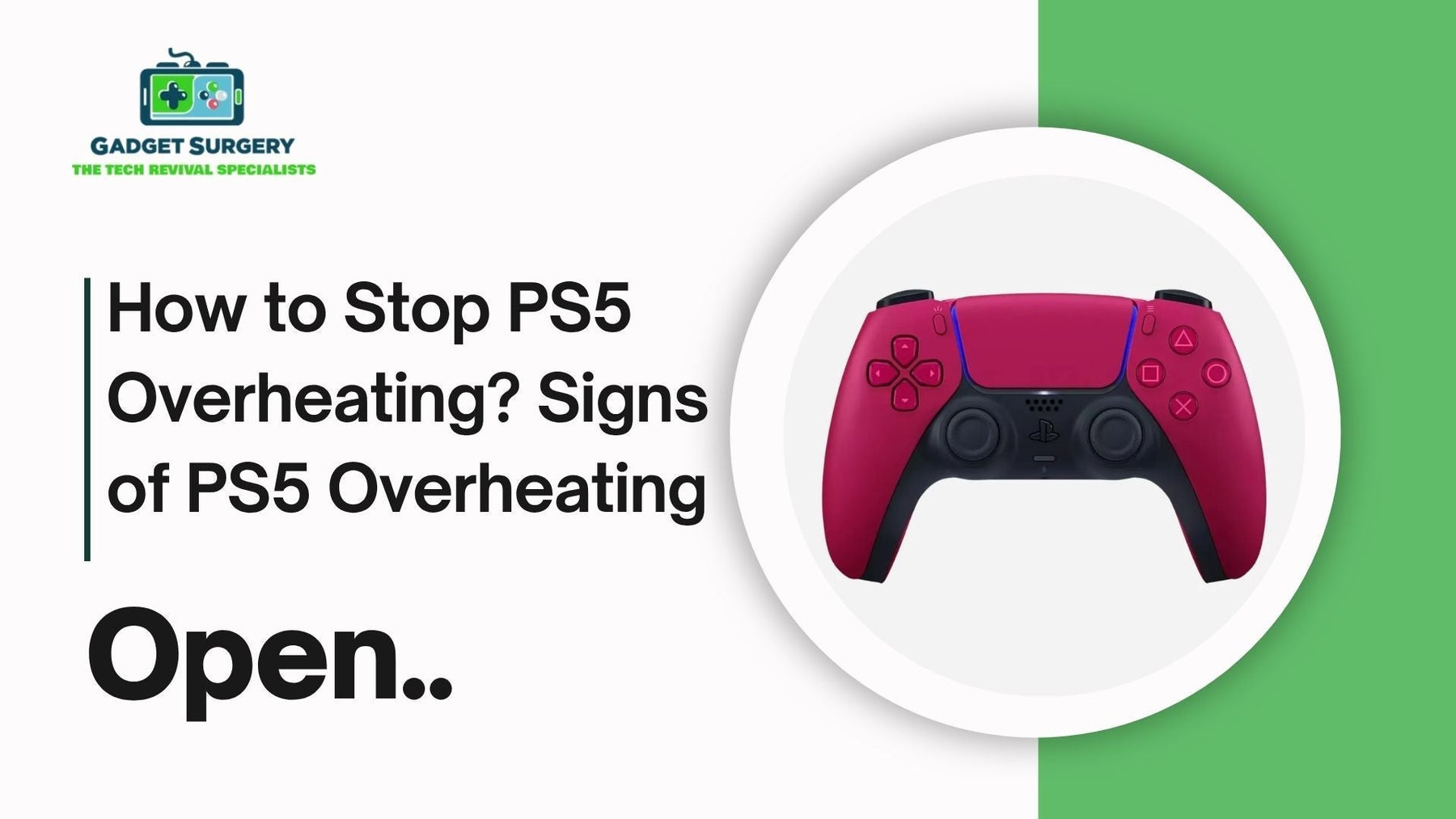
How to Stop PS5 Overheating? Signs of PS5 Overheating
How to Stop PS5 Overheating? The PlayStation 5 (PS5) is a powerhouse of modern gaming, delivering breathtaking graphics, rapid load times, and a seamless gaming experience.
However, one common issue that many users face is PS5 overheating, which can lead to performance throttling, unexpected shutdowns, and potentially long-term damage to the console. Understanding how to prevent overheating is crucial to maintaining your device's longevity and ensuring optimal gameplay.
In this article, we discuss the reasons for PS5 overheating, provide solutions to keep your console cool, and recommend advanced practices to enhance airflow and establish higher heat dissipation.
We aim to offer detailed, attainable recommendations so that any gamer can enjoy their PS5 without risking an overheating disaster.
What are the Causes of PS5 Overheating?
How to Stop PS5 Overheating? It is important to adequately diagnose the source of the issue before applying solutions to the overheating. The most common sources of PS5 overheating are:
1. Improper Placement of Your PS5
Airflow is restricted when your PS5 is placed in small, enclosed areas like cupboards or narrow shelves. These areas retain heat produced during gameplay, which rapidly leads to the console overheating.
2. Dust and Dirt Accumulation
Effective heat dissipation is hampered by dust accumulation inside the cooling vents and fans. Dust eventually becomes an insulator, making it difficult for heat to be effectively released from the system.
3. Blocked Air Vents
Hot areas within the console result from improper airflow caused by blocked or clogged air vents. This is frequently brought on by covering the vents completely or placing items too close to them.
4. Extended Gaming Sessions and High-Performance Games
Extended gaming, especially with graphically demanding games, places greater demands upon the CPU and GPU and therefore generates greater heat. Increased temperature spikes can happen from inadequate cooling.
5. Faulty or Aging Cooling System
Over time, the cooling components, such as fans or thermal paste, may degrade or malfunction, reducing their ability to dissipate heat effectively.
Best Practices to Prevent PS5 Overheating
The best long-term protections from PS5 overheating are the correct setup, maintenance, and ventilation. Below you can see a few methods that I use to keep my PS5 cool when I play for long periods of time:
1. Optimal Placement and Environment
How to Stop PS5 Overheating? Position your PS5 in an open, well-ventilated space. Keep it at least 4-6 inches away from walls or objects that may block airflow.
Use a stand designed for PS5 to elevate the console, allowing better airflow underneath and at the sides.
Avoid placing your PS5 in enclosed cabinets or tight spaces where heat cannot escape freely. Maintaining room temperature between 60°F to 75°F (15.5°C to 24°C) is vital to prevent excess heat buildup.
2. Regular Cleaning and Dust Prevention
Always turn off and unplug your PS5 before cleaning. Use compressed air to blow out dust from air vents, fans, and internal components carefully.
Clean the vents and surrounding areas weekly or biweekly to prevent dust accumulation. If comfortable, open the console's casing to clean internal fans and heat sinks thoroughly, following manufacturer instructions or professional service guidelines.
3. Improve Airflow and Ventilation
Ensure nothing blocks the console’s vents, such as cables, books, or decorative items. Use external cooling accessories like USB-powered fans or cooling stands with built-in fans to augment airflow.
Placing the console vertically often promotes better heat dissipation, as vertical orientation typically improves airflow around the system.
4. Manage Gaming Sessions Wisely
Take regular breaks during long gaming sessions to allow your PS5 to cool down. Lower in-game graphics settings or resolution during extended gameplay to reduce thermal strain on hardware.
Turning off the console for at least 15-20 minutes after several hours of gaming helps internal components cool effectively.
5. Maintain the Cooling System
Ensure your internal fans are functioning correctly; replace or repair if they make abnormal noises or don’t spin. Consider replacing thermal paste between the CPU/GPU and heat sinks every 3-5 years if your warranty allows or if overheating persists. For persistent issues, professional servicing for internal cleaning and hardware checks may be necessary.
Advanced Tips for Optimal Cooling
How to Stop PS5 Overheating? Upgrade external cooling options, including high-quality cooling stands, or slightly underclock the GPU and CPU to minimise heat production if users want to maximise cooling efficiency.
For severe situations, using liquid cooling accessories or bespoke cooling modifications may also be investigated; however, they may violate your warranty and require technical competence.
Improving airflow is still the most sensible strategy, and spending money on top-notch cooling stands with integrated fans may drastically lower temperatures during prolonged gaming sessions.
Lower temperatures can also result from the use of software-based thermal management, such as raising fan speed through system settings or third-party apps (if supported).
Regularly monitoring your console’s temperature using available tools helps you proactively manage heat levels and prevent overheating episodes.
Recognizing Signs That Your PS5 Is Overheating
How to Stop PS5 Overheating? Being able to identify the warning signs of overheating can prevent damage and ensure your gaming experience remains smooth.
Common indicators include sudden performance drops, loud fan noise, or the system shutting down unexpectedly.
Some users may notice the console becoming unusually hot to the touch on the exterior during gameplay. Addressing these signs immediately by implementing cooling measures can extend your PS5’s lifespan and prevent costly repairs.

Signs of PS5 Overheating Early to Protect Your Console
How to Stop PS5 Overheating? The PlayStation 5 (PS5) has revolutionized gaming with its groundbreaking technology, immersive graphics, and lightning-fast load times.
However, despite its powerful hardware, the PS5 is susceptible to overheating, a problem that, if left unchecked, can lead to performance degradation, system crashes, hardware damage, and the dreaded system shutdowns during critical gaming moments.
Understanding how to recognize the early signs of PS5 overheating is essential for gamers who want to ensure their device operates smoothly and remains durable over years of intense use. Early detection allows for immediate action, preventing long-term damage and maintaining optimal gaming performance.
Our comprehensive analysis provides deep insights into the subtle and overt signs of overheating, offering precise indicators that every PS5 user must be vigilant about. By mastering these early warning signs, you can effectively troubleshoot, prevent, and resolve overheating issues before they escalate.
Major Signs of PS5 Overheating That You Must Recognize Immediately
Recognizing the early signs of overheating involves paying close attention to how your PS5 behaves during intense or prolonged gaming sessions. These signs are often subtle and can easily go unnoticed unless actively monitored. Being aware of these indicators ensures you can take preventive measures in time, safeguarding your console's health.
Unusual Fan Noise and Increased Noise Levels
How to Stop PS5 Overheating? An increase in fan activity or an oddly loud noise coming from the system are two of the first indications that it is overheating. Your PS5's inbuilt cooling system speeds up to make up for the increased temperature when it overheats.
The fans spin more quickly as a result, which frequently results in a loud, continuous sound that is distinctly different from regular functioning. Usually accompanied by other symptoms, this loud fan noise signifies that the system is having trouble effectively cooling itself.
System Running Slower or Experiencing Lag
The PS5 is frequently overheated when gaming performance declines, as seen by longer load times, frame dips, or apparent latency. Thermal throttling is activated by the console's integrated thermal management system when internal temperatures reach over ideal levels.
This process intentionally reduces the performance output of the CPU and GPU to prevent permanent damage. If you notice your games stuttering, freezing, or taking longer to load than usual, overheating may be the culprit.
Unexpected System Crashes and Freezes
Frequent system crashes, freezing, or abrupt shutdowns are critical signs that your PS5 is too hot. When internal temperatures reach unsafe levels, the system automatically powers down to avoid hardware failure.
Recurrent crashes, especially during gameplay or system updates, must be treated as urgent warnings of overheating. Ignoring these signs can cause irreversible damage to internal components like the CPU, GPU, and cooling system.
Overt Physical Signs: Excessive External Heat
The PS5's exterior is intended to dissipate heat well, however during overheating episodes, touch-sensitive parts like the chassis or vents may get uncomfortably hot.
Internal temperatures are extremely high if your hand feels too warm or heated when gripping or touching the console. It is obvious that internal cooling is insufficient or broken if you frequently experience heat on the outside.
Erratic Bluetooth or Network Connectivity
Overheating may be indirectly caused by sporadic or subpar network and Bluetooth access, particularly when gaming.
Wireless communication modules may be impacted by internal hardware instability caused by excessive heat.
Although they are less often, latency spikes, controller disconnections, or interruptions in online gameplay might all be signs that the console isn't cooling down correctly.
High External Temperatures from the Console
TAlthough PS5s normally function within a respectable range of outside temperatures, the console's surface may vent a considerable amount of heat during overheating episodes.
The console’s power brick or cooling vents may also feel unusually hot to the touch. Consistent exposure to high external temperatures indicates internal thermal stress and requires immediate investigation.
Factors That Amplify the Risk of PS5 Overheating
Certain conditions and usage patterns significantly increase the likelihood of your PS5 overheating, making it vital to be aware of these factors for early intervention.
Extended Gaming Sessions Without Breaks
Playing for long stretches without pause causes your PS5 to generate more heat than the cooling system can effectively dissipate.
Continuous operation overloads internal fans and thermal management, prompting early signs of overheating. Regular breaks allow the console to cool down naturally and reduce thermal strain.
Placement in Poor Ventilation Areas
Positioning your PS5 in small, enclosed spaces or near heat sources, such as direct sunlight or in a confined cabinet, obstructs airflow and traps heat inside.
Proper ventilation is critical. Always place your console **away from walls, furniture, or other obstructions** that limit airflow. Optimal placement ensures that heat can escape freely, preventing internal temperatures from climbing to dangerous levels.
Dust Accumulation Inside the Console
Thermal efficiency is greatly reduced by dust accumulation on interior parts, particularly near heat sinks and cooling fans.
Dust traps heat and makes it more difficult for the cooling system to regulate temperatures since it serves as an insulator. Maintaining adequate heat dissipation and ventilation requires routine interior cleaning.
Overclocking and High-Performance Settings
Using your PS5 with overclocked settings or enhanced performance modes increases the workload on the GPU and CPU, resulting in higher heat output. While these settings may improve gaming performance briefly, they put additional thermal stress on internal components. Be cautious with overclocking, and monitor temperatures when pushing your system's limits.
Outdated System Software and Firmware
Bugs or inefficiencies in system software can impair thermal management. Keeping your PS5 firmware up-to-date ensures you benefit from the latest optimization and patches that enhance hardware efficiency and cooling performance.
Precise Methods to Detect Early Signs of Overheating
Proactive detection of overheating signs involves routine checks and system monitoring. Being vigilant allows you to take timely action, protecting your PS5 from damage and maintaining unparalleled performance.
Monitor Fan Behavior and Noise Frequency
Increased fan noise is an early warning sign, so when playing, keep an ear out for odd noises. Increased internal temperatures of your PS5 require quick attention if the fans start to get louder or more irregular without any obvious cause.
Look for Odd System Behavior and Performance Fluctuations
Thermal throttling is indicated by frequent lag, freezes, or delayed responses when gaming. If supported, utilise the built-in system information tools (found in the Settings menu) to keep an eye on fan speeds and operating temperatures. For more thorough system diagnostics, use third-party tools.
Regular External Touch Checks
Gently touch the exterior of your console—especially around the vents and chassis—to assess temperature. Persistent warmth or heat radiating from the device is a clear warning sign that internal components are operating outside safe temperature ranges.
Observe System Logouts and Errors
System crashes that occur frequently, overheated error codes, or console warnings should all be fixed right away. These are obvious warning signs of overheating issues.
Immediate Action Steps When You Detect Signs of Overheating
Prevention is critical, but when signs are already apparent, immediate measures can mitigate damage. Turn off your PS5 and unplug it from power. Ensure the system is in a well-ventilated area and perform a thorough cleaning of vents and internal components if comfortable or seek professional servicing.
Lower performance settings temporarily until the internal temperature stabilizes, and consider applying external cooling accessories like additional fans or cooling stands.
Long-Term Strategies to Prevent PS5 Overheating
Maintaining optimal operating temperatures involves routine maintenance, correct placement, and system management. Placing your PS5 in a well-ventilated area, cleaning internal components regularly, and avoiding extended gaming sessions without breaks can drastically reduce overheating risks.
Investing in external cooling solutions—such as cooling stands with built-in fans—can significantly improve thermal management.
Additionally, monitoring your system’s temperature via system settings or third-party tools allows you to catch potential overheating early and initiate preventative measures proactively.
Optimize Your Environment for Better Cooling
Ensure your gaming setup provides adequate airflow, keeping your PS5 away from direct sunlight or heat sources. Elevate the console vertically to promote effective heat dissipation and maintain an ambient room temperature that supports system cooling.
Regular Internal Cleaning and Maintenance
Dust your PS5 at least monthly using compressed air or soft brushes for vents and internal components.
If comfortable, carefully open the console to remove dust from fans and heat sinks—following manufacturer guidelines or consulting professionals. Replace thermal paste periodically, especially if overheating issues persist.
Use External Climate Control Devices
Additional cooling devices, such USB-powered fans or air circulators, can keep the surrounding temperature around the console lower in warmer climes or areas with inadequate ventilation, guaranteeing effective thermal management.
Conclusion:
How to Stop PS5 Overheating? To extend the lifespan of your PS5 and have it perform to its potential for gaming, you need to monitor the signs of overheating before they cause problems. This can be accomplished through listening to the fans, noticing the system's behavior, and feeling for abnormal heat expulsion when you use the console.
