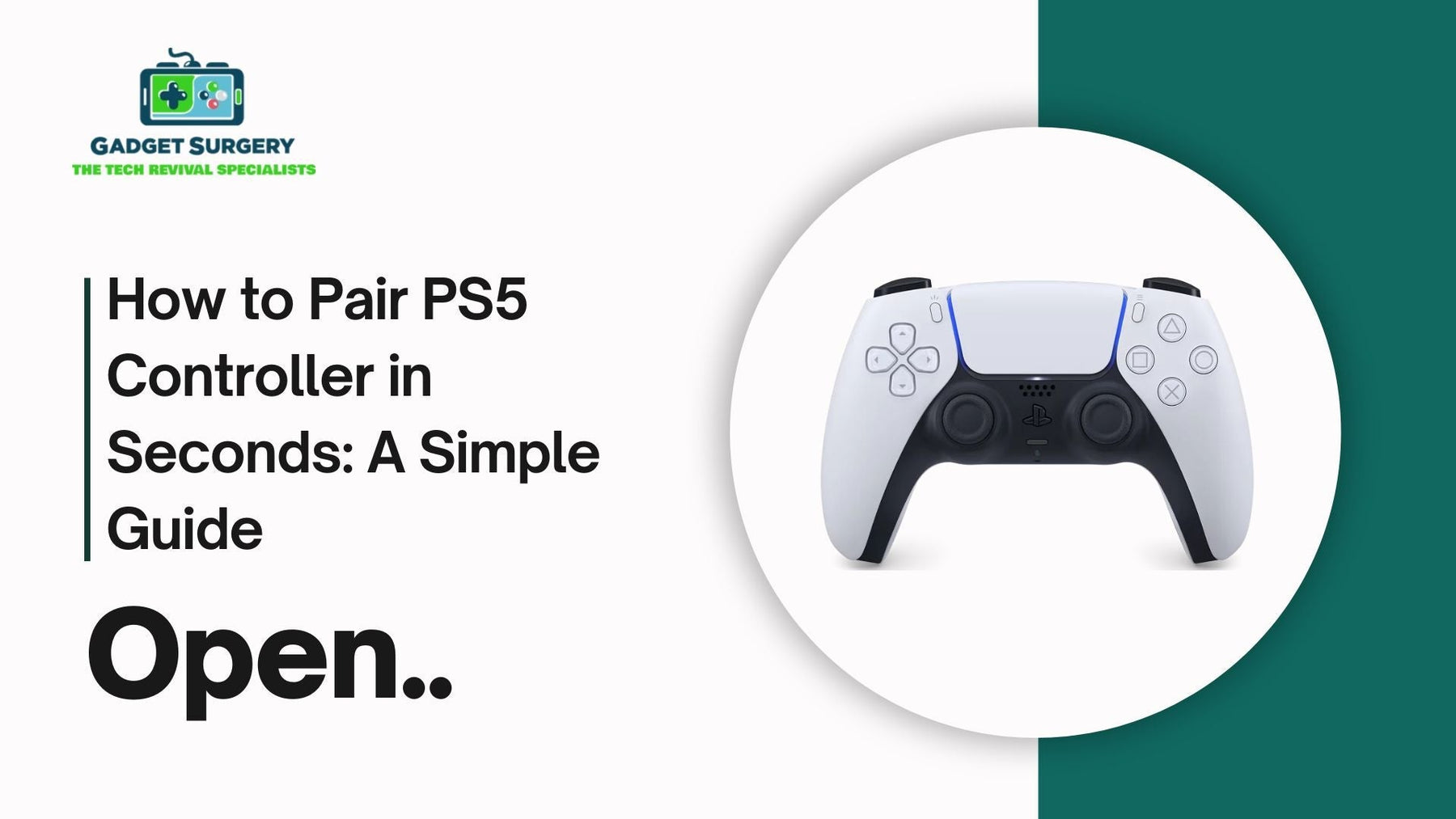
How to Pair PS5 Controller in Seconds: A Simple Guide
When u buy a new PS5 Controller and unbox it the first thing that you want to do is pair it and try it out or even if you want to reconnect your existing one to a different device, knowing the most fastest and most effective pairing method can save you time and frustration
In this article we will walk you through every technique and every possible scenario that there is or can be on “How to pair PS5 controller?” in just seconds.
What You Need Before Pairing a PS5 Controller
Before diving into the actual pairing steps, ensure you have the following:
-
A PS5 DualSense wireless controller
-
A compatible USB-C cable
-
A powered-on device (PlayStation 5, PC, smartphone, or tablet)
-
Bluetooth enabled (for wireless pairing on non-PS5 devices)
Pairing Your PS5 Controller to a PS5 Console
Step-by-Step Wired Pairing (Recommended for First-Time Setup)
“How to pair PS5 controller?” so let’s dive into these steps:
-
Power on your PS5 console by pressing the power button.
-
Plug your DualSense controller into the PS5 using the USB-C to USB-A cable that came with the console.
-
Press the PS button on the controller. You’ll hear a chime, and the controller light will briefly flash.
-
The controller will automatically pair and set itself as Player 1 (or the next available user).
-
Once paired, you can remove the cable and use the controller wirelessly.
Pro Tip: If you're setting up your PS5 for the first time, this is the only method to pair the controller initially.
Pairing Additional Controllers via Bluetooth
-
With your primary controller already paired, go to Settings > Accessories > General > Bluetooth Accessories on your PS5.
-
Put your second DualSense controller into pairing mode by holding the Create and PS button together for 3-5 seconds.
-
The controller’s light bar will start blinking rapidly, indicating it’s in pairing mode.
-
On your PS5 screen, select the new controller from the list of available devices.
-
Confirm the pairing request using your primary controller.
Note: The PS5 supports up to four controllers simultaneously.
How to Pair PS5 Controller to a PC (Wired & Wireless)
The PS5 controller is fully compatible with both Windows and macOS. Whether you prefer playing PC games via Steam or want to map your controller for emulators, here’s “How to pair PS5 controller?”.
Wired Connection via USB-C
-
Plug the USB-C cable into your controller and connect it to an available USB port on your computer.
-
Windows/macOS will automatically detect the device.
-
For Steam users, go to Steam > Settings > Controller > General Controller Settings and check PlayStation Configuration Support.
-
Your controller should now be recognized as a PlayStation 5 Controller.
Bonus Tip: Wired connection ensures zero input lag, ideal for fast-paced shooters or competitive gameplay.
Wireless Connection via Bluetooth
-
Make sure your PC has Bluetooth enabled. If not, use a USB Bluetooth dongle.
-
Hold the Create + PS button on the controller until the light bar flashes quickly.
-
On your PC, go to Settings > Devices > Add Bluetooth or other device > Bluetooth.
-
Choose Wireless Controller from the list.
-
Click Pair, and you're connected.
Important: For full compatibility, especially with haptics and adaptive triggers, consider using tools like DS4Windows or DualSenseX.
Pairing PS5 Controller with Android and iOS Devices
Want to game on the go or use remote play? Your DualSense controller works seamlessly with both Android and iOS devices.
Pairing with Android Phones/Tablets
-
Enable Bluetooth from your Android device’s settings.
-
Hold down the Create and PS button on your controller until the light starts flashing.
-
In Bluetooth settings, tap on Wireless Controller.
-
Accept the pairing request.
Works great with games that support controllers natively (e.g., Call of Duty Mobile, Fortnite).
Pairing with iPhone or iPad
-
On your iOS device, go to Settings > Bluetooth and turn it on.
-
Press and hold Create + PS button on the controller.
-
Look for DualSense Wireless Controller in the device list and tap it to pair.
Note: iOS 14.5+ is required for full compatibility with the DualSense controller.
Pairing PS5 Controller to Mac (macOS)
-
Open System Settings > Bluetooth.
-
Put the DualSense in pairing mode (Create + PS button).
-
Select Wireless Controller from available devices.
-
Click Connect.
macOS natively supports PS5 controllers for Apple Arcade games and many Steam titles.
Using the DualSense on Smart TVs and Streaming Devices
If your smart TV or streaming stick (like NVIDIA Shield, Chromecast with Google TV, or Fire TV Stick) supports Bluetooth gamepads, the DualSense can be paired effortlessly. Lets discuss “How to pair PS5 controller?” on Smart Tv’s.
-
Navigate to Bluetooth settings on your TV or device.
-
Enter pairing mode on your controller (Create + PS).
-
Select Wireless Controller to pair.
Perfect for cloud gaming with services like GeForce Now, Xbox Cloud Gaming, and PlayStation Remote Play.
Troubleshooting PS5 Controller Pairing Issues
Sometimes, things don’t go as smoothly as expected. If your controller isn’t pairing, try the following solutions:
1. Reset the Controller
-
Turn off the controller.
-
Use a pin to press the reset button (located on the back near the L2 button) for 5 seconds.
-
Try pairing again using the appropriate method.
2. Charge the Controller
If the battery is low, the controller might not enter pairing mode. Connect it to a power source for at least 15 minutes before retrying.
3. Remove Previous Pairings
-
On PC or mobile, go to Bluetooth settings.
-
Remove or "Forget" the Wireless Controller if it was previously connected.
-
Re-pair the controller.
4. Firmware Update
Make sure your PS5 controller’s firmware is up to date. Connect it to your PS5 and check under Settings > Accessories > Controller (General) > DualSense Wireless Controller Device Software.
You can also update using a Windows PC with DualSense Firmware Updater available on Sony’s official website.
How to Use One Controller Across Multiple Devices
Want to switch between your PS5 and your PC or phone?
-
Re-pairing is necessary every time you change devices.
-
Quick tip: To avoid Bluetooth re-pairing every time, keep one device on wired connection (e.g., PC) and use Bluetooth on another (e.g., PS5).
Some advanced users use Bluetooth multipoint adapters, though compatibility may vary.
Tips to Maximize Your DualSense Controller Usage
Customize Button Layouts
-
On PS5: Settings > Accessibility > Controllers > Custom Button Assignments
-
On PC: Steam or DS4Windows
Turn Off Controller When Not in Use
Hold the PS button for 10 seconds to turn off the controller manually and save battery.
Use the Built-in Mic and Headset Jack
The DualSense has a surprisingly good built-in mic. For better communication, plug a wired headset directly into the controller.
Remap or Fine-Tune Sensitivity
Apps like DualSenseX on PC let you adjust everything from trigger dead zones to LED color.
Connecting PS5 Controller to macOS (MacBooks and iMacs)
-
Go to System Settings > Bluetooth on your Mac.
-
Activate pairing mode on the DualSense by holding the Create + PS button.
-
When the Wireless Controller appears on the list, click Connect.
-
For game configuration, launch Steam or use Gamepad Mapper tools for Mac.
macOS 11.3 or later is required for full DualSense functionality.
Using Your PS5 Controller on Android Devices
-
On your Android phone or tablet, open Settings > Bluetooth, and turn it on.
-
Hold down the Create + PS button on your controller until the light bar flashes rapidly.
-
Look for Wireless Controllers under available Bluetooth devices.
-
Tap it to pair, and you’re ready to play mobile-compatible games or use Remote Play.
Works best on Android 10 or newer. Ideal for gaming apps like Call of Duty Mobile, Genshin Impact, and Fortnite.
Pairing with iPhone or iPad
-
Go to Settings > Bluetooth on your iOS device.
-
Press Create + PS on your controller to enter pairing mode.
-
Select DualSense Wireless Controller from the Bluetooth device list.
-
Once connected, you’ll see the controller listed as active.
Requires iOS 14.5 or higher. Compatible with Apple Arcade, Remote Play, and various App Store games.
Connecting PS5 Controller to Smart TVs and Streaming Devices
Many Android TVs and streaming devices like the NVIDIA Shield, Google Chromecast with Google TV, or Fire TV Stick support Bluetooth gamepads.
-
Go to your device’s Bluetooth settings.
-
Put the controller in pairing mode (hold Create + PS).
-
Select Wireless Controller when it appears on screen.
-
Confirm the pairing.
Ideal for cloud gaming platforms such as GeForce NOW, Xbox Cloud Gaming, or PlayStation Remote Play.
Switching the Controller Between Devices
If you frequently use your PS5 controller across multiple platforms, here’s how to make switching easier:
-
Forget previously paired devices from your PC or phone before switching.
-
Re-enter pairing mode using Create + PS button.
-
Maintain one device as a wired connection (e.g., PC) and another as wireless (e.g., PS5).
-
Use a dedicated Bluetooth dongle to reduce the pairing time on Windows.

Common Pairing Issues and Troubleshooting
Controller Won’t Enter Pairing Mode
-
Ensure your controller is charged. Plug it into a power source for at least 10–15 minutes.
-
Reset it by using a paperclip to press the reset button on the back near L2 for 5 seconds.
Bluetooth Connection Fails
-
Remove the controller from previously paired devices.
-
Restart your phone or PC and attempt to pair again.
-
Update your operating system to the latest version.
PS5 Controller Not Recognized by PC
-
Try another USB port or USB-C cable.
-
Use DS4Windows if the controller isn't being detected properly.
-
Make sure Bluetooth drivers are up to date.
Unexpected Disconnections
-
Avoid wireless interference by moving away from routers or metal objects.
-
Keep the controller’s firmware updated through the PS5 or Sony’s official PC software.
How to Update DualSense Controller Firmware
On PS5
-
Connect the controller via USB to the console.
-
Go to Settings > Accessories > Controller (General) > DualSense Wireless Controller Device Software.
-
If an update is available, follow on-screen instructions.
On Windows
-
Download Firmware Updater for DualSense Wireless Controller from Sony’s official site.
-
Install the app, connect your controller via USB, and run the update.
Firmware updates improve battery life, connectivity, and compatibility with new features.
Power Management and Controller Settings
Turn Off the Controller Manually
Hold the PS button for about 10 seconds until the lights go off.
Set Auto-Off Timers
On PS5, navigate to Settings > System > Power Saving > Set Time Until Controllers Turn Off and choose your preferred timeout.
Battery Saving Tips
-
Reduce light bar brightness in Settings > Accessories.
-
Lower vibration intensity and adaptive trigger strength to extend battery life.
DualSense Controller Customization for PC and Console
On PS5
-
Go to Settings > Accessories > Controller (General).
-
Change vibration strength, trigger effect intensity, and speaker volume.
-
Enable or disable microphone by default.
On PC (Steam)
-
Launch Steam and go to Settings > Controller > General Controller Settings.
-
Customize button layout, calibrate stick sensitivity, and personalize profiles.
How to Use PS5 Controller for Remote Play
-
Install the PS Remote Play app on your Android, iPhone, PC, or Mac.
-
Connect your DualSense controller via Bluetooth or USB.
-
Log in to your PlayStation Network account.
-
Ensure your PS5 is in Rest Mode with remote play enabled.
You can play anywhere with a stable internet connection, and your controller will feel just as responsive as when directly connected.
Final Thoughts: Effortless PS5 Controller Pairing Across All Devices
A frustration-free pairing process is what every gamer deserves. So this “How to pair PS5 controller?” guide does the job for you.
The DualSense controller is versatile, responsive, and optimized for seamless transitions between your favorite devices—whether it's your PlayStation 5 console, your laptop, your smartphone, or your smart TV.
With the methods outlined above on “How to pair PS5 controller?”, connecting your controller becomes a one-minute task, not a twenty-minute ordeal.
By mastering each pairing method and knowing how to troubleshoot common problems, you're now equipped to use your PS5 controller in any scenario, at any time, without any hassle.
And if your PS5 controller ever needs a fix, Gadget Surgery offers expert repairs to get it back in top shape. Just visit the Gadget Surgery website to book your repair today.
