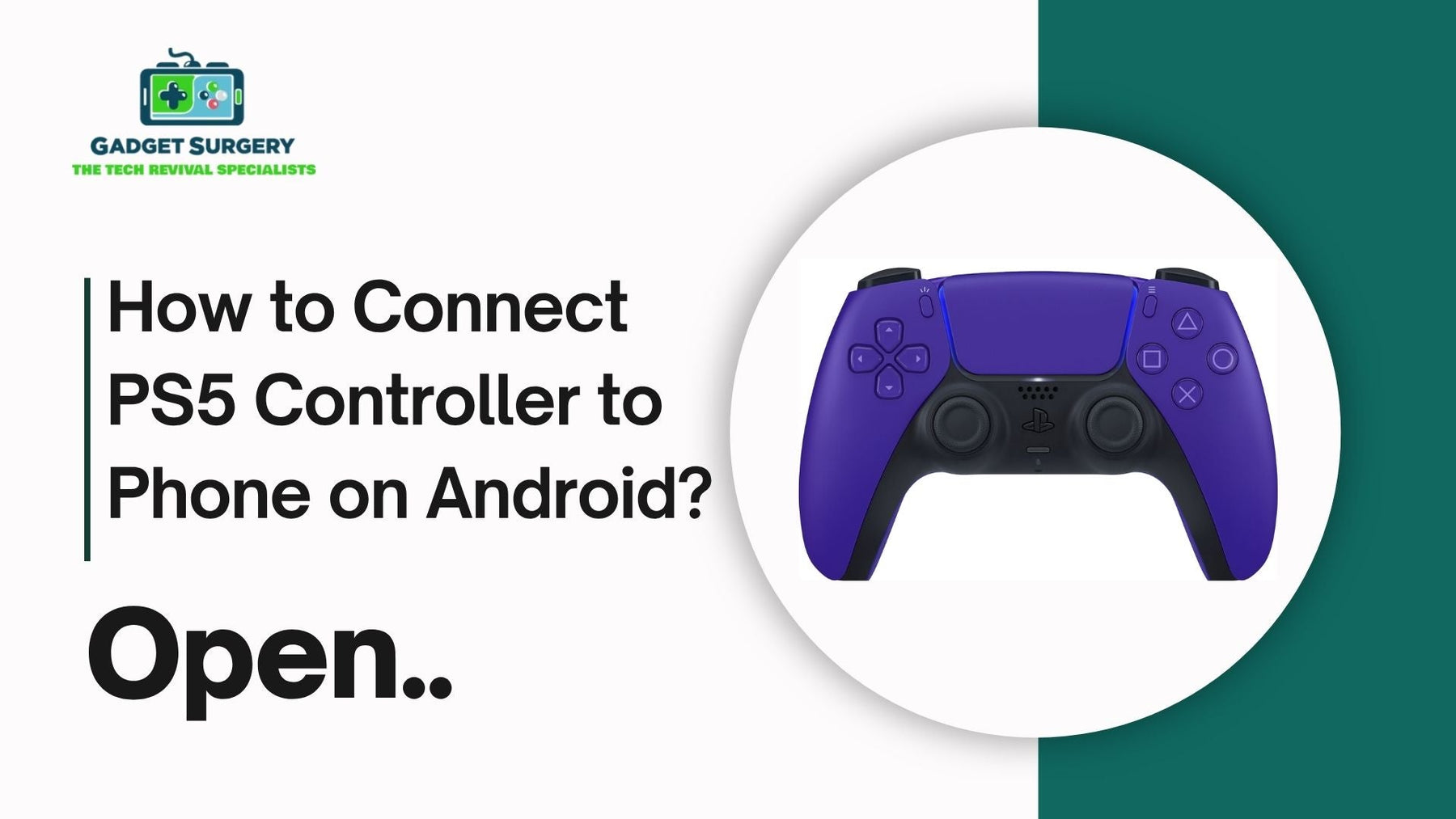
How to Connect PS5 Controller to Phone on Android?
When it comes to gaming one of the most important things is to know “how to connect ps5 controller to phone?”. Connecting your PS5 controller to your android phone can transform and elevate your gaming experience.
Whether you want to play or enjoy your favourite mobile games with precise controls or playing AAA titles through cloud gaming services this guide will provide you everything you need to know without any extra fluff.
We’re diving deep into how to pair your PS5 controller with Android step-by-step, offering solutions for every hiccup along the way, and making sure your controller is optimized for peak performance.
Step 1: Check Your Android Phone's Compatibility
The first step in “how to connect ps5 controller to phone?” is to check compatibility. Most modern Android phones running Android 10 or higher support Bluetooth HID (Human Interface Device), which is required for connecting the DualSense controller.
To check your Android version:
-
Open Settings
-
Scroll to About phone
-
Tap Software Information
-
Confirm the Android version is 10 or above
If you're using Android 11, 12, or later, you're good to go.
Step 2: Prepare Your PS5 Controller for Pairing Mode
To begin the pairing process, your controller must be in Bluetooth pairing mode:
-
Make sure your PS5 controller is turned off.
-
Hold down the Create button (left of the touchpad) and the PS button (center button with the PlayStation logo) simultaneously.
-
Keep holding until the light bar starts flashing blue rapidly. This indicates that the controller is in pairing mode and ready to connect to a device.
Step 3: Enable Bluetooth on Your Android Phone
Now it’s time to prepare your phone:
-
Open Settings
-
Tap Connections or Bluetooth, depending on your device
-
Ensure Bluetooth is toggled on
-
Tap Pair new device or Scan to start searching for nearby devices
You should see a device named “Wireless Controller” appear in the list. This is your DualSense controller.
Step 4: Pair the PS5 Controller to Your Android Phone
Once “Wireless Controller” appears:
-
Tap on it to initiate pairing
-
A confirmation message may appear. Tap Pair
-
Wait a few seconds—once paired, the controller light will switch to a steady blue, indicating a successful connection
You're now ready to use your PS5 controller with your Android device.
Step 5: Test the Controller in a Compatible Game or App
With the controller connected, it’s time to see it in action. Not all Android games support external controllers, so here are a few to test with:
-
Call of Duty Mobile
-
Genshin Impact
-
Asphalt 9
-
Fortnite
-
Minecraft
-
Apex Legends Mobile
-
Dead Cells
-
Steam Link (for remote desktop gaming)
Launch any of these games and navigate the menus. If the controller works, your setup is perfect.
What If the PS5 Controller Won’t Connect to Android?
“How to connect ps5 controller to phone?” if the controller isn’t appearing or won’t connect:
-
Reset the Controller: Use a pin to press the reset button located at the back near the L2 button. Hold it down for 5 seconds.
-
Restart Bluetooth on Your Phone: Toggle Bluetooth off and on again.
-
Forget Device and Reconnect: Go to Bluetooth settings, tap the gear next to “Wireless Controller,” and choose Forget. Reconnect from scratch.
-
Check Battery Levels: A low battery can cause pairing issues. Charge your controller for at least 15 minutes before retrying.
-
Update Android Firmware: Some bugs are fixed with new updates. Check for system updates in Settings > Software Update.
Optimizing Your Gameplay With a PS5 Controller on Android
Once you're connected, it’s time to optimize for the best gaming experience.
1. Enable Controller Support in Game Settings
Some games require you to manually enable external controllers. Check settings in your chosen game under controls or input devices.
2. Customize Button Mapping
Using apps like Game Controller KeyMapper or Mantis Gamepad Pro, you can reassign controller buttons for a custom layout that fits your play style. These apps let you create profiles for different games.
3. Use Remote Play to Stream PS5 Games
Sony’s PS Remote Play app allows you to stream games from your PlayStation 5 to your Android device. With the PS5 controller already paired, it feels exactly like playing on the console—except it’s in your hands, wherever you are.
Download from Google Play Store:
-
Search PS Remote Play
-
Sign in with your PSN credentials
-
Connect to your console
-
Start gaming directly with your controller
Can You Connect via USB-C Cable Instead of Bluetooth?
Yes, for an even more stable connection:
-
Use a USB-C to USB-C cable if your phone supports OTG (On-The-Go).
-
Plug one end into your controller and the other into your phone.
-
Your device will detect the controller automatically without needing to pair via Bluetooth.
This setup offers no latency, making it ideal for competitive gaming or streaming PS5 titles through Remote Play.
Best Android Phones for PS5 Controller Gaming
Incase of talking about “how to connect ps5 controller to phone?” while most Android devices work fine, here are phones that excel for controller gaming:
-
Samsung Galaxy S22/S23 series
-
Google Pixel 6/7/8
-
ASUS ROG Phone series
-
OnePlus 11/12
-
Xiaomi Black Shark
These phones offer high refresh rates, large screens, and solid Bluetooth compatibility, ideal for pairing with a DualSense controller.
Tips to Extend Battery Life While Gaming
Using a PS5 controller wirelessly can drain both your phone’s and controller’s battery quickly. To extend playtime:
-
Lower your phone's brightness
-
Turn on Battery Saver mode
-
Disable controller vibration through button mapping apps
-
Reduce game graphics settings
-
Use wired connection when possible
How to Disconnect or Unpair the PS5 Controller
When you're done gaming:
To Disconnect Temporarily:
-
Go to Bluetooth Settings
-
Tap the gear icon next to Wireless Controller
-
Tap Disconnect
To Unpair Completely:
-
Tap Forget
-
This removes the controller from your device memory
The next time you want to use it, repeat the pairing process from scratch.
Can You Use a PS5 Controller With Android TV?
Yes, and it's a fantastic way to turn your TV into a console.
Steps:
-
Put the controller in pairing mode (hold Create + PS button)
-
Open your Android TV’s Bluetooth settings
-
Select Add Accessory
-
Tap Wireless Controller to pair
Use this setup to play games from Google Play Games, NVIDIA GeForce NOW, or stream from your console or PC using Steam Link or Moonlight.
Troubleshooting Input Lag or Disconnection Issues
If you experience lag while using your controller:
-
Move away from Wi-Fi routers to reduce Bluetooth interference
-
Ensure only one controller is connected at a time
-
Disable unused Bluetooth devices nearby
-
Use a wired connection to eliminate lag completely
Despite some limitations, the precision, comfort, and responsiveness of the DualSense still make it an unbeatable mobile gaming tool.
How to Connect PS5 Controller to Phone for iOS Users
In an era where mobile gaming continues to push the boundaries of performance, iPhone users are increasingly turning to PS5 DualSense controllers to elevate their gaming experiences.
Whether you’re diving into console-quality cloud gaming, exploring immersive mobile titles, or streaming directly from your PlayStation 5 using Remote Play, the PS5 controller is a game-changer—literally.
This detailed guide walks you through how to connect your PS5 controller to any iPhone, while offering troubleshooting support, optimization tips, game recommendations, and more. Let’s unlock the full potential of your DualSense controller on iOS.
iPhone Compatibility: Is Your iOS Version Supported?
Before attempting to pair your DualSense controller, make sure your iPhone is running a compatible version of iOS.
To use the PS5 DualSense wireless controller, your iPhone must be updated to iOS 14.5 or later. Devices running older versions will not recognize the controller.
To check:
-
Open Settings
-
Tap General
-
Select About
-
Locate your iOS version
If you’re running anything older than iOS 14.5, update your device immediately:
-
Go to Settings > General > Software Update
-
Tap Download and Install if an update is available
All newer iPhones—from iPhone 8 and above—can support this update.
Turn On Bluetooth on Your iPhone
To pair a controller, Bluetooth must be enabled:
-
Open Settings
-
Tap Bluetooth
-
Toggle the switch to On
-
Leave this screen open—you'll see available devices populate here
Alternatively, you can swipe down from the upper-right corner and ensure the Bluetooth icon is highlighted blue.
Put Your PS5 Controller into Pairing Mode
Next, get the DualSense controller ready to be detected by your iPhone.
-
Make sure the controller is powered off
-
Hold down the Create button (located to the left of the touchpad) and the PS button (the PlayStation logo button in the center) at the same time
-
Keep holding both buttons until the light bar begins rapidly flashing blue
This signals that the controller is now in pairing mode and ready to be connected.
Connect the Controller to Your iPhone
Once the light bar is blinking on the controller:
-
Look back at your iPhone's Bluetooth settings screen
-
Under Other Devices, find "DualSense Wireless Controller"
-
Tap it to begin pairing
After a few seconds, the controller will move to the My Devices section and show as Connected.
The controller’s light bar will glow a soft orange or steady blue, indicating a successful connection.
Test the Connection: Launch a Controller-Compatible Game
With your PS5 controller now connected, you can jump into games that support external controllers. Not every iOS game recognizes the controller, but many popular ones do.
Try launching:
-
Call of Duty Mobile
-
Genshin Impact
-
Fortnite
-
Minecraft
-
Dead Cells
-
Grand Theft Auto: San Andreas
-
NBA 2K Mobile
-
Oceanhorn 2
-
Stardew Valley
Navigate the menu using the D-pad or analog stick. If the controller is responsive, you’re fully connected and ready to game.
Use PS Remote Play for a Full Console Experience
If you own a PlayStation 5, pairing the DualSense controller with your iPhone is only half the experience. Remote Play allows you to stream your entire PS5 library to your iPhone over Wi-Fi.
Here’s how to set it up:
-
Download the PS Remote Play app from the App Store
-
Open the app and sign in to your PlayStation Network account
-
Turn on your PS5 and enable Remote Play:
-
On your PS5, go to Settings > System > Remote Play
-
Toggle Enable Remote Play to ON
-
From the app, select your console to begin streaming
Once connected, use your DualSense controller as if you were playing directly on the PS5. The experience is virtually seamless on strong Wi-Fi.
Optimize Controller Settings for Better Performance
The DualSense controller works great out of the box, but a few tweaks can make a huge difference:
Customize Buttons via iOS
iOS doesn’t natively offer full controller remapping, but many games allow in-game customization. For example:
-
Call of Duty Mobile lets you map each controller input to your liking
-
Dead Cells and other indie titles provide native support for layouts
If the game feels off, look in the Settings > Controls > Gamepad Layout or similar section.
Using a Wired Connection (Optional but Powerful)
While most iPhone users prefer wireless play, you can use a USB-C to Lightning adapter or Lightning to USB-C cable with a USB-C to USB-A adapter to connect the PS5 controller directly.
Benefits of wired connection:
-
Zero latency input response
-
Stable power for long gaming sessions
-
Avoids Bluetooth pairing issues
Make sure to use MFi (Made for iPhone)-certified adapters for compatibility and safety.
Troubleshooting: PS5 Controller Not Connecting to iPhone
If you run into issues during the process “how to connect ps5 controller to phone?”, try these fixes:
1. Restart Bluetooth
-
Turn Bluetooth off, wait 5 seconds, then turn it back on
2. Forget and Reconnect
-
Go to Settings > Bluetooth
-
Tap the "i" icon next to DualSense Wireless Controller
-
Choose Forget This Device
-
Re-enter pairing mode on the controller and reconnect
3. Reset the Controller
-
Use a pin or paperclip to press the small reset button on the back (near the L2 trigger)
-
Hold it for 5 seconds
-
Reconnect using the steps above
4. Update iOS
-
Some controller issues are resolved in newer iOS versions
-
Make sure you’re running the latest version of iOS
Tips for Reducing Input Lag and Battery Drain
To ensure a buttery-smooth gaming experience and longer battery life:
-
Disable background apps to free up system resources
-
Lower screen brightness during extended gaming
-
Enable Low Power Mode to prioritize performance over visual frills
-
Use a gaming controller clip to mount your iPhone onto the controller for ergonomic play
-
Keep the controller fully charged before long sessions
Games That Shine with PS5 Controller Support on iOS
Many iOS games take full advantage of the DualSense’s controls. Here are our top recommendations:
Best AAA Games
-
Call of Duty Mobile
-
Genshin Impact
-
Fortnite
-
FIFA Mobile
Best Indie & Arcade Games
-
Dead Cells
-
Horizon Chase
-
Stardew Valley
-
Gris
Apple Arcade Titles
-
Oceanhorn 2
-
Sayonara Wild Hearts
-
LEGO Brawls
-
Fantasian
Games that support controller input often include cleaner UI, better responsiveness, and an overall improved experience.
Can You Use the Touchpad or Haptic Feedback on iOS?
At present, the PS5 controller’s touchpad, adaptive triggers, and haptic feedback are not fully supported on iOS. What works:
-
Basic rumble support (in select games)
-
Analog stick and D-pad movement
-
Action buttons and triggers
-
Share button for screenshots (in Remote Play)
Even with limited feature support, the DualSense controller still delivers unmatched ergonomics and control precision on iOS.
Disconnecting the PS5 Controller from iPhone
When you're finished gaming:
-
Open Settings > Bluetooth
-
Tap the “i” icon next to the controller name
-
Tap Disconnect to pause the connection, or Forget This Device to remove it entirely
If the controller remains on, it will try to reconnect automatically the next time Bluetooth is enabled.
To turn off the controller manually, hold the PS button for 10 seconds until the light bar turns off.
Using PS5 Controller with iPad and Mac
The same setup process applies to iPads running iPadOS 14.5+ and Macs running macOS Big Sur 11.3 or later.
To pair with iPad:
-
Go to Settings > Bluetooth
-
Follow the same pairing process as described above
With macOS:
-
Open System Preferences > Bluetooth
-
Turn on pairing mode on the controller
-
Select DualSense Wireless Controller and click Connect
This makes the controller a versatile input device across the entire Apple ecosystem.
Gaming Beyond Mobile: Cloud and Streaming Services on iOS
Cloud gaming platforms now work smoothly with iOS and DualSense controllers. Consider trying:
-
Xbox Cloud Gaming (via Safari browser)
-
GeForce NOW (official app)
-
Steam Link (stream PC games to iPhone)
-
Moonlight Game Streaming (NVIDIA GPU required)
Each of these services works seamlessly with a PS5 controller, offering console-level gameplay on a mobile device.
Conclusion: Take iOS Gaming to the Next Level
With just a few simple steps, “ How to connect ps5 controller to phone? ” can completely redefine your gaming experience.
Whether you're chasing leaderboard glory in Call of Duty, embarking on emotional adventures in indie masterpieces, or streaming from your living room PS5 to your pocket, the combination of iOS and the DualSense is powerful, flexible, and deeply immersive.
Take your iOS gaming further—pair your controller today and step into a world of precision, performance, and play.
