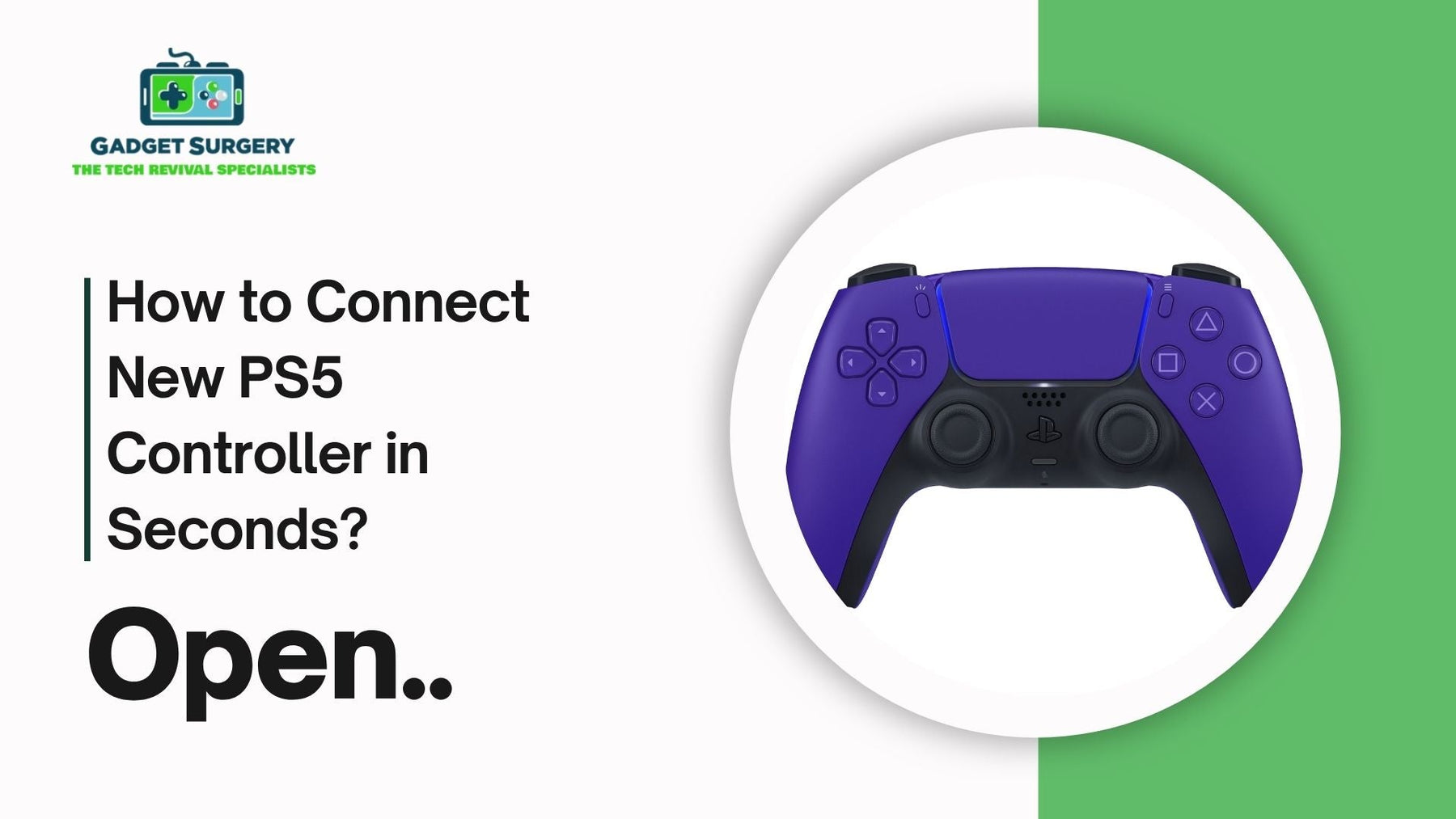
How to Connect New PS5 Controller in Seconds?
Setting up a brand-new PS5 DualSense controller should be fast, intuitive, and problem-free. Yet even simple steps can stall if cables misbehave, ports fail, or wireless pairing hits a snag. Here, we deliver a thorough guide on “How to Connect New PS5 Controller” —wired or wireless—while also showing how Gadget Surgery ensures your gear continues performing reliably through expert care and repair.
Step 1: Wiring It Up – Instant Connection
-
Unbox the new DualSense and plug it directly into your PS5 using the supplied USB-C cable.
-
The light bar will begin pulsating blue—press the PS button once.
-
It registers immediately, turns solid white, and appears under Accessories → Controllers.
-
You’re connected—fully synced with zero additional setup required.
This method provides crisp, dependable pairing and charges the controller simultaneously. It’s typically done within 10 seconds.
Step 2: Disconnect the Cable for Wireless Play
After wired sync:
-
Pull the USB-C lead
-
Press the PS button again
-
The controller glows steadily white, confirming wireless pairing
-
You’re now free to game wirelessly, complete with full haptic feedback, adaptive triggers, mic, and motion controls
This quick shift from wired to wireless is seamless and ideal for couch play.
Step 3: Manual Pairing via Bluetooth
For setups where USB isn’t available (e.g., second controller or remote play), use Bluetooth:
-
Turn on your PS5 and go to Settings → Accessories → Bluetooth Accessories
-
Hold PS + Create on DualSense until the light bar flashes rapidly
-
“Wireless Controller” appears on-screen—select it to pair
-
A slow glow confirms Bluetooth mode—press PS to wake and start playing
Pairing typically completes in under 30 seconds—perfect for quick setups.
Step 4: Confirm DualSense Features Are Enabled
Once paired (wired or wireless), check that all advanced features are functional:
-
Adaptive triggers should provide variable resistance
-
Haptic feedback delivers subtle, nuanced vibration
-
Built-in mic must pick up the voice immediately
-
Motion gyro enables tilt-based gameplay
-
Touchpad gestures should be responsive and accurate
To verify, head to Accessories → Controllers → Test Controller and run through each feature. If anything feels off
-
Try re-pairing via USB
-
Update PS5 firmware under System → Software Update
-
If issues persist, Gadget Surgery can diagnose and repair firmware or hardware faults swiftly
Quick Troubleshooting: When Setup Fails
Sometimes you run into problems and ask yourself, “How to Connect New PS5 Controller?”
Fails to Detect Controller
-
Ensure the USB-C cable is power/data capable (avoid “charging only” cables)
-
Try a different USB port
-
Reboot the PS5 to reset Bluetooth and USB buses
Does Not Turn White After PS Button
-
Fully charge the controller for 10–15 minutes before retrying
-
Use another cable or try a soft reset via the rear pinhole
Stuck in Wired Mode
-
Disconnect the cable after you see the white glow, not while flashing blue
-
Press the PS button once unplugged to ensure wireless handover
-
Check Bluetooth list—if “Wireless Controller” remains, remove and re-pair
Step 5: Advanced Pairing Tips (Wireless Range & Stability)
-
Keep the controller within 3–4 feet of the console for reliable Bluetooth
-
Avoid nearby gadgets—phones, speakers, routers—that cause interference
-
Plug the PS5 into a rear-panel outlet to reduce wireless signal disruption
-
Avoid reflective surfaces nearby—it can bounce signals and disrupt pairing
For large gaming rooms, confirm stable pairing by starting a short game and observing how triggers and haptics feel.
Step 6: Resyncing After Sleep or Swapping Controllers
Need to switch controllers or wake from standby?
-
Press the PS button on your preferred DualSense to wake it
-
To sync a new controller: connect via USB, hold PS, wait for the white light, and unplug
-
In multi-controller households, labeling controllers in the Bluetooth list (e.g., “Primary”, “Kid’s”) makes re-pairing effortless
Step 7: Gadget Surgery Care & Repair Advice
Even brand-new controllers can suffer wear or hardware defects. At Gadget Surgery, our expert services include:
-
USB port fixes when the plugs loosen
-
Battery replacements for optimal charge cycles
-
Trigger shims and haptic board diagnostics to restore full dual-sense performance
-
Mic and speaker repairs to preserve in-game chat quality
Our UK nationwide courier and fast turnaround ensure your controller stays in peak condition long after setup.
Step 8: Best Practices to Keep the Controller Working Fast
Prevent future setup issues with smart habits:
-
Pair via USB on first use to allow firmware updates
-
Charge occasionally, even if wireless—don't let the battery drop below 20%
-
Use compressed air to keep ports clear and clean
-
Update PS5 software monthly to prevent pairing bugs
-
Avoid shared chargers—each controller works best with its own USB-C cable
Gadget Surgery’s tip: Keep a backup cable in the kit. Faulty cables are the most common setup failure.
Step 9: Comparing Connection Methods
-
Wired USB-C – fastest and most reliable, charges during use
-
Wireless Bluetooth – full DualSense features, clean setup
-
Manual re-pairing – needed if you’re sharing controllers or waking from standby
Smart users use a mix: USB for primary controller, Bluetooth for spare—both get fully synced and updated before play.
Real User Feedback from Gadget Surgery Clients
“We had a gaming night—setup was instant after flashing white. Gadget Surgery replaced a frayed cable previously, so no hiccups!”
— Amy, Cardiff
“My controller wouldn’t auto-sync after rest mode. Gadget Surgery explained the process and reset it in minutes.”
— Liam, Glasgow
“First-time pairing was flawless; my kid’s friend joined later and synced in seconds without cables.”
— Claire, London
Advanced Troubleshooting: When Quick Fixes Fail
Even with a basic setup done, some users run into more complex issues. We cover them here with step‑by‑step accuracy.
Controller Only Flashes Blue and Never White
Consider these possibilities on “How to Connect New PS5 Controller?”:
-
Faulty or incompatible USB-C cable: Some cables charge but don’t support data. Use a high-quality or the original PS5 cable.
-
Dirty or damaged port: Lint or grime inside can block the connection. Try compressed air or a soft wooden pick.
-
Battery level below safe threshold: Let it charge via cable for at least 15 minutes before trying again.
-
Firmware locked up: Try a soft reset—hold the pinhole reset for 5 seconds, then re-pair via USB.
Controller Drops Out During Play
Symptoms: the light disappears, the menu freezes, or haptics stop mid-session.
Fixes we recommend:
-
Charge first—Bluetooth sessions below 20% are less stable
-
Replace worn cable—fraying can break during vibration
-
Check PS5 software—new updates often include UX improvements that fix disconnect patterns
-
Reset console Bluetooth—turn off, unplug power for 10 seconds, reconnect
When simple steps fail, we examine internal parts like the Bluetooth module and joystick board at Gadget Surgery.

Maintaining Peak Controller Performance Over Time
Routine care prevents minor issues from becoming deal-breakers.
Firmware & Software Maintenance
-
Pair via USB at least once every 3 months to accept firmware patches
-
PS5 software updates frequently refine pairing behavior—install them promptly
-
Factory reset only when deep glitches emerge (usually rare)
Battery Hygiene
-
Avoid full discharges—charge before dipping below 20%
-
Keep it lightly plugged during long gaming sessions
-
If the battery drains even when idle, schedule a battery replacement with us
Physical Cleanliness
-
Clean vents and speaker holes monthly
-
Use isopropyl swabs for the light bar and mic
-
Open at Gadget Surgery for deep cleaning if the input seems unresponsive
Maximizing Wireless Range & Signal Integrity
Wired devices limit mobility—here’s how to make wireless perform better:
-
Minimize RF clutter: Turn off nearby Bluetooth speakers or Wi-Fi extenders during play
-
Use PS5 rear USB: It’s less noisy than the front panel power points
-
Avoid reflective surfaces: Mirrors or TVs near your seat can degrade Bluetooth range
-
Distance test: Walk around the room. If you lose connection from two meters away, contact us for antenna diagnostics
User Stories and Gamertips
“My controller would drop midway through Dark Souls 3. Turns out the cable had internal breaks. Gadget Surgery replaced it, and now I wander Lordran lag‑free!”
— Ethan, Nottingham
“Bought a DualSense online, setup failed the first time. After a reset and cable switch, it synced instantly—Gadget Surgery advised the cable trick.”
— Nina, Bristol
“Needed a third controller for multiplayer. Gifted a DS4 but buttons were sluggish—after trigger fixed by Gadget Surgery, it was party-ready.”
— Marcus, Liverpool
Real gamers speak to real solutions.
Is That 20-Second Promise Real?
Let’s check:
-
Unbox, plug in, PS button – about 10 seconds
-
Optional Bluetooth pairing – under 30 seconds more
-
Wireless transfer – instant after pairing if adaptive triggers and haptics are enabled
Yes—a new DualSense can truly be connected in seconds, provided your cable works and the console is ready.
Bonus Tips for Multi-Controller Households
If you own several DualSense controllers:
-
Use unique icons in Accessories for quick identification
-
Charge each in turn, even short sessions—avoid flat batteries
-
Note cable wear signs—replace early to avoid pairing slowdowns
-
Keep controllers rotating—pre-pair them before family gaming gatherings
Gadget Surgery can pre-qualify controllers, replace frayed cables, and label them, so syncing is effortless for all.
Accessory Setup Tips
Consider adding:
-
Short 30cm USB-C cables to reduce wall clutter
-
Braided replacements—more durable and tangle-resistant
-
Charging stands that hold and power controllers, ensuring cleanliness and easy reach
We carry all recommended accessories at Gadget Surgery—guaranteed compatibility.
Connecting the PS5 Controller Quickly
-
Step 1: Plug in and press PS – wired pairing in 10 seconds
-
Step 2: Unplug, press PS again – wireless in under 30 seconds
-
Step 3: Confirm haptic/adaptive testing under Settings
-
Step 4: Maintain with firmware updates, cable inspection, and expert repair as needed
This method works reliably every time, with or without accessories.
How to Connect New PS5 Controller Wireless to Your Console?
“How to Connect New PS5 Controller wireless?” Connecting a brand-new PS5 DualSense controller wirelessly to your PlayStation 5 should be effortless—but even minor hiccups with cables, firmware, or batteries can throw off the experience.
Whether you’re setting up your primary gaming tool or adding a second pad for multiplayer, this comprehensive guide ensures a flawless wireless setup in minutes. Plus, discover how Gadget Surgery supports your DualSense long-term with expert repair and maintenance.
The Quickest 3‑Step Wireless Pairing Process
-
Power on your PS5 and navigate to Settings → Accessories → General → Bluetooth Accessories.
-
Put the new DualSense in pairing mode: press and hold PS + Create until the light bar rapidly pulses blue.
-
When “Wireless Controller” appears onscreen, select it—wait for a steady white glow to confirm wireless pairing.
In under 30 seconds, your new controller is fully synced and ready for haptic, adaptive, motion, and voice features—all wirelessly.
Why Choose Wireless Over Wired?
Full DualSense Functionality
Wireless pairing unlocks all PS5 features: adaptive triggers, haptic feedback, integrated mic, motion sensors, and high-accuracy gyro control—elements lost in wired mode.
Convenience & Comfort
Enjoy couch-friendly freedom—no cable tangles, no desk tethering. Wireless gives you unrestricted movement and cleaner aesthetics without sacrificing performance.
Ideal for Shared or Secondary Controllers
Connecting multiple DualSense controllers wirelessly is simple and hassle-free—perfect for couch co-op or guest play.
Step‑By‑Step: Ensuring Reliable Wireless Connection
1. Charge It Up
Before pairing, plug in the controller with the USB cable and get at least 15 minutes of charge. This ensures a healthy battery level and reduces pairing errors.
2. Clean Setup Zone
Place the PS5 on a stable surface away from wireless interference. Remove devices like routers, Bluetooth speakers, phones, or other game controllers from the vicinity.
3. Access PS5 Bluetooth Settings
From the Home Screen, go to Settings → Accessories → General → Bluetooth Accessories. The PS5 will begin scanning for wireless controllers automatically.
4. Enter Pairing Mode
Hold PS + Create on the new DualSense. The light bar will blink quickly—this signals pairing readiness. If the light stays solid or unresponsive, soft reset the controller using the rear pinhole for three seconds.
5. Select “Wireless Controller”
Once “Wireless Controller” appears, select it promptly. The blinking blue light will turn to a steady white, confirming pairing success. You can now unplug the USB lead.
Verifying Full Wireless Functionality
After pairing, test these features to confirm everything’s working flawlessly:
-
Adaptive triggers: Light resistance when pulling, like tension in-game
-
Haptic feedback: Different vibration levels for in-game events
-
Motion gyros: Test tilt control in supported games
-
Built-in mic: Speak to test voice chat in a party or during gameplay
-
Overhead speaker: Listen for game-specific audio cues like vehicle sounds
If any feature feels laggy, inconsistent, or missing:
-
Reconnect via USB to trigger firmware updates
-
Ensure PS5 system firmware is current under System Software → Update
-
Move closer to the console—Bluetooth range should be 3–4 meters
If issues continue, Gadget Surgery can run deep diagnostics and fix internal hardware faults quickly.
When to Contact Gadget Surgery?
If your controller misbehaves—even after following this guide on “How to Connect New PS5 Controller?”—here’s how we help:
-
USB Port Repairs – cracked connections that cause intermittent pairing
-
Battery Substitutions – keeping charge consistent and adventure-ready
-
Trigger/Haptic Board Revamp – restoring full DualSense features
-
Joystick and Chip Rebuild – all for lasting precision
-
Firmware Reflash – debugging unresponsive triggers or tech quirks
Our express courier, low prices, and decade-long excellence ensure you’re back to gaming within days.
Conclusion
Mastering PS5 controller connection is just the beginning. You can run into blockers and keep asking yourself How to Connect New PS5 Controller? With Gadget Surgery, you can ensure your gear not only connects fast but also stays working as new, session after session. From port repairs to full trigger replacement, we’re here to support your console experience—swiftly, affordably, and with pro-level care.
