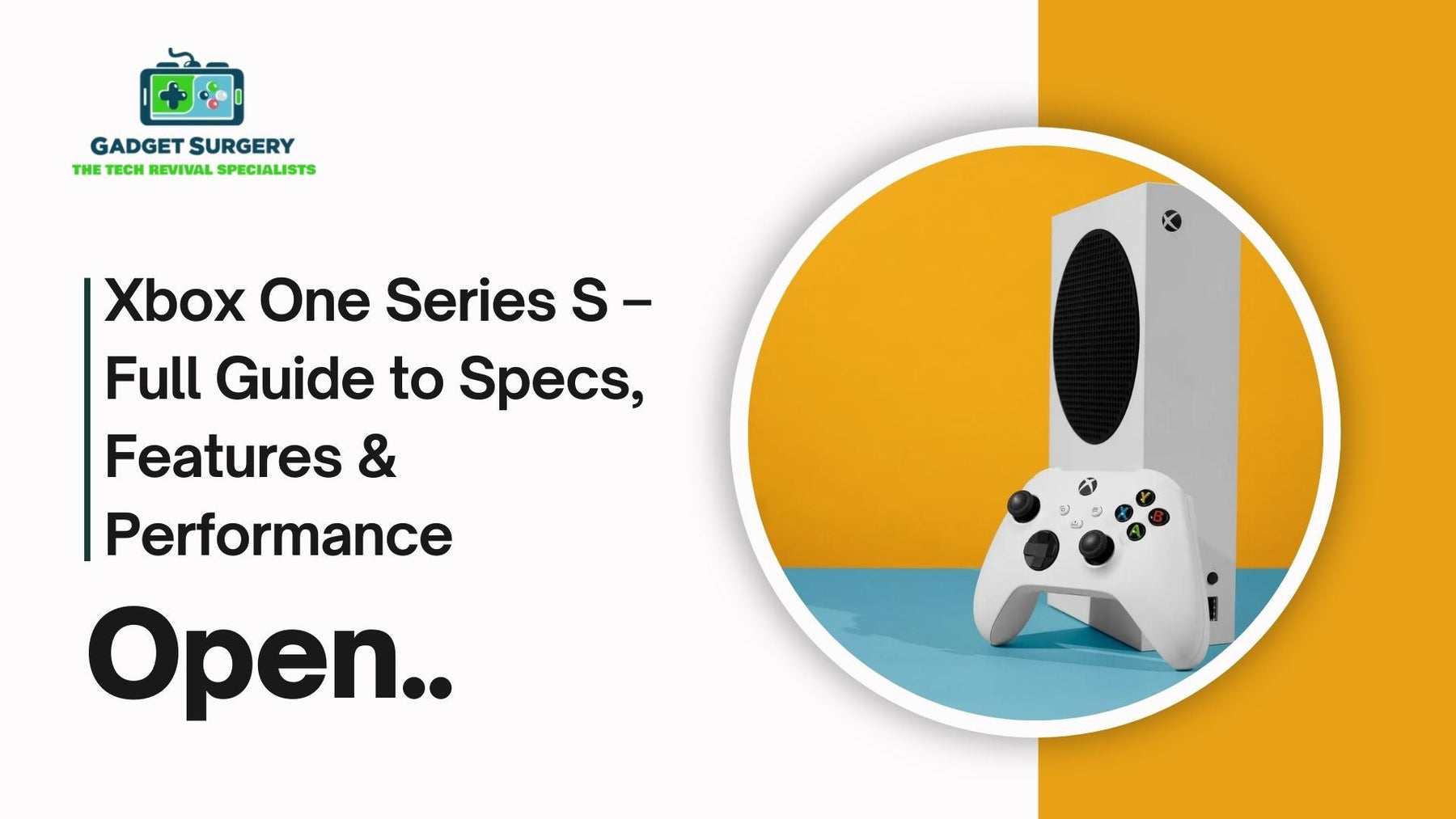
Xbox One Series S – Full Guide to Specs, Features & Performance
When Microsoft dropped the Xbox One Series S, the reaction was pretty mixed. Some folks looked at it and thought, “Wait, that tiny thing? How powerful can it really be?” Others dismissed it as a watered-down version of the mighty Series X. But after spending some actual time with it, you start to realize something: size isn’t the whole story. The Series S is proof that small can still be mighty—if designed right.
This guide isn’t just about rattling off numbers and specs. We’ll dig into what the Series S feels like to own, what its strengths and limitations really are, and how it holds up for day-to-day gaming.
Whether you’re thinking of buying one, or you’ve already got it sitting under your TV, by the end you’ll have a much clearer picture of what the Series S is really about.
The Design – Small, Simple, and Straight to the Point
Let’s start with the obvious: it’s small. The Series S is the kind of console you can actually slide onto a shelf without fighting for space or reorganizing your living room. At around 4 pounds, it’s ridiculously light compared to most consoles we’ve seen in the last decade.
The design itself is clean—white matte finish, one big black vent, and that’s it. Minimalist, almost Scandinavian in vibe. Now, there’s a catch: it’s an all-digital console. No disc drive. That means if you’ve been collecting Xbox discs for years, you’re going to be stuck.
Everything here lives in the digital ecosystem—downloads, Game Pass, cloud saves. For some people that’s a deal-breaker; for others, it’s the way gaming has been heading for years.
Under the Hood – Specs That Do More Than You’d Think
Okay, let’s talk guts. On paper, the Series S is running:
-
CPU: Custom 8-core AMD Zen 2 processor.
-
GPU: AMD RDNA 2 graphics, capable of 4 teraflops.
-
RAM: 10GB GDDR6 memory.
-
Storage: 512GB NVMe SSD (but you’ll see about 364GB usable).
-
Target Resolution: 1440p gaming with upscaling to 4K.
-
Frame Rates: Up to 120fps on supported games.
Those numbers won’t blow a PC gamer’s mind, and they’re not as beefy as the Series X. But here’s the real-world truth: once you start playing, it doesn’t feel like you’re missing out on much.
Games load lightning fast, framerates are smooth, and the graphical leap from an Xbox One or One S to this machine is immediately noticeable.
Features That Actually Matter
Specs are one thing. Features are where you feel the difference.
Quick Resume
This alone feels like a peek into the future. You can bounce between games without losing your spot. Pause Halo Infinite, jump into Forza Horizon 5 for a quick race, then come back to Halo exactly where you left it. No loading screens, no wasted time.
Game Pass + Series S = Perfect Match
The Series S and Xbox Game Pass feel like they were built for each other. Since the console is digital-only, having access to hundreds of games without paying full price every time is a huge win. You just download, play, delete, and move on to the next.
Lightning-Fast SSD
The SSD is the unsung hero here. Remember the painfully long loading screens on the old Xbox One? Gone. Whether it’s a massive open-world game or a smaller indie title, you’re in the action in seconds.
Smart Delivery
This is Microsoft’s way of saying, “Don’t worry, we’ll handle it.” You buy a game once, and the console automatically grabs the best-optimized version for your hardware.
Performance in Real Life – Not Just Numbers
The Xbox One Series S isn’t pushing native 4K in most titles. Instead, it aims for 1440p, then upscales. But here’s the thing—you’d be surprised how sharp and clean it still looks, especially on a decent TV. Unless you’re sitting nose-to-screen or you’re used to super high-end PC graphics, it’s plenty immersive.
Frame rates are steady. Most modern games hit 60fps, and certain ones go up to 120fps. The result? Gameplay feels fluid, snappy, and responsive. If you’re coming from an older Xbox, the upgrade in speed alone feels like night and day.
The Downsides – Because No Console Is Perfect
Let’s not sugarcoat it: there are compromises.
-
Storage is tight. With only 364GB usable, you’ll fill it up shockingly fast. Big AAA titles like Call of Duty can eat up 100GB+ on their own. That means you’ll be uninstalling and reinstalling games often unless you invest in an expansion card.
-
No physical discs. Digital-only means no cheap secondhand copies, no Blu-ray playback, and no nostalgia for popping a disc into the drive.
-
Graphics ceiling. The Series S won’t match the raw graphical fidelity or native 4K quality of the Series X. If that’s a deal-breaker, you already know which console you want.
Who’s the Series S Actually For?
That’s the million-dollar question. The way I see it:
-
It’s perfect for casual players who just want next-gen speed and smoother gameplay without paying top dollar.
-
It’s great for families or younger gamers—affordable, easy to set up, and less intimidating than a giant black tower like the Series X.
-
It’s ideal for Game Pass addicts who love bouncing between lots of games instead of sticking with just one or two massive titles.
-
It’s a solid choice if you don’t have a 4K TV and don’t plan to get one soon.
If you’re a hardcore graphics chaser, sure, go Series X. But for most everyday players, the Series S strikes a sweet balance.
Accessories That Boost the Experience
Want to make the Series S even better? Pair it with:
-
Extra Storage: The Seagate expansion card is pricey, but it’s plug-and-play and just works.
-
Second Controller: Perfect for couch co-op or local multiplayer nights.
-
Headset with Spatial Audio: Immersive sound really makes games pop, especially shooters and racers.
Xbox One Series S Setup and Tips for the Best Gaming Experience
Unboxing a brand-new console is always a mix of excitement and curiosity. The moment you open the box of the Xbox One Series S, you instantly notice its size—it’s surprisingly compact, almost like it shouldn’t be capable of running big-budget titles. But don’t let its size fool you.
This little box packs enough punch to handle next-gen games and smooth performance. Still, just plugging it in and rushing to play isn’t the smartest move. The real fun begins when you actually set it up properly.
A little extra care during the setup process makes all the difference. From display calibration to storage management, every tweak shapes the kind of gaming experience you’ll have. .
First Impressions and What’s in the Box
When you pull it out, the Series S feels sleek and modern. It’s light, clean-looking, and doesn’t dominate your space. Inside the package, you’ll find:
-
The console itself (all-digital, no disc slot).
-
One wireless controller.
-
A power cable.
-
An HDMI cable (high-speed 2.1).
That HDMI cable is important—it’s not just a throw-in accessory. Use it. If you swap it with an older spare, you’ll likely miss out on smoother frame rates and 120Hz performance that the console is capable of.
Step 1: Connecting Everything the Right Way
Getting the Series S up and running isn’t complicated, but a few small decisions can make a big difference:
-
Power & HDMI – Plug the power cable into the console and connect the HDMI cable into the correct port on your TV. If your TV has a port labeled “HDMI 2.1” or “Game Mode,” go for that one. Those ports are designed for gaming performance and reduced lag.
-
Internet Setup – Wi-Fi works, but if you want consistent multiplayer stability, plug in an Ethernet cable. Wired is always the safest bet for smoother downloads and online play.
-
Syncing the Controller – Hit the little sync button on the console and the matching button on the controller. They pair almost instantly.
It’s simple stuff, but doing it right sets you up for fewer hiccups later.
Step 2: The First Boot and Software Setup
When you fire it up for the first time, you’ll go through a quick system setup.
-
Use the Xbox App – Instead of typing your email and password on-screen with the controller, download the Xbox app on your phone. It connects to your console and makes sign-in painless.
-
Install Updates – The console will likely ask for a system update right away. Don’t skip it. These updates improve speed, security, and game compatibility.
-
Set Profiles Early – If more than one person in your home is going to play, create separate profiles. Saves, achievements, and recommendations stay personalized that way.
This initial step may feel like a chore, but trust me—doing it properly avoids frustrations later.
Step 3: Dialing in Display and Audio
Here’s where most people mess up. Leaving the default settings means you’re not getting the full power of the Series S. Spend ten minutes here and you’ll thank yourself later.
-
Resolution & Refresh Rate – Go into Settings > TV & Display. If you’ve got a 4K TV, turn on 4K upscaling. If your TV supports 120Hz, switch that on too. You’ll instantly notice smoother gameplay, especially in fast-paced titles.
-
HDR Calibration – Xbox includes a built-in HDR calibration tool. Run it once and you’ll see brighter highlights, better shadows, and richer colors.
-
Sound Settings – If you’re using a headset, enable Spatial Sound (Windows Sonic or Dolby Atmos). It’s a game-changer in shooters, racing games, and open-world adventures.
Step 4: Storage – The Reality Check
This is the part that stings. The Series S comes with a 512GB SSD, but you only get around 364GB usable. In today’s world, that fills up fast. A couple of AAA games and suddenly you’re deleting stuff to make space.
How to manage it smartly:
-
Lean on Game Pass – Instead of buying every game, use Game Pass to download, play, and delete. It saves space and money.
-
Consider Expansion – The Seagate expansion card is the easiest option. Yes, it’s pricey, but it integrates seamlessly like the built-in drive.
-
External USB Drives – These can store older Xbox One titles or act as backup storage for Series S/X games (though you’ll need to transfer them back before playing).
It’s all about deciding what’s worth keeping and what can be cycled out.
Step 5: Xbox Game Pass – The Secret Weapon
Game Pass turns the Series S into a true value machine. Instead of worrying about buying discs (which you can’t anyway) or dropping full price on digital titles, you get access to a rotating library of hundreds of games. Big franchises, indie darlings, and even brand-new releases pop up there.
Pro tip: Download the Game Pass app on your phone. You can queue downloads remotely, so by the time you sit down to play, your game is ready and waiting.
Step 6: Fine-Tuning for Performance
A few less obvious settings make a big difference:
-
Instant-On vs. Energy Saver – If you hate long boot times, switch to Instant-On. Your console wakes up almost instantly, though it uses more standby power.
-
Capture Settings – The Xbox automatically records clips. If you don’t care about that, reduce or turn it off. It saves storage and keeps performance steady.
-
Network Optimization – Run a network test in Settings. If your speeds are weak, try a wired connection or move your console closer to the router.
Multiplayer and Social Features
Gaming isn’t just about playing alone anymore. The Xbox One Series S has plenty of built-in social features.
-
Privacy Settings – You can control who sends you messages, friend requests, or game invites.
-
Family Accounts – For younger gamers, parental controls let you set screen time limits, block certain games, or prevent unauthorized purchases.
-
Parties & Voice Chat – A good headset makes all the difference. Clearer comms often mean better teamwork—and sometimes less frustration.
Accessories That Take It Up a Notch
While the console works perfectly fine out of the box, a couple of extras seriously enhance the experience:
-
A second controller for couch co-op nights.
-
Rechargeable battery packs to stop burning through AA batteries.
-
A decent gaming headset to immerse yourself and chat clearly with friends.
-
A cooling stand or vertical mount if you’re tight on space or worried about airflow.
Everyday Tips to Keep It Running Smooth
Small habits go a long way with the Series S:
-
Keep auto-updates on so your console handles patches overnight.
-
Clear unused games weekly instead of waiting until storage is full.
-
Enable cloud saves—it’s a lifesaver if anything ever goes wrong.
-
Don’t suffocate the console. It’s small, but it still needs airflow.
Xbox One Series S: Unlock The Experience
The Xbox One Series S isn’t about bragging rights—it’s about balance. It brings next-gen speed, fluid performance, and access to a massive game library without draining your wallet. Sure, it has compromises like smaller storage and no disc drive, but for most gamers, those trade-offs are worth it.
Set it up properly, adjust the display and audio, and manage your storage smartly. Do that, and you’ll unlock an experience that feels way beyond what its size suggests. And if your console or controller ever runs into trouble?
That’s where services like Gadget Surgery step in. Instead of stressing over hardware glitches, you get quick, reliable repairs so you can get back to what matters—gaming without interruptions.
Conclusion
The Xbox One Series S isn’t pretending to be the biggest, boldest console out there. Instead, it’s playing a smarter game: giving players fast load times, smooth frame rates, and modern features at a price that feels approachable.
Yes, you sacrifice storage and a disc drive, but in return you get a system that’s small, stylish, and more than capable of delivering a true next-gen experience. If you want every pixel pushed to the max, go for the Series X.
But if you’re looking for value, accessibility, and surprisingly strong performance in a compact box, the Series S might just be the console that makes the most sense.
And hey, if down the line your Series S starts acting up—whether it’s a controller issue, system error, or just something weird you can’t figure out—that’s when a repair service like Gadget Surgery can step in. Keeping your console in top shape means you get to spend more time gaming and less time stressing.
