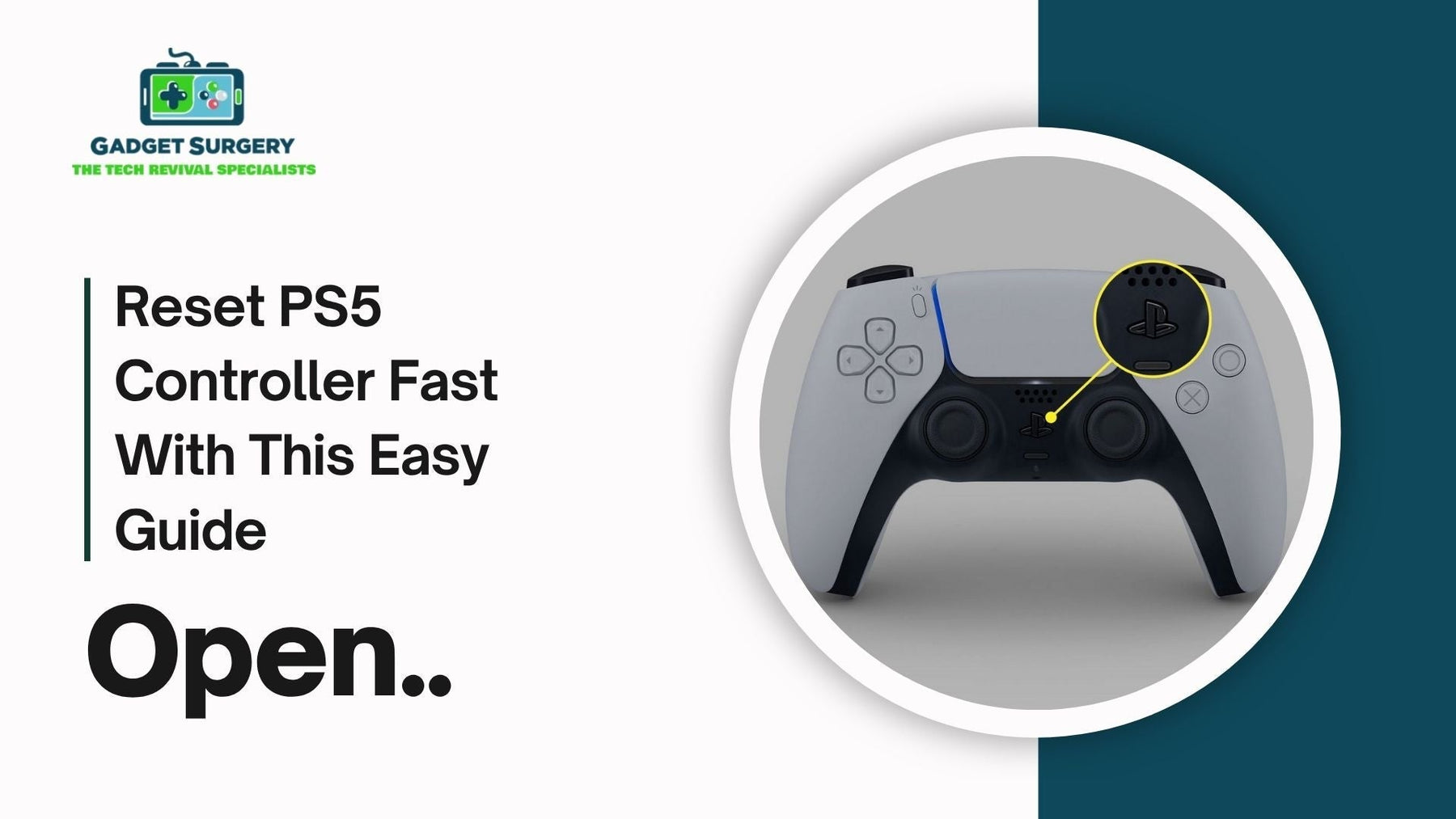
Reset PS5 Controller Fast With This Easy Guide
The PS5 Controller is a very essential and impressive piece of gaming hardware as it delivers a next level gaming experience with its advanced controls, adaptive triggers and a beautiful sleek design.
But just like any other tech device or gadget it can also encounter issues where we can find the need to reset it to solve these problems. In this article we will discuss how to reset ps5 controller.
We will be discussing all the issues that you may face like controller not starting or lagging, not pairing or even if it is not functioning right in that case the best option seems to be to reset PS% controller.
Why Resetting Your PS5 Controller Matters
Before diving into the how-to, let’s address how a “reset ps5 controller” fix can be a game-changer. Over time, even high-end controllers like the DualSense can run into software bugs or wireless interference. A reset can clear out these problems, allowing your controller to reconnect smoothly with your PS5—or even a PC.
From stuck buttons to firmware hiccups, resetting can often be the quickest fix to common controller issues without the need for technical support or hardware repair. SO we can say to reset ps5 controller is the fastest fix.
Symptoms That Indicate You Need to Reset Your PS5 Controller
If you're unsure whether a reset is necessary, look out for these telltale signs:
-
The controller won’t connect wirelessly to your PS5, even after charging.
-
Input lag or unresponsive buttons during gameplay.
-
The controller flashes blue or white light continuously and never connects.
-
Random disconnections mid-game.
-
Trouble pairing the controller with other devices like a PC or phone.
-
Drifting joysticks even after recalibration.
-
Inability to turn on the controller, even when plugged in.
If you’re facing any of the above, it’s time to perform a reset—and possibly a full re-pairing.
Soft Reset vs. Hard Reset: What’s the Difference?
“Reset ps5 controller” can have two types. Understanding the two types of resets can help you choose the most efficient solution:
Soft Reset
A soft reset essentially involves restarting the controller and re-pairing it with your PS5 console. It’s quick and doesn’t erase any configuration settings. This is the first thing to try for most minor bugs or connection glitches.
Hard Reset
A hard reset, on the other hand, restores your DualSense controller to factory settings. This is more thorough and ideal for persistent issues like syncing problems, firmware glitches, or unresponsive input. It wipes all internal memory of the controller.
Step-by-Step Guide to Soft Reset Your PS5 Controller
1. Disconnect the Controller
If your controller is still somewhat functional, go to:
Settings > Accessories > Bluetooth Accessories
Find your controller in the list and select “Forget Device.”
2. Turn Off the PS5
Power down the console completely—not rest mode. Unplug the power cable for a full power cycle.
3. Reconnect the Controller Using a USB-C Cable
Connect the DualSense controller directly to your PS5 using the USB-C cable that came with it.
4. Press the PS Button
After plugging it in, press the PS button on your controller. This should re-establish the connection. Once connected, the PS5 should recognize it as a wired controller.
If this resolves your issue, you’re done. If not, proceed to a hard reset.
How to Hard Reset Your PS5 Controller (Factory Reset)
A hard reset is easy but requires precision. Follow the steps carefully.
1. Power Off Your Console Completely
Make sure your PS5 is turned off entirely—not just in rest mode. Unplug it to eliminate any interference.
2. Locate the Reset Button
Flip your controller over and look for a tiny hole near the Sony logo on the back. This is the manual reset button.
3. Insert a Pin or SIM Tool
Use a paperclip, toothpick, or SIM ejector tool. Gently press and hold the reset button for at least 10 seconds. You may feel a slight click.
4. Wait Before Reconnecting
Give the controller a few seconds to fully reset.
5. Reconnect via USB
Connect the controller back to the PS5 via USB-C and press the PS button to re-pair it. If successful, the controller should sync up immediately.
What To Do If the Reset Doesn’t Work
Sometimes, a reset alone isn’t enough. Here are some advanced tips if your controller is still acting up:
1. Try a Different USB-C Cable
Not all USB-C cables are the same. Some only carry power and no data. Make sure you’re using a data-capable USB-C cable that came with the PS5 or another certified one.
2. Charge Fully Before Resetting
If the controller battery is completely drained, it might not respond to a reset right away. Plug it in and give it at least 30 minutes of charge before attempting another reset.
3. Update Controller Firmware
Head to Settings > Accessories > Controller (General) > DualSense Wireless Controller Device Software. If an update is available, install it. A reset won’t solve firmware issues if the software is outdated.
4. Test With Another Console or PC
To rule out whether the problem is the controller or the PS5 itself, try connecting the controller to a PC or another PS5. If it works, your PS5’s Bluetooth connection may be the issue.
Resetting PS5 Controller for PC or Mobile Connection Issues
Trying to use your DualSense controller on Steam, Epic Games, or mobile? Sometimes, pairing issues arise when switching between devices.
To Reset and Reconnect with a PC or Android:
-
Perform a hard reset on the controller.
-
On your PC or Android device, remove the controller from paired Bluetooth devices.
-
Restart both the device and controller.
-
Put the controller into pairing mode: Hold down the PS button + Create button (next to the D-pad) until the light bar starts flashing.
-
Reconnect using Bluetooth settings on your device.
How to Prevent the Need for Constant Resets
While resetting is a helpful fix, repeated issues may indicate a deeper problem. Here's how to keep your controller in top shape:
1. Regularly Update the Firmware
Keep the controller software up-to-date via PS5 system settings.
2. Avoid Connecting to Multiple Devices Frequently
Switching between PC, mobile, and PS5 can cause confusion in pairing memory. Reset before switching devices for smoother connections.
3. Don’t Overcharge
Overcharging your controller can degrade its internal battery. Disconnect after it reaches 100%.
4. Store in a Dust-Free Environment
Dust and debris can affect internal sensors. Clean your controller regularly and store it in a clean place.
5. Handle with Care
Avoid throwing or dropping the controller. Sensitive hardware like haptic motors and triggers can become misaligned or damaged easily.

How Long Does a PS5 Controller Reset Take?
A full hard reset only takes around 10 seconds to execute, plus another few minutes to reconnect and sync. It’s a small effort that can fix big issues.
Common Problems That Require Resetting Your PS5 Controller
-
Unresponsive or delayed button inputs
-
Flashing blue or white lights without connecting
-
Controller won’t turn on, even when connected to power
-
Connectivity issues with the PS5, PC, or mobile
-
Frequent disconnects during gameplay
-
Unable to pair via Bluetooth
-
Stick drift or calibration issues
-
Intermittent functionality with wired or wireless connections
Performing a Soft Reset on Your PS5 Controller
A soft reset is the first step in troubleshooting any minor controller issue. It’s fast and doesn’t require tools.
Step-by-Step: Soft Reset for PS5 Controller
-
Unpair the Controller from the Console
-
Go to Settings > Accessories > Bluetooth Accessories
-
Locate your controller and select “Forget Device”
-
Turn Off the PS5 Console
-
Hold the power button until you hear two beeps.
-
Wait until the console shuts down completely.
-
Unplug it for a full power cycle.
-
Connect the Controller via USB-C Cable
-
Plug the controller into the PS5 using the original USB-C cable.
-
Avoid using charging-only cables; ensure it’s a data-compatible USB-C cable.
-
Press the PS Button
-
Tap the PS button on the controller.
-
The controller should light up and reconnect with the PS5.
If the controller syncs and functions properly, the soft reset worked. If not, proceed to a full hard reset.
How to Hard Reset PS5 Controller the Right Way
If your controller remains unresponsive or still won’t connect, a hard reset is the most reliable fix. This process clears internal settings, connection history, and reboots the controller from scratch.
Step-by-Step: Hard Reset for PS5 DualSense Controller
-
Turn Off the PS5 Console Completely
-
Make sure it’s fully powered down, not in rest mode.
-
Unplug it from the wall outlet to remove residual power.
-
Locate the Reset Button
-
Flip the controller over.
-
Look near the L2 trigger; there’s a tiny pinhole next to the Sony logo.
-
Press the Reset Button
-
Insert a straightened paperclip, toothpick, or SIM ejector tool into the hole.
-
Press and hold the button for at least 10 seconds.
-
Reconnect Using a USB Cable
-
After the reset, plug the controller back into the PS5 using a data USB-C cable.
-
Press the PS Button to Re-Pair
-
The controller light should pulse, then stay solid once connected.
This restores the controller to factory settings and typically resolves any persistent issues.
Resetting PS5 Controller for PC, Android, or iOS Devices
The PS5 DualSense controller is compatible with many devices beyond the console, including Windows PCs, macOS, Android, and iPhones. However, switching between devices can lead to pairing conflicts.
Reset for Cross-Device Connection Issues
-
Perform a hard reset on the controller.
-
Remove the controller from the Bluetooth device list on your PC or mobile.
-
Restart both the controller and the external device.
-
Hold down the PS Button + Create Button until the light bar flashes (pairing mode).
-
Reconnect through Bluetooth settings on your new device.
For PC users, ensure you’re using Steam’s controller configuration settings or DS4Windows for full compatibility.
Fixing Controller Not Syncing After Reset
Sometimes, even after a reset, the controller fails to pair. Here’s how to troubleshoot that:
Check USB Cable Integrity
A common cause is using a USB-C cable that doesn’t support data transfer. Make sure you’re using the original Sony cable or a high-quality third-party USB-C cable that supports both power and data.
Power Cycle the PS5 Again
Sometimes the console itself needs a hard refresh. Turn it off fully and unplug it for 2–3 minutes before restarting.
Try Another USB Port
Switch to a different USB port on the console. Some may function better for initial pairing.
Try Connecting to Another Device
Connect the controller to a different PS5, PC, or smartphone to confirm whether the issue is with the controller or console.
Recalibrating PS5 Controller After Reset
Resetting fixes many issues, but for problems like joystick drift or sensitivity glitches, recalibration may be necessary.
-
Go to Settings > Accessories > Controller Settings
-
Adjust stick sensitivity, trigger effect intensity, and other relevant options.
-
If using the controller on PC, tools like DS4Windows or Steam Big Picture Mode offer calibration tools.
Controller Still Not Working After Reset? Try These Advanced Fixes
If resets don’t work, try these additional methods:
Update Controller Firmware
-
Go to Settings > Accessories > Controller (General) > DualSense Wireless Controller Device Software
-
Check for firmware updates and install them.
Boot PS5 Into Safe Mode
-
Turn off the PS5.
-
Hold the power button until you hear a second beep (about 7 seconds).
-
Connect the controller via USB and press the PS button.
-
In Safe Mode, choose “Rebuild Database” or “Reset Console” as a last resort.
Contact Sony Support
If all else fails, and your controller is under warranty, Sony may offer repairs or replacement at no cost.
Tips to Avoid Resetting the Controller in the Future
Resetting should not become a habit. Maintain your controller in top condition using these tips:
-
Keep firmware updated regularly
-
Avoid switching between devices too often
-
Charge using the original or certified USB-C cables
-
Store in a cool, dust-free environment
-
Clean regularly using microfiber cloth and alcohol wipes
-
Avoid rough use or drops
Taking care of your controller means fewer resets, fewer interruptions, and more uninterrupted playtime.
Conclusion: Resetting Your PS5 Controller Done Right
Learning how to reset PS5 controller the right way is a skill every gamer should have. Whether you’re facing pairing problems, syncing issues, unresponsive buttons, or random disconnections, following the exact steps we've outlined can restore your controller to full working condition in minutes.
From quick soft resets to deep factory resets, and even advanced pairing fixes for multiple devices, we’ve covered every scenario where a reset is the best solution. Don’t waste time troubleshooting blindly—follow the right method and get back to your games without delay.
Keep your gear in shape, stay updated, and you’ll rarely need to reset. But if you do reset your PS5 controller, now you know exactly how to do it—the right way.
And if a reset ps5 controller doesn’t solve the issue, Gadget Surgery offers professional repairs for PS5 controllers. Visit the Gadget Surgery website to get yours fixed quickly and reliably.
