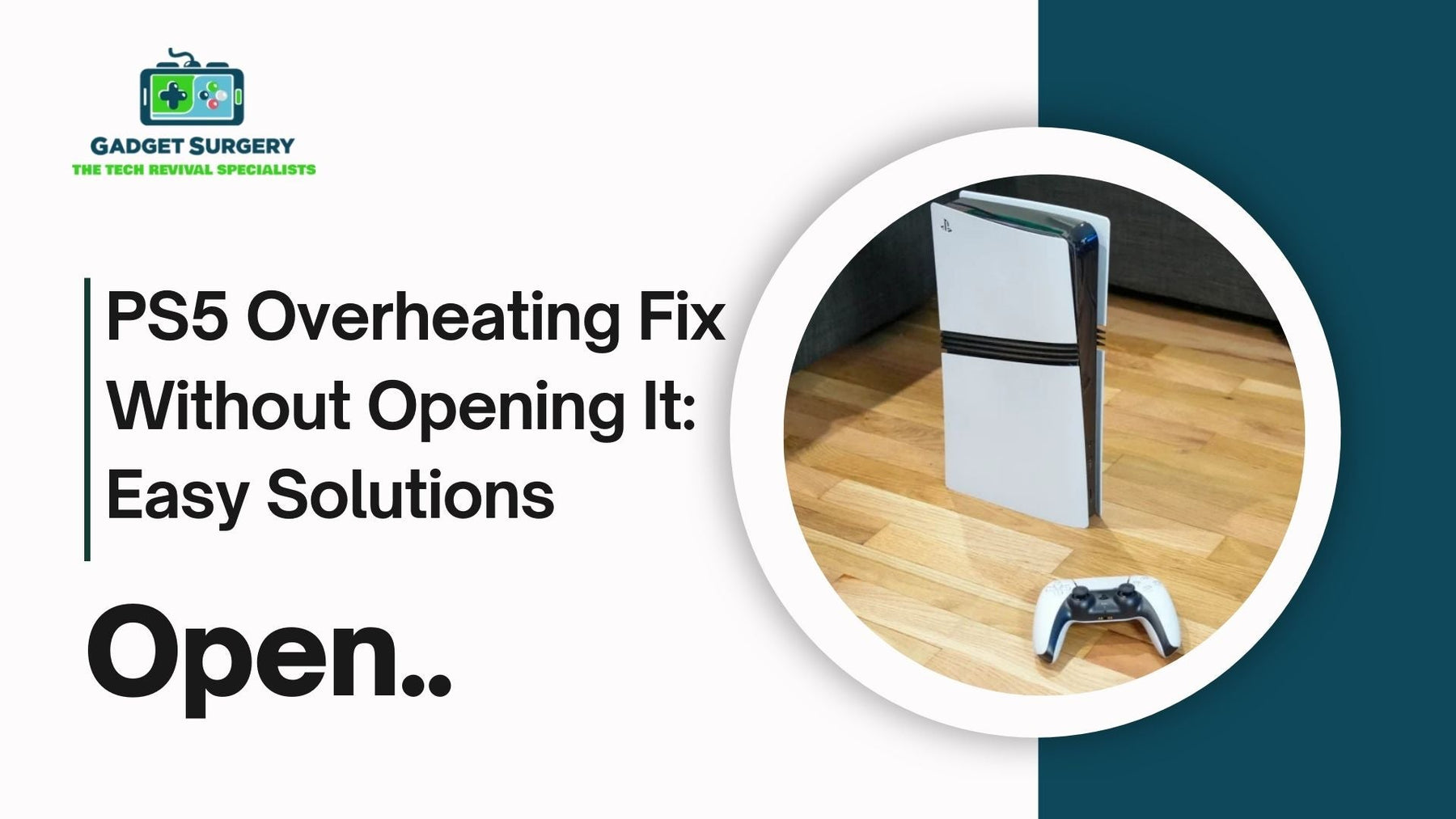
PS5 Overheating Fix Without Opening It: Easy Solutions
Your PlayStation 5 console shutting down during intense gaming sessions? That familiar whirring sound getting louder by the day? Don't panic - most PS5 overheating problems can be resolved without cracking open your expensive console or voiding any warranties so let’s discuss PS5 Overheating Fix Without Opening.
After handling hundreds of overheating PlayStation consoles in our repair shop, we've discovered that external solutions work remarkably well for most temperature issues. These methods require no technical expertise, special tools, or risky disassembly procedures.
Quick External Assessment of PS5 Overheating
Before diving into solutions, identifying overheating symptoms helps determine the severity of your console's condition. Excessive fan noise represents the most common early warning sign. When your PS5 sounds like a vacuum cleaner during normal gameplay, internal temperatures have reached concerning levels.
Performance throttling appears as another telltale indicator. Games that previously ran smoothly might experience frame drops, stuttering, or longer loading times. Your console automatically reduces performance to manage heat buildup - a protective mechanism that prevents permanent damage.
Physical heat emanation from console surfaces indicates serious temperature problems. While some warmth is normal during operation, surfaces that feel uncomfortably hot to touch suggest inadequate cooling performance. The rear exhaust area should expel warm air, not scalding hot streams.
Immediate Environment Modifications for Cooling
Room temperature control provides the most impactful external cooling improvement. Gaming rooms above 75°F create challenging conditions for any console cooling system. Lowering ambient temperature by just 5-10 degrees significantly reduces internal operating temperatures.
Air conditioning, ceiling fans, or portable cooling units help maintain optimal gaming environments. During summer months, these investments pay dividends in console longevity and performance stability. Many gamers overlook this basic environmental factor while pursuing complex technical solutions.
Direct airflow enhancement around your console creates immediate cooling benefits. Position a small desktop fan to blow cool air toward your PS5's intake vents. This supplemental airflow assists the internal cooling system without requiring any console modifications.
Avoid pointing fans directly at exhaust areas, as this can disrupt natural airflow patterns. Instead, focus cooling efforts on intake zones located along the front and sides of your console. Strategic fan placement creates positive pressure that helps expel hot air more efficiently.
Strategic Console Placement Adjustments
Horizontal versus vertical positioning affects cooling performance differently depending on your specific setup. Horizontal placement typically provides superior heat dissipation due to increased surface area contact with surrounding air. The broader footprint allows heat to spread across more surface area.
Vertical positioning can benefit from better natural convection when adequate clearance exists above the console. Hot air rises naturally, potentially improving exhaust efficiency in vertical orientations. However, this requires sufficient overhead space - at least 8-10 inches above the console's top surface.
Clearance optimization around all console surfaces dramatically improves cooling effectiveness. Maintain minimum 6-inch spacing on all sides, with particular attention to rear exhaust areas. Cramped entertainment centers restrict airflow regardless of how clean your console remains internally.
Simple wire shelving or console stands create air gaps that enhance cooling performance noticeably and are a good PS5 Overheating Fix Without Opening
External Ventilation Cleaning Techniques
Compressed air treatment of external vents removes accumulated dust without opening your console. Hold compressed air cans upright and use short, controlled bursts rather than continuous streams. Extended air bursts can introduce moisture or create static electricity.
Focus cleaning efforts on visible intake and exhaust openings. Front intake grilles collect dust rapidly, especially in carpeted rooms or homes with pets. Rear exhaust vents also accumulate debris that restricts hot air expulsion.
Soft brush cleaning around vent areas loosens stubborn dust particles that compressed air cannot dislodge. Small paintbrushes or dedicated electronics brushes work effectively for this purpose. Gentle brushing motions prevent damage to internal components visible through vent openings.
Cotton swabs help clean intricate vent patterns and port openings. Slightly dampen swabs with isopropyl alcohol for sticky residue removal. Avoid excessive moisture that might drip into internal areas during cleaning procedures.
Power Management Settings Optimization
System power settings adjustments reduce heat generation during normal operation. PlayStation 5 consoles include several power management options that balance performance with thermal output. Accessing these settings requires navigation through system menus rather than physical modifications.
Rest mode configuration affects console temperature even when not actively gaming. Poorly configured rest mode settings keep certain components active unnecessarily, generating heat during supposed downtime periods. Optimizing these settings reduces overall thermal stress on your console.
USB power delivery settings control electricity flowing to connected devices during rest mode. Charging controllers, external drives, or other accessories draws additional power and generates corresponding heat. Disabling unnecessary USB power during rest periods helps maintain cooler operating temperatures.
Network connectivity settings also influence power consumption and heat generation. Automatic update downloads, remote play preparation, and background system tasks create thermal loads. Adjusting these features based on actual usage patterns reduces unnecessary heat production.
External Cooling Accessories and Solutions
Console cooling stands designed specifically for PlayStation 5 provide enhanced airflow around the bottom surface. These stands typically feature built-in fans that draw cool air from below while creating elevated positions for better overall ventilation.
Quality cooling stands include variable fan speed controls and quiet operation modes. Cheaper alternatives might create more noise than cooling benefit, so research product reviews before purchasing. Effective cooling stands should operate quietly enough to avoid disrupting gaming sessions.
USB-powered cooling fans can supplement console cooling without permanent modifications. These small fans connect to PS5 USB ports and provide targeted airflow to specific areas. Position them strategically to assist natural airflow patterns rather than working against them.
Some cooling accessories include temperature monitoring features that display real-time thermal data. While not essential for basic cooling, these tools help track improvement progress after implementing various cooling measures.
Software-Based Temperature Management
Game settings adjustments reduce processing demands that generate excess heat. Many modern games include graphics options that significantly impact console workload. Lowering resolution, reducing frame rate caps, or disabling resource-intensive visual effects decreases thermal output.
Ray tracing features, in particular, place substantial demands on graphics processing units. Disabling ray tracing in games where it's optional can reduce operating temperatures by several degrees while maintaining excellent visual quality.
System update management ensures your console runs the latest thermal optimization algorithms. Sony regularly releases firmware updates that improve fan curves, power management, and thermal throttling behaviors. Installing updates promptly can resolve temperature-related issues through software improvements alone.
Background application management also affects system thermal load. Closing unused games, streaming applications, or system utilities frees processing resources and reduces heat generation accordingly.
Monitoring Temperature Improvements
Performance observation after implementing external cooling measures helps evaluate effectiveness. Monitor fan noise levels, game performance stability, and frequency of temperature-related issues. Successful cooling improvements should produce noticeable changes within days of implementation.
Temperature-related shutdowns should decrease or disappear entirely with effective cooling measures. If problems persist after trying multiple external solutions, internal hardware issues might require professional attention.
Gaming session duration testing reveals cooling system effectiveness under sustained loads. Extended gaming sessions create the most challenging thermal conditions for your console. Successful external cooling allows longer gameplay without temperature-related interruptions.
Long-Term External Maintenance
Regular cleaning schedules maintain cooling system effectiveness over time. External cleaning every two weeks prevents dust accumulation that gradually reduces cooling performance. Consistency matters more than intensity when maintaining console cleanliness.
Environmental monitoring helps identify seasonal changes that affect console cooling. Summer heat waves, winter heating system operation, and spring pollen seasons all impact console thermal management differently.
Quick PS5 Overheating Fix Without Opening the Console
The PS5 is a beast of a machine. Sleek on the outside, powerful on the inside, built to deliver buttery-smooth graphics and lightning-fast load times. But here’s the truth: that kind of performance generates heat. Lots of it.
Let’s walk through a real PS5 Overheating Fix Without Opening it. And if your PS5 still gives you grief after you’ve done everything possible, you’ll know it’s time to let a pro take over. That’s where Gadget Surgery comes in—our team lives and breathes PlayStation repairs, so we know exactly how to bring a struggling console back to life.
Why Does a PS5 Overheat Anyway?
Before you start moving furniture or dusting vents, it helps to understand what’s behind the problem. A PlayStation doesn’t just “randomly” overheat—there’s usually a clear reason.
Here are the biggest culprits:
-
Airflow is blocked: Tuck the PS5 into a TV cabinet or cram it between other devices, and hot air gets trapped inside.
-
Dust sneaks in: Over time, fine layers of dust clog the vents and choke the fans. You don’t always notice it until it’s too late.
-
Room is too hot: If you’re gaming in a stuffy space or near direct sunlight, the console is fighting a losing battle.
-
Hours of non-stop gaming: The longer it runs, the more heat it builds. Simple as that.
The good news? These are problems you can tackle without tools.
Step One: Rethink Where Your Console Sits
Location is everything so PS5 Overheating Fix Without Opening depends on it also. One of the most common mistakes gamers make is sticking their PS5 in an enclosed entertainment center because it “looks tidy.” Unfortunately, your console doesn’t care about tidy—it cares about breathing.
-
Put it somewhere open, where air can flow freely.
-
Leave a few inches of space around every side, especially the back.
-
Never, ever sit it directly on carpet. That’s a dust magnet and a heat trap rolled into one.
Sometimes, just moving the console out into the open makes an instant difference.
Step Two: Try Switching Orientation
Your PS5 can stand tall or lie flat. Both setups work, but depending on your space, one might keep it cooler than the other.
-
Vertical is often better in tighter spaces since the vents push heat upward.
-
Horizontal can work nicely if it’s on a wide shelf with nothing blocking its sides.
If your console is overheating often, try flipping it around. It sounds too simple, but you’d be surprised how much it helps.
Step Three: Give It a Little Lift
Here’s a trick most people don’t think about: raising the console slightly. If it sits flush on a shelf, those bottom vents don’t have much space to breathe. A cooling stand, rubber feet, or even a slim riser can make a difference by letting air circulate underneath.
Step Four: Cool Down the Room
The console’s fans are only as effective as the air they’re pulling in. If your room feels like a sauna, your PS5 will feel it too.
-
Use an AC or a small desk fan to keep the area cooler.
-
Keep the console away from radiators, heaters, or direct sun.
-
Don’t park it right next to another heat-hungry machine like a PC tower.
Think of it this way: if you’re sweating, your PS5 probably is too.
Step Five: Clean the Vents Safely
Dust is the silent killer of electronics. You don’t see it piling up, but it’s there—blocking vents, slowing fans, and cooking your console from the inside out.
Here’s how to clean without opening the machine:
-
Use a can of compressed air and gently blow into the vents. Short bursts only—you don’t want to force dust further inside.
-
Wipe the outer casing and vents with a soft microfiber cloth.
-
Avoid vacuum cleaners directly on the vents (they can cause static damage).
Do this every couple of weeks if you’re a heavy gamer. It’s quick, safe, and keeps the fans running smoothly.
Step Six: Watch the Power Setup
Believe it or not, overheating can sometimes be traced back to dodgy power. Using cheap extension cords or overloading sockets with too many devices can strain your console.
Invest in a good surge protector and avoid daisy-chaining. Stable power means your PS5 won’t work harder than it needs to.
Step Seven: Break Up the Marathons
We get it. You’re halfway through a long campaign or an online grind session, and stopping feels impossible. But endless hours mean endless heat.
Even a 15-minute break every few hours helps the console cool down internally. Think of it as giving your PS5 a breather—same way you’d pause to grab a snack or stretch.
Step Eight: Don’t Forget Software Updates
Sony quietly tweaks performance with system updates, including how fans manage heat. If you haven’t updated in a while, you might be missing out on improvements.
To check:
-
Go to Settings > System > System Software Update.
-
Turn on auto-updates so you don’t have to think about it.
A quick download might help your fans do their job better.
Step Nine: Consider a Cooling Stand
While not strictly necessary, a cooling stand can add peace of mind. These stands have small external fans that help the PS5’s internal system move air more effectively. Bonus: most double as controller charging docks, which makes them practical beyond just cooling.
Step Ten: Keep the Console Clear
It sounds like common sense, but clutter happens. Headsets, controllers, or even a casual cloth tossed on top of the console can smother vents completely. Keep the PS5’s surfaces uncovered—think of it as “do not disturb” for airflow.
When to Call in the Pros
If you’ve tried all of the above PS5 Overheating Fix Without Opening and your PS5 is still running hot, the issue probably runs deeper than dust or placement. Possible causes include:
-
Dust packed deep inside the console that only dismantling can fix.
-
Old or dried-out thermal paste on the processor.
-
Fans that are damaged or underperforming.
At this point, opening the system on your own is risky. You could void your warranty or break something delicate. That’s where expert repair comes in.
Why Gadget Surgery Is the Right Choice
At Gadget Surgery, overheating issues are something we see all the time. Our technicians know the ins and outs of PS5 hardware and can diagnose problems quickly—whether it’s a clogged cooling system, faulty fans, or thermal paste that’s past its prime.
Here’s why gamers trust us:
-
Specialized expertise: We focus on PlayStations and their controllers, not general appliances.
-
Straightforward pricing: No hidden charges—what we quote is what you pay.
-
Fast turnaround: We know how hard it is to be away from your console, so we get repairs done quickly.
-
Reliable fixes: We don’t patch over the problem. We fix it properly so it doesn’t come back.
If your PS5 is overheating beyond what home fixes can solve, we’ll get it back in shape so you can focus on gaming, not troubleshooting.
Conclusion
An overheating PS5 doesn’t have to spell disaster. Most of the time, the PS5 Overheating Fix Without Opening is as simple as giving it more room, keeping the vents clean, or cooling down the room it’s in. These are easy, safe steps you can take without opening the console.
But if the problem sticks around despite your best efforts? That’s your sign to bring in the pros. At Gadget Surgery, we’re here to make sure your console runs as smoothly as the day you bought it—because nothing should get in the way of your gaming.
