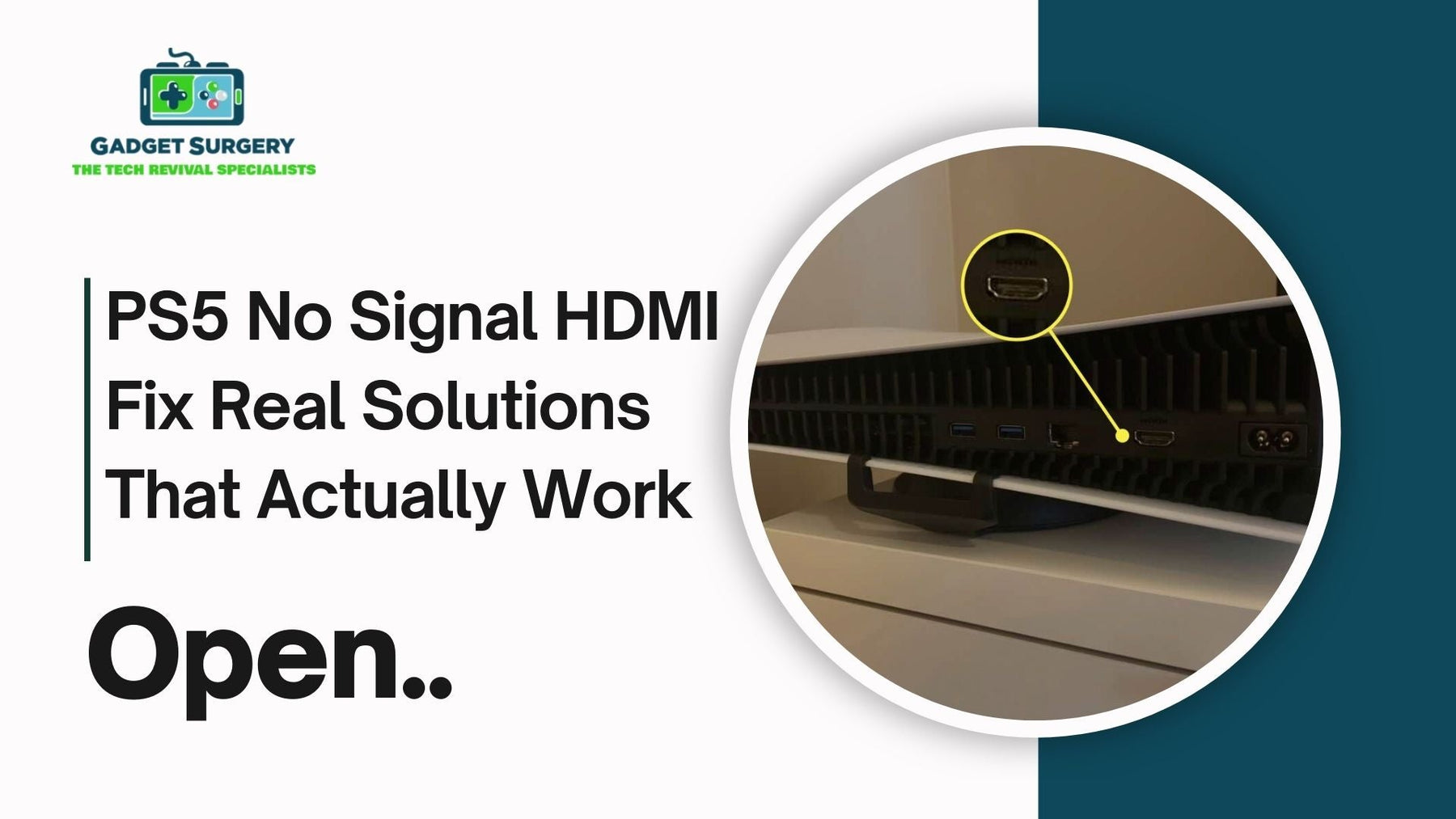
PS5 No Signal HDMI Fix – Real Solutions That Actually Work
If you’ve ever switched on your PlayStation 5 only to stare at a blank screen with those dreaded words — “No Signal” — you’ll know how infuriating it feels. You were probably ready for a quick game, maybe a long session, and suddenly, your TV acts like the PS5 doesn’t even exist. Annoying? Absolutely. But don’t panic just yet. Nine times out of ten, the PS5 No Signal HDMI fix is available.
I’ve seen this issue more times than I can count, and the truth is, there’s rarely one single cause. Sometimes it’s something simple like a dodgy HDMI cable, other times the console’s HDMI port has taken a knock.
The trick is figuring out which camp your problem falls into — quick fix or proper repair. Let’s break down the “PS5 No Signal HDMI Fix” step by step, so you can try the easy steps first before considering professional help.
Start Simple – The Quick Checks Everyone Forgets
It sounds obvious, but honestly, the number of times people skip these basics is staggering. Before blaming the console, do this:
-
Check the cable’s seated properly. Give both ends a firm push into place. A slightly loose cable can mimic a major fault.
-
Swap the cable out. HDMI cables do fail, especially cheap ones or ones that have been bent behind a TV for months.
-
Cycle through your TV inputs. We’ve all been caught selecting HDMI 1 when the PS5’s actually on HDMI 2. Don’t laugh — it happens more than you think.
-
Test another screen. If you can, hook the PS5 up to a different TV or monitor. If it works there, you’ve narrowed it down to the original display.
It might feel silly, but sometimes the most boring fixes are the ones that work.
When the Console and TV Don’t “Talk” – HDMI Handshake Issues
Modern consoles rely on something called HDCP — a protection protocol that basically makes sure your PS5 and your TV “agree” before showing anything. The problem is, sometimes they don’t agree. At all. The result? A stubborn blank screen.
Here are a couple of tricks that help in PS5 No Signal HDMI and usually get them back on speaking terms:
-
Power cycle both devices. Turn them off, unplug everything for a minute, and then restart.
-
Switch HDMI ports. Not all TV ports are equal — some handle HDCP better.
-
Disable HDCP in Safe Mode. This one can be a lifesaver if your TV just doesn’t get along with the system.
If your issue comes and goes, or only happens with certain TVs, it’s often this handshake nonsense.
The Big One – Damaged HDMI Ports
Now let’s talk about the elephant in the room. The HDMI port itself. Sadly, this is one of the most common reasons people see that “No Signal” message. The PS5’s port isn’t the toughest bit of kit, and it only takes a careless tug on the cable or the console being knocked to bend the delicate pins inside.
Signs you might be dealing with a bad port:
-
The cable feels loose or doesn’t click in snugly
-
You spot bent pins inside if you look closely
-
The signal flickers or cuts out if the cable moves
If that sounds familiar, no amount of swapping cables is going to fix it long-term. This is where proper HDMI port repair comes in.
At Gadget Surgery, this is bread-and-butter stuff. We carefully desolder the old port and replace it with a fresh one, making sure the new connection is rock-solid. It’s delicate work — soldering pins this small isn’t a DIY job unless you’ve got the tools and the steady hands of a surgeon.
Safe Mode – Your Secret Troubleshooting Weapon
If your HDMI port looks fine but you’re still staring at nothing, don’t forget about Safe Mode. Sony built it in for a reason. You can use it to tweak video settings or rebuild the system’s database, both of which can sometimes fix stubborn signal problems.
Getting into Safe Mode is pretty simple:
-
Power the PS5 off completely.
-
Hold down the power button until you hear two beeps (takes about seven seconds).
-
Plug your controller in via USB and hit the PS button.
From there, you’ll see a menu of options. Try “Change Video Output” first — that one often clears things up if the console’s sending a resolution your TV can’t handle.
When It’s Not HDMI at All
Every so often, the problem isn’t the port, the cable, or even the handshake. It can be something more serious — a failing GPU, a board-level fault, or even damage from a liquid spill or power surge. These cases are rarer but trickier, and they need professional diagnosis.
That’s when places like Gadget Surgery step in. We don’t just swap ports; we run full checks to make sure the underlying hardware’s healthy. If it’s not, we’ll tell you exactly what’s wrong and what it’ll take to get it fixed.
Why Professional Repair Beats DIY
Let’s be real for a second. Could you try fixing an HDMI port at home? Technically, yes. Should you? Probably not. Those pins are tiny, and the PS5’s motherboard doesn’t forgive mistakes. One slip of a soldering iron and you’ve turned a straightforward repair into a very expensive paperweight.
This is why so many people trust Gadget Surgery. We use proper replacement parts, precision tools, and years of experience to get the job done right the first time. Plus, you get the peace of mind that comes with knowing your console’s in safe hands.
The Cost Question – What’s This Going to Set You Back?
Nobody likes mystery pricing. Luckily, HDMI port repairs aren’t as scary as people think. Replacing the port is usually far cheaper than buying a new console outright.
At Gadget Surgery, we keep things clear and fair — no hidden fees, no inflated nonsense. You’ll know upfront what the repair will cost before you commit.
Keeping Your PS5 Healthy – Preventing HDMI Headaches
Once your console’s fixed, you’ll want to avoid a repeat performance. A few simple habits go a long way:
-
Don’t yank the HDMI cable out at an angle — pull straight and steady
-
Use a decent quality cable that fits snugly
-
If you move your console often, consider using an HDMI extender so the port doesn’t take the wear
-
Try not to twist or bend cables behind the TV
These little changes can save you from another repair bill down the line.
Back to Gaming Where You Belong
At the end of the day, the PS5 “No Signal” issue isn’t the death sentence it looks like. Sometimes it’s just a cranky cable or a handshake hiccup, other times it’s the HDMI port waving the white flag. Either way, there’s a fix.
You can tackle the basics yourself — and you should. But when it comes to delicate hardware, don’t risk it. That’s exactly what Gadget Surgery is here for: quick, professional, reliable repairs that get you back in front of your games instead of staring at a lifeless screen.
Because let’s be honest — the only signal you want to see is the one loading up your next match, not an empty screen mocking you.
Why PS5 No Signal HDMI Happens and How to Repair It?
When a PS5 boots with a healthy chime but your TV answers with “PS5 No Signal HDMI”, it’s more than a minor hiccup—it’s your evening plans derailed. We hear this story every week. A console that worked yesterday suddenly refuses to talk to the screen today.
The root cause is almost always somewhere along the HDMI chain: cable, settings, handshake, or the port itself. The upside? With the right steps—and, when needed, the right hands—this is fixable.
At Gadget Surgery, we focus on repairing gaming gear, not selling it. That means every diagnosis, every pin, every pad on the board matters to us. Below, we unpack what usually goes wrong, what you can try at home, and when it’s time to let a specialist take over so you can get back to playing, not troubleshooting.
What “PS5 No Signal HDMI” Really Means
That message on your TV isn’t a verdict; it’s a clue. The console is sending video through HDMI 2.1, which carries a lot of data to deliver 4K, HDR, and 120Hz. If anything in that chain fails—mis-set resolution, shaky cable, tired TV input, or a damaged HDMI port—the display throws up its hands.
Common culprits we find on the bench:
-
A loose or under-spec HDMI cable struggling with bandwidth.
-
A handshake conflict (HDCP) where the TV and console can’t agree.
-
Input confusion on the TV or AVR.
-
Bent pins or lifted pads inside the PS5’s HDMI port.
-
Less often: firmware glitches or board-level faults.
First Pass: Simple Checks That Save Hours
Before we reach for tools, we rule out the basics. You can do the same.
Reseat and swap the cable. Push the connector fully home on both ends. Try a different cable—ideally a High Speed/Ultra High Speed HDMI rated for HDMI 2.1. A tired cable can mimic a dead console.
Try a different input (and label it). TVs love to auto-switch. Manually select the correct HDMI input. If your set has multiple ports, rotate through them. If you use an AV receiver or soundbar, bypass it temporarily and go PS5 → TV direct.
Power cycle both devices. Turn off the PS5 and the TV, unplug them for a minute, then reconnect. This often clears a stuck HDCP handshake.
Test a second display. If the PS5 works on another screen, the original TV’s port or settings are the issue—not your console.
Safe Mode: Your Quiet Fixer
If the PS5 powers but the picture won’t appear, Safe Mode can force a clean start.
-
Power the console off fully.
-
Hold the power button until you hear the second beep.
-
Connect the controller via USB and press PS.
From here, we often use Change Video Output to set a lower resolution, toggle HDCP, or Rebuild Database. A mismatch (say, the console is outputting 4K120 to a 60Hz panel) is enough to trigger the no signal loop. Safe Mode cuts through that without guesswork.
Handshake Headaches (HDCP) and How We Tame Them
The PS5 and your TV “shake hands” every time you connect—HDCP checks content protection, while the devices trade capabilities like HDR, VRR, and ALLM. If any part of that conversation stalls, you get a black screen.
What helps:
-
Power cycling both ends (yes, again).
-
Moving the cable to a different HDMI port (some ports are rated differently).
-
Temporarily disabling HDCP in Safe Mode to confirm the culprit.
-
Updating TV firmware—manufacturers routinely patch HDMI behavior.
If the picture returns but drops out under motion or when switching apps, we look harder at the cable and the TV’s port stability.
When the Port Is the Problem
A lot of PS5s land on our bench with physical HDMI damage. It doesn’t take much—a console nudged off a shelf, a cable yanked at an angle, a tight entertainment unit that forces the plug sideways. Inside the port are fine pins and solder joints; once they bend or crack, the console can power perfectly yet show no video.
Telltale signs:
-
The plug no longer feels snug; wiggling the cable flickers the image.
-
You can see bent pins or debris inside the port.
-
The console shows no picture on any TV with any cable.
This is not a “tweak it and it’s fine” situation. The HDMI jack is anchored to the motherboard. Fixing it the right way requires micro-soldering, proper heat control, and a clean install of a new HDMI 2.1 port. Done badly, the repair tears pads and traces; done right, it’s as robust as factory.
How We Repair a PS5 HDMI Port (What Happens)
At Gadget Surgery, we work step by step:
-
Board-level inspection. We confirm it’s the port (and not the retimer or a fractured trace).
-
Controlled removal. The damaged port is desoldered with the right profile so the board isn’t heat-stressed.
-
Pad cleanup and continuity checks. We verify every lane, ground, and 5V line.
-
New port install. A fresh, spec-correct HDMI 2.1 jack is aligned and soldered, pins wet and even.
-
Validation. We test at multiple resolutions (1080p, 4K60, 4K120 where the panel allows), check HDR, and flex the cable gently to ensure a stable lock.
No shortcuts. A port that passes our bench tests is the only one that leaves our bench.
When It’s Not the Port
Every so often, the retimer chip, controller line, or another board component is the culprit. Liquid exposure, surge damage, or a physical shock can break more than the connector.
That’s why we run full diagnostics before quoting. If the fault sits beyond the port, we’ll tell you plainly what’s needed and whether it’s worth doing.
Costs, Transparency, and Turnaround
We don’t believe in guesswork pricing. Once we’ve tested the console, we outline the exact repair, the parts involved, and the timeframe.
A straight HDMI port replacement is routinely far cheaper than replacing a PS5, and you’re not rolling the dice on a used console with an unknown history. If additional board work is required, we’ll explain why and what it changes—no vague line items, no surprises.
How to Avoid a Repeat (Small Habits, Big Results)
A little care dramatically extends the life of the port:
-
Use a light, flexible Ultra High Speed HDMI cable; heavy braided leads tug on the jack.
-
Don’t move the console with the cable attached. Unplug first.
-
Keep the rear of the unit ventilated so cables aren’t sharply bent against a wall.
-
Consider a short HDMI coupler or extension; if something gets yanked, it sacrifices the extension, not the console’s port.
-
Dust the area occasionally—grit inside the port chews pins.
Why Gamers Choose Gadget Surgery?
We repair; we do not retail. That focus means we’re set up for precision work, quick diagnostics, and honest communication. You get:
-
Specialist console expertise (PlayStations and controllers are our daily bread).
-
Quality parts matched to HDMI 2.1 specifications.
-
Clear updates from drop-off to collection.
-
Post-repair testing that covers real-world use, not just a single boot screen.
Whether your PS5 needs a new port or deeper board work, we treat it like our own: carefully, methodically, and with accountability.
Conclusion
If your PS5 shows “PS5 No Signal HDMI”, start with the quick checks: swap the cable, confirm the input, try Safe Mode, test another display.
If the picture won’t return—or it flickers at the slightest touch—chances are the HDMI port needs attention.
That’s where we come in. Gadget Surgery will diagnose, quote, and repair with transparent pricing and a thorough test regime. No sales pitch, just a working console back in your hands.
Ready to play again? Get in touch with Gadget Surgery and let us restore your PS5’s picture the right way—reliably, safely, and fast.
