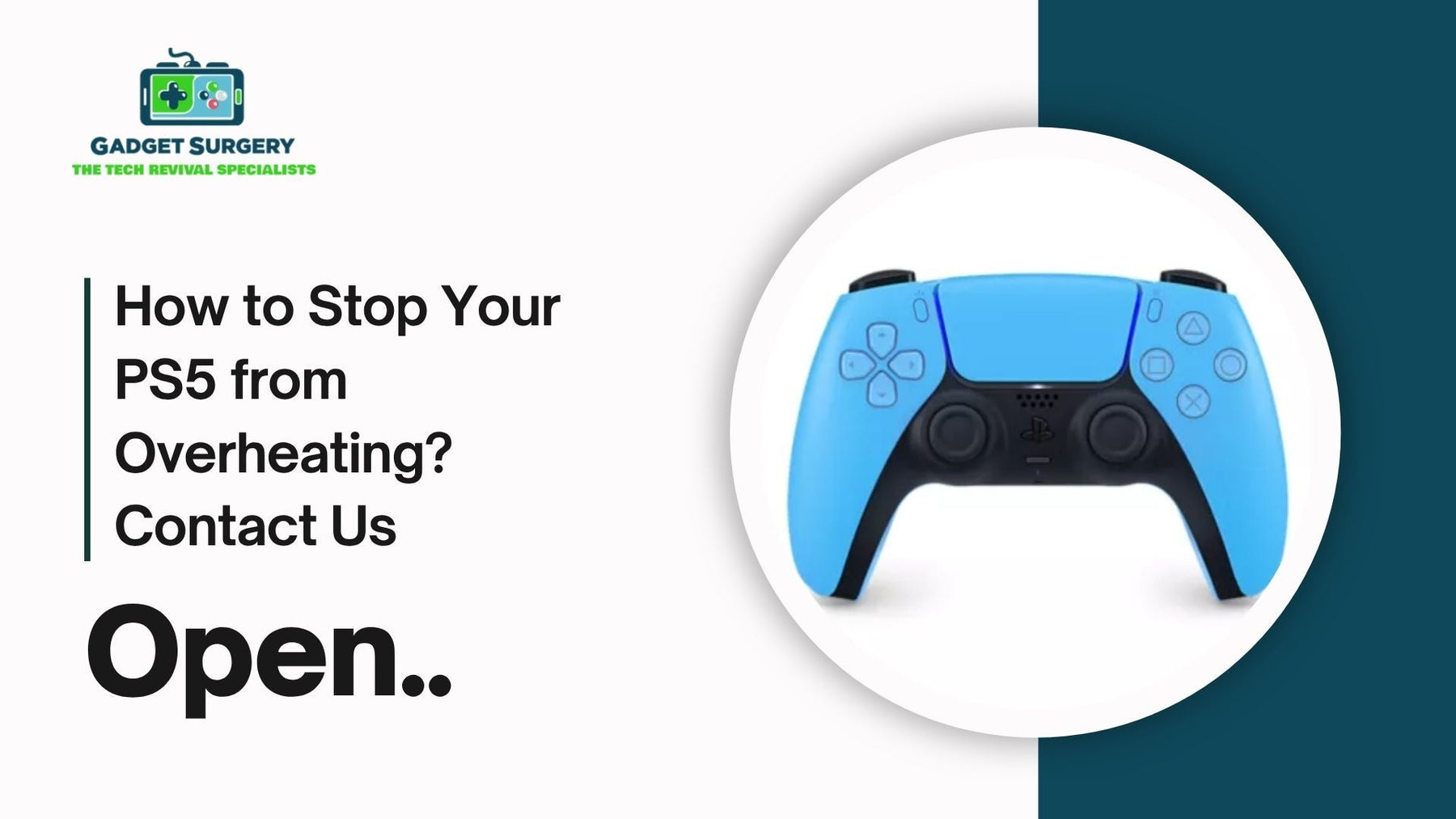
How to Stop Your PS5 from Overheating? Contact Us
How to Stop Your PS5 from Overheating? The PlayStation 5 (PS5) is a powerhouse of modern gaming, designed for high-performance gaming while maintaining sleek, compact aesthetics.
However, despite its robust engineering, many users encounter persistent overheating issues that threaten to compromise performance, damage internal components, and drastically reduce the lifespan of the console.
Addressing overheating promptly and effectively is essential to ensure your PS5 operates smoothly, maintains peak performance, and enjoys a long service life.
This in-depth article gives you a complete plan for keeping your PS5 at the right temperature by outlining the best solutions and ways to avoid problems.
These methods are based on the finest technological practices, professional advice, and real-world experience to make sure that cooling works as well as possible in every setting.
In-Depth Analysis of PS5 Overheating Causes
Poor Ventilation and Improper Placement
Poor airflow is the main reason why the PS5 gets too hot. The console's design depends a lot on air moving via vents at the top and sides.
Putting the PS5 in a small place or too near to a wall stops air from flowing, which keeps heat within the device. Vertical orientation works best when the air can move freely around it.
Dust Build-up Hindering Cooling Efficiency
Accumulated dust in the vents and on internal cooling components retains heat over time and significantly limits the heat dissipation.
Dust does an excellent job as an insulator by preventing cooling fans from doing their jobs properly, especially if internal cleaning is neglected.
Inadequate Cooling System Maintenance
Fans are key to cooling the internal components. If they malfunction or become clogged, cooling efficiency drops sharply.
Fan failure, worn bearings, or reduced RPMs all contribute to increased internal temperatures. Regular maintenance is critical to prevent these issues from escalating.
Running Demanding Games for Long Periods
Environmental Factors and Ambient Room Conditions
The higher the ambient temperature is and a poorly ventilated room increases overheating potential.
Spaces of a room without air flow or air conditioning do not allow the console to skin excess heat through natural heat sinks, leaving it susceptible to the heat build-up caused by constant gaming.
Step-by-Step Solutions to Effectively Prevent PS5 Overheating
1. Proper Placement and Physical Setup
Keep the console in open areas. Always keep on its base in a vertical position, as the vertical position promotes airflow.
Always leave approximately 4 -6 inches of clearence on all sides, especially vent areas in order to flow air unimpeded. Do not place it in an enclosed cabinet or heavily confined space with little or no airflow.
2. Regular and Thorough Cleaning
Make sure to clean regularly. Use a can of compressed air to blow out dust from vents and internal parts.
Try to concentrate on the air intake exhaust vent fans, and heatsinks. You should make improvements to your cleaning schedule every 3-6 months and can depend heavily on the amount of dust your environment gets.
For cleaning beyond what you can do, consider taking it to a professional service for cleaning and checking inside the console to see if there are issues with the internal components that require servicing.
3. Use External Cooling Devices and Stands
Invest in good quality cooling stands that include extra fans or heat sinks. Cooling stands circulate fresh air over the chassis and internal components.
These are extremely useful for those who play for longer periods of time and for those operating in low-pressure areas with no natural airflow.
4. Optimize Environment and Room Conditions
Maintain ambient room temperatures below 75°F (24°C). Use air conditioning, fans, or open windows to facilitate heat dissipation.
Place your gaming setup to ensure airflow is not obstructed and air circulation is possible and the room temperature is climate controlled.
5. Adjust Console Settings and Limit Gaming Duration
Utilize power saving modes like Rest Mode when the system is not in use. Try to limit gaming sessions– take breaks of 20-30 minutes after every completion of 1-2 hours to allow internal components to cool naturally.
Avoid playing taxing games during peak daytime hours, especially during hotspots or low-pressure areas or use of product is outside of prevalent climate areas.
6. Reapply Thermal Paste and Upgrade Cooling Components
7. Monitor Internal Temperatures and Fan Speeds
Use thermal monitoring software that’s compatible with PS5 or third-party hardware to observe temperature logs.
Observing internal sensor readings closely allows you to detect risks of overheating early and take early actions shutdown, or to increase airflow.

Troubleshooting Persistent Overheating Issues
1. Check and Update Firmware
Keep your PS5 firmware and the system always updated. Sony frequently rolls out updates that can affect the stability of your system, fan controls, and thermal management range. If your firmware is out of date, it could impede the cooling ability of your PS5, and is therefore prone to overheating.
Check the settings in your system and check your version of the software. If there are any updates available, apply the update and get started right away.
2. Inspect Hardware Components
3. Evaluate Power Supply and Cables
Bad power supply or mismatched cables can create an erratic power supply that leads to temperature fluctuations. Use compatible Sony accessories and verify that a power supply works properly.
A surge protector can eliminate electrical issues that could negatively affect thermal management directionally.
4. Isolate External Heat Sources
Ensure that your PS5 is not located in close proximity to other heat-generating appliances or direct sunlight.
Outside heat sources can potentially raise the internal temperature far beyond the targeted temperature.
It's always best to provide your gaming setup with a cool, shaded area, or even a covered area, to avoid log-term heat exposure or accumulative heat exposure from any electronics that generate heat.
Long-Term Maintenance and Preventive Care
Establish a Routine Cleaning Schedule
Optimize System Settings
Adjust in-system settings for performance and power management. Use Energy Saving Mode and enable Auto-Update features to keep your system efficient. Limit background downloads and updates during gaming to reduce thermal load. Enable cooling-enhanced modes if available through system updates or accessories.
Control External Environmental Conditions
Manage ambient environment conditions rigorously. Keep the room cool, maintaining a temperature below 75°F (24°C).
Use compressed air gently to clean vents, and check interior components if accessible. Replacement of internal cooling fans and thermal paste should be considered after a year or two for maximum performance.
Engage Professional Repair Services
Adjust in-system parameters for performance and power management. Use Energy Saving Mode and activate Auto-Update features to keep your system efficient. Limit background downloads and updates during gaming to decrease thermal burden. Enable cooling-enhanced modes if accessible through system upgrades or accessories.
The best ways to protect against PS5 overheating is a comprehensive approach. You must consider the placement of the PS5 within your gaming set-up, provide regular maintenance, control for your environment, and potentially upgrade your internal hardware. The user can extend the lifespan of the PS5, continue to experienced gaming performance, and prevent expansive repairs by utilizing these tips and fixes.
In order to prevent overheating, it is an ongoing vigilance and management of your gaming setup; including environmental conditions, cleaning the internal components, and possibly purchasing advanced cooling solutions. Staying ahead of overheating issues guarantees many uninterrupted hours of top-tier gaming.
Ensure your PS5 remains cool, efficient, and reliable for years to come by following these expert strategies.
