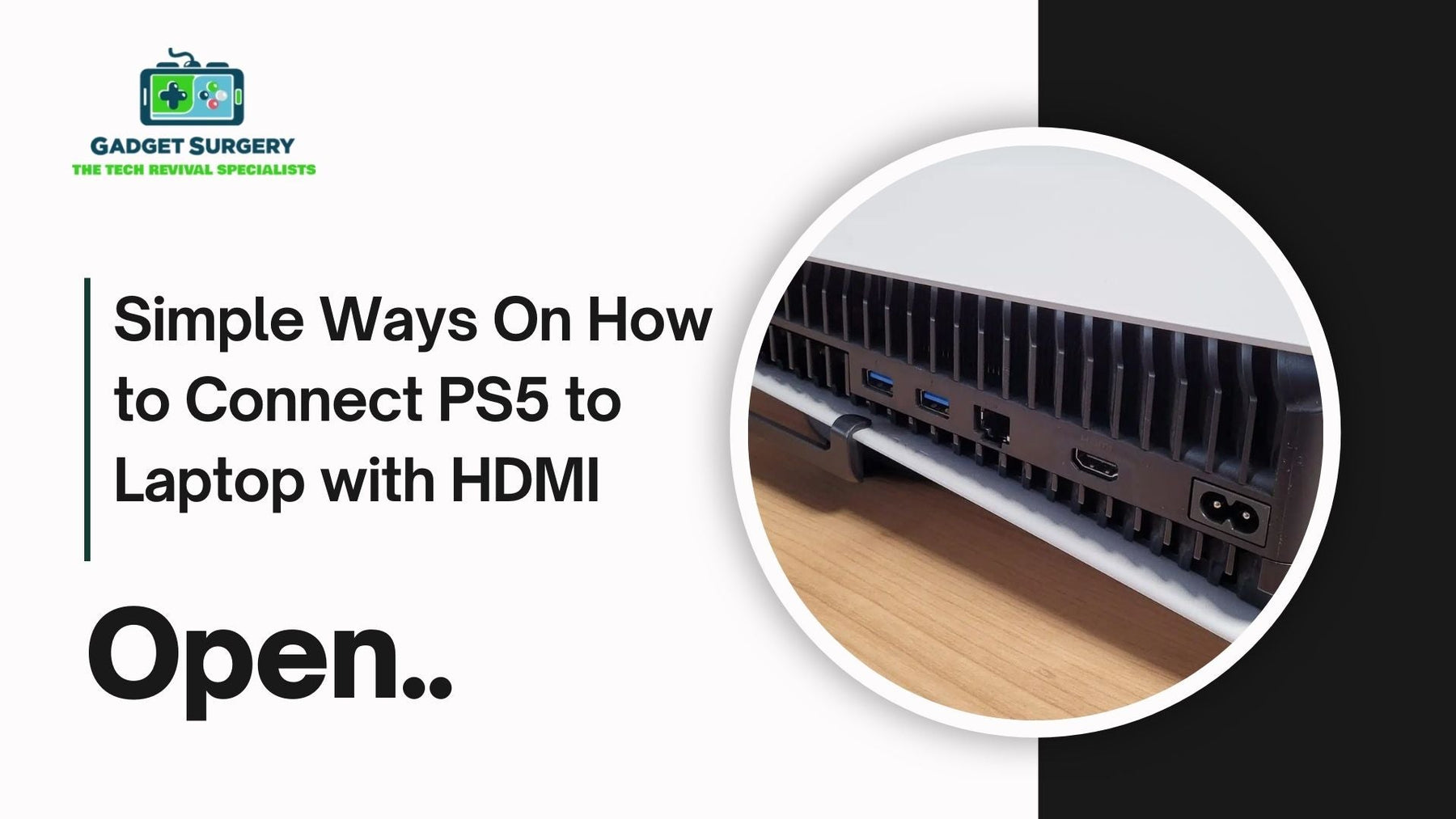
Simple Ways On How to Connect PS5 to Laptop with HDMI
So, you’ve got a PlayStation 5, and you’re wondering if you can hook it up to your laptop screen. Maybe the TV’s busy, maybe you’re traveling, or maybe you just like the idea of gaming on the device you already own. “How to Connect PS5 to Laptop with HDMI?” is a pretty common question.
Here’s the catch though: connecting a PS5 directly to a laptop with an HDMI cable doesn’t actually work the way people expect. And there’s a good reason for it. Most laptops only have HDMI out ports, meaning they send video out to a monitor or TV, not the other way around.
Plugging your console straight into your laptop? Nothing will happen. But don’t lose hope just yet. There are still several ways you can make this setup work. Some require a little extra hardware, others make use of software, and a few are clever workarounds.
Let’s walk through them one by one.
Why HDMI Isn’t Enough
Let’s clear this “How to Connect PS5 to Laptop with HDMI?” before diving into solutions. A laptop’s HDMI port is built for output, not input. So, while a TV can happily display your PS5’s visuals, your laptop can’t interpret that signal on its own.
That’s why we need a middle layer—something that can take the PS5’s signal and “translate” it in a way your laptop can display. Depending on your budget and patience, there are different ways to tackle this.
Option 1: Capture Card Method
One of the most straightforward solutions is picking up a capture card. If you’ve watched gaming streamers on Twitch or YouTube, you’ve seen these in action already. A capture card acts like a translator between your console and your laptop.
Here’s the basic process:
-
Plug the PS5 into the capture card with HDMI.
-
Connect the capture card to your laptop with a USB cable.
-
Open the capture card software (many come with their own apps).
-
Voilà—your PS5 display shows up on your laptop.
Brands like Elgato and AverMedia dominate this space, but there are budget-friendly versions out there too. The only downside? Even good capture cards can sometimes add a tiny delay (called input lag). For casual play, it’s barely noticeable. For competitive, fast-paced games—it might matter.
Option 2: Sony’s Remote Play App
Not keen on buying extra gear? Good news—Sony thought ahead and built Remote Play. With this free app, you can stream your PS5’s screen straight to your laptop. The setup isn’t complicated:
-
Head into Settings > System > Remote Play on your PS5 and switch it on.
-
Download the Remote Play app onto your laptop.
-
Sign in with your PlayStation Network account.
-
Pair up a controller via USB or Bluetooth.
Now, your laptop is basically acting as a wireless screen for your console.
It’s neat, but here’s the kicker: the quality depends heavily on your internet connection. On a strong Wi-Fi setup (or better yet, Ethernet directly into your PS5), it feels smooth. On a weaker connection, expect stutters or blurry graphics.
Option 3: Smaller HDMI Capture Devices
Think of this as the little cousin of a full capture card. Instead of a fancy external box, some devices look like simple USB sticks with an HDMI input. You plug your PS5 into the stick, then pop the stick into your laptop’s USB port. Open the viewing software, and boom—your game appears.
They’re cheaper and easier to carry around, though not always as reliable or high-quality as a full capture card. Still, if your goal is just to get the console onto your laptop without breaking the bank, this is a solid route.
Option 4: Cloud Gaming
Here’s where things get interesting. With PlayStation Plus Premium, Sony lets you stream certain PS5 and PS4 titles directly to your laptop—no console required in some cases.
Now, this isn’t the same as connecting your own PS5 via HDMI. But for someone who just wants access to games without the hassle of hardware, it’s a slick alternative. Again, internet speed is the deciding factor here. Smooth connection? Great experience. Shaky Wi-Fi? You’ll feel it.
A Few Things to Keep in Mind
Before you rush to set things up, it helps to manage expectations:
-
Input lag happens. Whether it’s capture cards or streaming apps, there’s almost always a tiny delay.
-
Resolution limits exist. Cheaper devices often max out at 1080p. High-end gear supports 4K at 60Hz or beyond.
-
Internet speed matters. Both Remote Play and cloud gaming thrive on strong, stable connections.
-
Laptop power plays a role. Capture card software can be demanding. Older laptops may struggle.
When It’s Not the Setup—It’s the Console
Sometimes if you are wondering “How to Connect PS5 to Laptop with HDMI?” Here’s another angle: sometimes, the problem isn’t with your laptop at all. A damaged PS5 HDMI port can cause serious headaches.
If the port’s pins are bent, the connection loose, or the socket itself faulty, your console won’t talk to any screen—TV, laptop, or monitor. And this is where professional help becomes less of an option and more of a necessity.
At Gadget Surgery, fixing PlayStations is what we do. Whether it’s an HDMI port replacement, controller issues, or stubborn system bugs, we’ve seen it all. A dodgy DIY repair might make things worse. A pro repair means you’re back in the game quicker and with peace of mind.
Why Gamers Trust Gadget Surgery
-
We know consoles. Years of hands-on experience with PS systems.
-
No hidden costs. What we quote is what you pay.
-
Fast turnaround. Because waiting around while your console gathers dust is the worst.
-
Reliable service. Every repair is treated like our own machine.
If you’re sitting there frustrated because your PS5 won’t connect, it’s not the end of the road. Whether it’s setting up the right capture device or repairing a faulty HDMI port, the right fix exists.
How to Connect PS5 to Laptop with HDMI Without Capture Card
For most of us, the PlayStation 5 is more than just a gaming console—it’s an entire entertainment hub. But what if you don’t always want to hog the living room TV, or maybe you’re traveling with your console and don’t have access to a big screen?
A question we often hear is: How to Connect PS5 to Laptop with HDMI, and do it without buying a capture card? The short answer: yes, but with some important caveats. Let’s break it down step by step so you can play your favorite games on a laptop display smoothly.
Why Connecting PS5 to a Laptop Is Tricky
Before diving into the ““How to Connect PS5 to Laptop with HDMI?” let’s clear up a common misconception. Both your laptop HDMI port and the PS5 HDMI port are output ports. That means they’re designed to send signals out—not receive them.
If you simply plug an HDMI cable from the PS5 into your laptop, nothing happens.
This is why people often resort to a capture card, which converts the signal. But since you’re here looking for ways to skip that option, we’ll explore alternative solutions that work without the extra hardware.
Method 1: Remote Play – The Official PlayStation Solution
Sony anticipated this problem years ago and created Remote Play, a free tool that allows you to stream your console to another device—including a laptop.
How to Set It Up:
-
Download Remote Play App
Head over to the official PlayStation website and grab the Remote Play app for Windows or macOS. -
Enable Remote Play on Your PS5
-
Go to Settings → System → Remote Play.
-
Switch on Enable Remote Play.
-
Keep Your Console in Rest Mode
Remote Play only works if the PS5 is in Rest Mode with network access enabled. Adjust this under Settings → System → Power Saving. -
Connect the Controller
Hook up your DualSense controller to the laptop using a USB-C cable or Bluetooth. -
Launch and Log In
Start the Remote Play app, sign in with your PSN account, and it should automatically detect your PS5 if both devices are on the same Wi-Fi network.
Pros:
-
Official and free.
-
No capture card or fancy cables needed.
Cons:
-
Dependent on internet speed. Lag or lower resolution can appear on weak Wi-Fi connections.
Method 2: HDMI-to-Capture-Free Adapters
While the average laptop HDMI can’t take input, some modern adapters or docking stations provide a workaround. Think of it as a middleman device that allows video pass-through without functioning as a full capture card.
You’ll want an adapter specifically marketed for “HDMI input to USB-C/USB-A.” Plug your PS5 into the adapter, then connect it to your laptop’s USB port. The laptop essentially treats the console as an external video source.
Pros:
-
Simpler than a full capture card.
-
Usually cheaper.
Cons:
-
Compatibility isn’t guaranteed across all laptops.
-
Quality may not reach full 4K HDR like your TV.
Method 3: Cloud Gaming Apps
If your internet is solid and you don’t mind a cloud setup, apps like Parsec or Moonlight let you stream from the PS5 to your laptop. This works best for gamers who enjoy flexibility and are willing to sacrifice a touch of visual fidelity for convenience.
The setup is similar to Remote Play, but instead of Sony’s software, you’ll be using third-party streaming tools. Many of these offer customizable settings that sometimes reduce latency better than the official app.
Practical Tips for the Smoothest Setup
-
Use Ethernet if Possible
If your PS5 and laptop can be hardwired, do it. Nothing kills a gaming session faster than Wi-Fi hiccups. -
Lower Resolution Settings
Running Remote Play at 720p or 1080p often feels more stable than pushing 4K. The difference is noticeable, but smoother gameplay is usually worth the trade. -
Close Background Apps
Free up your laptop’s resources. Remote Play can stutter if your laptop is overloaded with other processes. -
Check Controller Settings
Ensure your DualSense is properly paired. Input lag often comes from wireless interference rather than the software itself.
What You Can’t Do with HDMI Alone
Let’s be clear: there’s no magic trick to make a standard laptop HDMI port act like a monitor input. Without a capture device or streaming software, HDMI-to-HDMI just won’t work. Laptops aren’t built to receive external video signals over HDMI—they only output them.
So, when you see videos online promising a “direct HDMI connection,” take it with a pinch of salt. In practice, you’ll either need Remote Play, a compatible USB adapter, or a form of cloud streaming.
Why This Matters for Gamers
Being able to hook your PS5 to a laptop gives you incredible flexibility. Traveling? You don’t need to carry a bulky TV. Living in a shared space? You won’t have to fight over the living room screen.
For serious players, it also opens up possibilities for multitasking—gaming on one screen while researching guides, streaming, or chatting on another.
Troubleshooting Common Issues
-
Black Screen on Startup
If your laptop isn’t detecting the console, double-check the adapter or make sure Remote Play is correctly configured. -
Laggy Gameplay
Drop the resolution, use Ethernet, and shut down background apps. -
Controller Not Working
Update your Remote Play app and ensure the DualSense firmware is current. -
Audio Issues
Remote Play allows audio pass-through, but some USB adapters may not. A headset connected directly to the PS5 controller usually solves this.
When to Call in the Experts
Sometimes, the issue isn’t your setup—it’s the console itself. If your PS5 HDMI port is damaged, no software trick or adapter will help. This is where professional repair becomes crucial.
At Gadget Surgery, we’ve seen it all—bent HDMI pins, worn-out ports, even internal board damage. We specialize in console repairs for PS5s, controllers, and more. If you suspect your HDMI port is faulty, don’t risk making it worse with DIY fixes. Bring it to us, and we’ll get you back in the game without the headache.
Most Accessible Solution
While there’s no straight “plug-and-play” HDMI method, you still have reliable ways to connect a PS5 to a laptop without a capture card. Sony’s Remote Play remains the most accessible solution, while adapters and cloud apps provide alternatives depending on your needs.
And if the reason you’re struggling to connect is a faulty HDMI port or console issue, remember—you don’t need to suffer through it. At Gadget Surgery, our job is making sure your console runs smoothly so you can focus on what matters most: playing.
Conclusion
So, Can you and How to Connect PS5 to Laptop with HDMI? Not directly. But with the help of capture cards, Remote Play, small HDMI devices, or even cloud gaming services, it’s absolutely doable. Each method has its pros and trade-offs, and the “best” choice depends on your setup and what kind of gaming experience you’re after.
And if the issue turns out to be the console itself, remember—Gadget Surgery is always ready to step in and get your PS5 back in top shape.
Because at the end of the day, gaming isn’t about fiddling with wires or troubleshooting—it’s about kicking back, loading up your favorite title, and getting lost in the world of play.
