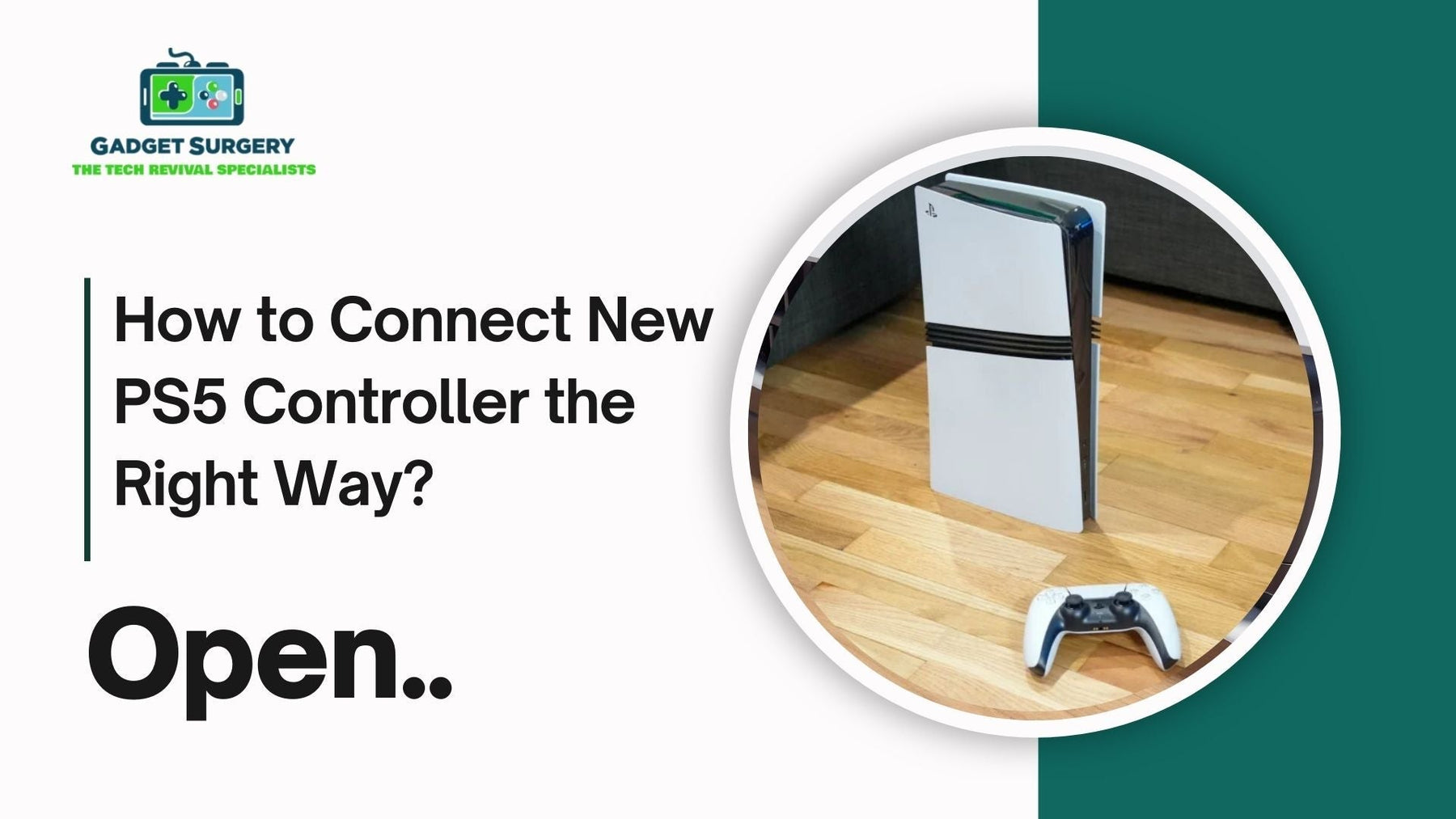
How to Connect New PS5 Controller the Right Way?
If you’ve just unboxed a shiny new PS5 DualSense controller, chances are you’re eager to dive straight into your favorite game. But before you can start mashing buttons, there’s one small step you can’t skip—actually getting the thing connected to your console. For most people, it’s a quick process. Still, if you’re new to the PlayStation 5 or your controller decides to act up, a little guidance goes a long way. This guide walks you through the process of how to connect new ps5 controller, clears up common mistakes, and throws in a few troubleshooting tips we’ve learned from fixing countless controllers at Gadget Surgery.
Step 1: Gather What You Need
Don’t overthink how to connect new ps5 controller—you only need three things:
-
Your PS5 console, switched on.
-
A USB-C to USB-A cable (the one bundled with your console works best).
-
The new DualSense controller, ideally with at least some battery left.
Yes, you can eventually connect wirelessly, but trust me—using a cable first saves a lot of unnecessary hassle. The console immediately recognizes the controller, and you avoid that awkward moment where you’re wondering why the lights are flashing but nothing’s happening.
Step 2: The Initial Connection
Here’s the straightforward bit on how to connect new ps5 controller:
-
Plug the cable into the controller.
-
Stick the other end into the front USB port of the PS5.
-
Press the PS button in the middle of the controller.
Boom—your PS5 should instantly pick it up. The screen will ask you to choose a user profile, and that’s it, you’re officially connected. Once that handshake is done, you can unplug the cable and go wireless whenever you like.
Step 3: Switching to Wireless
After the first setup, you don’t need the cable anymore. Just:
-
Unplug the controller.
-
Press the PS button.
The light bar should glow, and you’re good to go. From this point, every time you power on your console, pressing the PS button is enough to reconnect.
Step 4: Adding More Controllers
Maybe you’ve got a mate coming over for some FIFA, or you just like keeping a spare controller charged. Setting up extra ones is just as simple:
-
Plug the second controller into the console using a cable.
-
Press the PS button.
-
Pick a profile for it.
Done. Next time, the console will remember it and connect wirelessly.
Step 5: Using Your DualSense on a PC
This is where the controller gets extra useful. Sony’s DualSense doesn’t just live on the PS5—you can hook it up to your PC or laptop too.
-
Wired setup: Plug in the USB-C cable, and most computers will recognize it instantly.
-
Wireless setup:
-
Hold down the PS button and the Create button together until the light bar flashes.
-
Open Bluetooth settings on your computer.
-
Select “Wireless Controller.”
That’s all it takes. A lot of PC games pick up the DualSense automatically, though sometimes you may need to tweak button layouts depending on the title.
Step 6: Resetting When Things Go Wrong
Now, let’s be real—sometimes technology just refuses to play nice. If your controller won’t connect, a quick reset usually fixes it.
-
Flip the controller over.
-
Look for the tiny hole near the L2 button.
-
Grab a paperclip, press inside gently, and hold for about 5 seconds.
-
Plug it back in with the USB-C cable and press the PS button again.
Nine times out of ten, that gets it back on track.
Step 7: Keep Software Up to Date
Sony regularly drops firmware updates that improve the DualSense’s performance. To update:
-
Head to Settings > Accessories > Controllers > Wireless Controller Device Software on the PS5.
-
Follow the on-screen steps if an update is available.
It takes a minute but helps prevent annoying connection glitches.
Troubleshooting Common Problems
Even with everything set up properly, how to connect new ps5 controller problems can still pop up. A few we see often at Gadget Surgery:
-
Not turning on: Could just be a dead battery. Charge it for at least 15 minutes before panicking.
-
Bluetooth not pairing: Do a reset and try again.
-
Keeps disconnecting mid-game: Update both the console and controller firmware.
-
Controllers mixing profiles: Assign each one to a different user account.
If you’ve tried all this and it’s still not behaving, chances are the issue is hardware-related.
When to Consider a Repair
Sometimes, no amount of resetting or updating will help. The problem might be physical—like a faulty charging port, a damaged Bluetooth antenna, or even an internal board issue. That’s where we come in. At Gadget Surgery, fixing PlayStation controllers and consoles is literally what we do.
We don’t sell replacements—we repair what you already own. Whether your DualSense refuses to sync, won’t charge, or disconnects mid-match, chances are we’ve already fixed the same problem for someone else.
Here’s why people come to us instead of giving up and buying new:
-
Clear communication: We explain what went wrong and how we’ll fix it.
-
Fast turnaround: No endless waiting for weeks.
-
Specialist knowledge: Years of dealing with PS hardware specifically.
So before you toss that “faulty” controller in a drawer, remember—it can usually be repaired at a fraction of the replacement cost.
Tips to Make Your Controller Last Longer
A little care goes a long way. Some habits worth picking up:
-
Always use decent-quality USB-C cables (cheap ones cause more trouble than you’d think).
-
Don’t drain the battery completely every time; quick top-ups extend battery health.
-
Keep the firmware updated.
-
Store the controller in a clean, dry spot.
-
If you swap between PS5 and PC often, be ready to re-pair—it’s normal.
Simple Guide: How to Connect New PS5 Controller to PC
The PS5 DualSense controller isn’t just a great piece of kit for your console—it works brilliantly on PC too. If you’ve just picked up a brand-new controller, you don’t need to restrict it to the living room.
Hooking it up to your computer is easier than most people expect, whether you want the no-fuss reliability of a USB cable or the freedom of wireless play.
We’ve walked plenty of gamers through this process at Gadget Surgery, and truth be told, the most common “problems” aren’t problems at all—just missed steps or confusion with settings.
Below, we’ll break it down in a simple way: how to connect new ps5 controller, what to tweak in Steam, how to troubleshoot when it won’t play ball, and when it’s time to get a repair instead of pulling your hair out.
Wired vs. Wireless: Which One Should You Pick?
Before you plug anything in, think about how you’ll actually be using your controller.
-
Wired (USB-C cable): Dead simple, stable, and lag-free. If your PC setup is at a desk, this is probably the way to go. No need to worry about batteries.
-
Wireless (Bluetooth): No cable clutter, more freedom to move around, but you’ll need to keep the controller charged. Great for when you’re gaming on a laptop hooked up to a TV.
There’s no wrong choice here—it just depends on what suits your setup best.
Connecting with a USB-C Cable (The Plug-and-Play Option)
Honestly, this couldn’t be easier.
-
Grab a decent USB-C to USB-A cable (the one from your console will do).
-
Plug the USB-C end into your controller.
-
Stick the other end into your PC’s USB port.
-
Wait a second—Windows should auto-detect it as “Wireless Controller.”
That’s it. Fire up Steam or your favorite game, and you’re ready to roll. No drivers, no downloads, no hassle.
Connecting with Bluetooth (The Wireless Route)
Prefer to ditch the cables? Pairing over Bluetooth only takes a minute if you know the right button combo.
-
Hold down the PS button (center) and the Create button (small one next to the D-pad) at the same time.
-
Keep holding until the light bar starts flashing—it means the controller is in pairing mode.
-
On your PC, head into Bluetooth & devices and select Add device.
-
Choose Bluetooth, and when “Wireless Controller” pops up, click it.
-
Once the flashing stops, you’re paired.
From now on, your PC will remember the controller, so next time it should reconnect automatically.
Making It Work Properly in Steam
Here’s where things get smoother: Steam has built-in support for DualSense. Just make sure it’s enabled.
-
Open Steam, then head into Settings > Controller.
-
Click General Controller Settings.
-
Tick the box for PlayStation Configuration Support.
You’ll now see your controller show up correctly as a PS5 DualSense. Steam also lets you mess around with button mapping, adjust sensitivity, and even set up profiles for individual games.
Playing Non-Steam Games with DualSense
Not every game lives inside Steam, so here’s the deal:
-
Newer PC titles often detect the DualSense automatically.
-
Older ones may only talk to Xbox controllers. In those cases, free software like DS4Windows helps by remapping your DualSense inputs.
-
Emulators usually let you assign buttons manually, which works perfectly fine with the PS5 controller.
So even if you’re outside Steam’s ecosystem, you’ve got options.
Keep Your Software Up to Date
One of the easiest ways to avoid problems is to stay updated.
-
Windows updates often include controller drivers, so don’t ignore them.
-
DualSense firmware updates (done through a PS5 console) can fix random bugs and improve performance, even on PC.
It’s a small step that makes a big difference.
Common Problems and How to Fix Them
Even when you do everything right, tech can act up. Here are a few common issues we see all the time:
-
Controller won’t show in Bluetooth list: Reset it (tiny button on the back near L2) and try pairing again.
-
Laggy Bluetooth connection: Could be interference. Sit closer to your PC and disconnect any unnecessary wireless devices.
-
Game not responding: Double-check if Steam config support is enabled, or use DS4Windows for non-Steam titles.
-
Disconnects mid-game: Usually a low battery. Give it a good 15-minute charge before testing again.
Resetting the Controller
If nothing else works, a reset usually does the trick.
-
Flip the controller over.
-
Find the tiny hole by the L2 button.
-
Use a paperclip to press the reset button inside for five seconds.
-
Reconnect with a USB-C cable and set it up fresh.
This clears out old pairings and gives you a clean start.
When It’s Not Just Settings
Sometimes the problem isn’t software at all—it’s hardware.
We’ve seen controllers with:
-
Loose or broken USB-C ports that stop charging and syncing.
-
Faulty Bluetooth antennas that won’t stay paired.
-
Worn-out batteries that die after a few minutes of use.
That’s when it’s time to stop troubleshooting and consider a repair.
At Gadget Surgery, fixing issues like these is what we do. We don’t sell controllers—we repair them. Whether your DualSense won’t hold a charge, won’t pair, or disconnects randomly, chances are we’ve already fixed the same fault for someone else. With honest communication, fast turnaround, and years of hands-on PS hardware experience, we’re here to get you back in the game.
Quick Tips for Better Performance
A few small habits go a long way:
-
Stick to good-quality USB-C cables; the cheap ones fail constantly.
-
Charge often, don’t let the battery run flat every time.
-
Keep Bluetooth drivers on your PC updated.
-
Expect to re-pair when switching between PS5 and PC—it’s normal.
-
Store your controller properly, away from dust or damp.
When Professional Repair Makes Sense?
Setting up a new PS5 controller on PC isn’t complicated once you know the steps. Wired is as simple as plug-and-play, and wireless only takes a quick pairing process. Steam makes things even easier with native support, and even non-Steam titles can be made to work with a little tweaking.
And if you’ve tried everything but your controller still refuses to cooperate? That’s when professional repair makes sense. At Gadget Surgery, we’ll get your controller back in working order so you can focus on your games, not on fiddling with cables and settings.
With the right setup—and a little care—you can enjoy the comfort and features of the DualSense on your PC for years to come.
Conclusion
How to connect new ps5 controller isn’t rocket science. Start wired, hit the PS button, then go wireless once it’s paired—that’s really all there is to it. But if things don’t go smoothly, now you know the resets, updates, and fixes that usually solve the problem.
And if all else fails? That’s where we at Gadget Surgery step in. With expert repairs, we’ll get your DualSense back in action so you can focus on gaming instead of fiddling with cables.
So, whether you’re setting up your first PS5 controller or adding a backup for multiplayer nights, you’ll now know exactly what to do—and what to try if it refuses to play nice.
