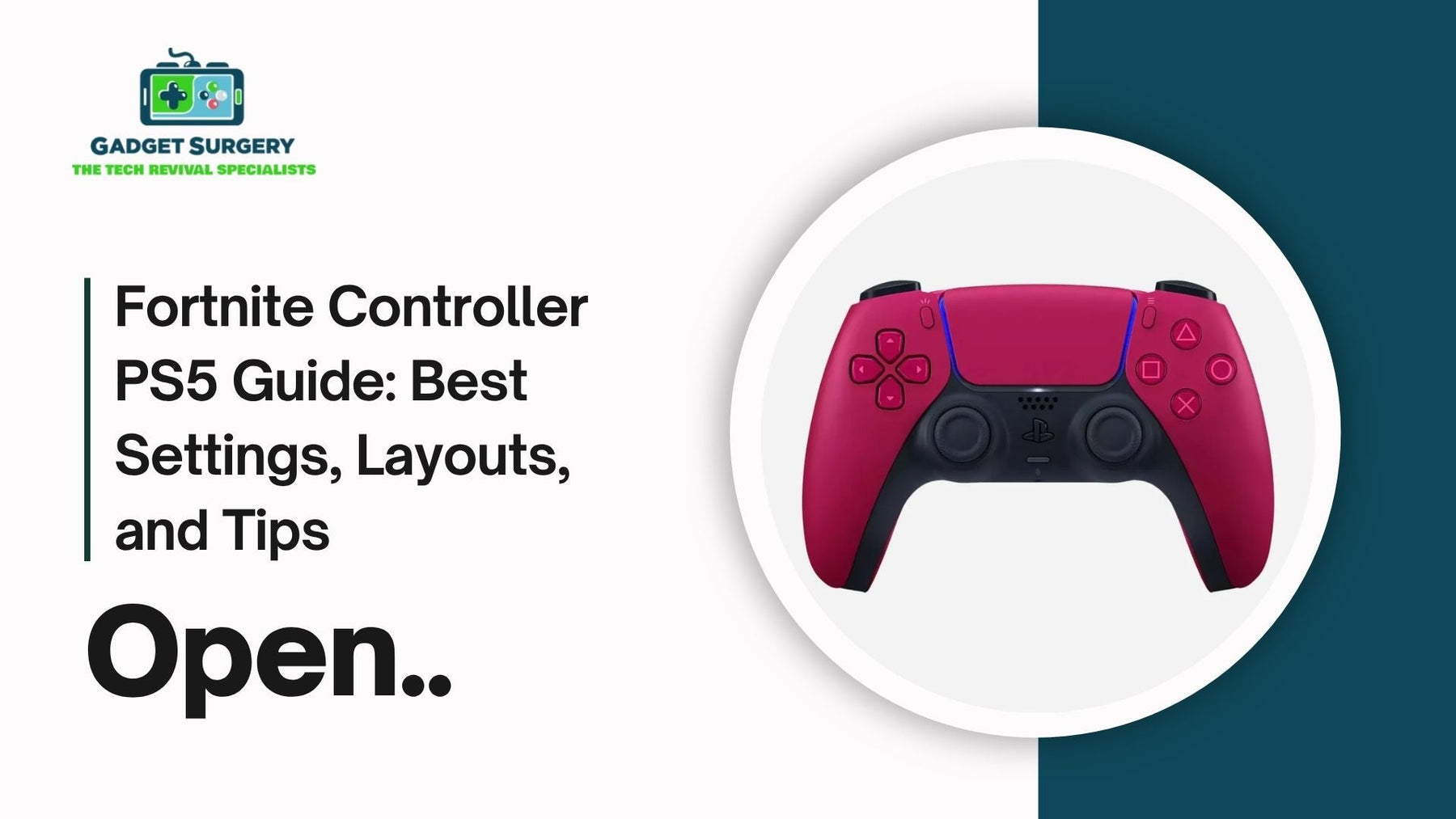
Fortnite Controller PS5 Guide: Best Settings, Layouts, and Tips
Fortnite on PlayStation 5 offers a powerful competitive edge when played with the right controller setup.
Whether you're looking to secure your first Victory Royale or aiming to go pro, fine-tuning your controller settings, choosing optimal layouts, and adapting smart strategies are essential.
In this comprehensive guide, we delve deep into every aspect of using a controller for Fortnite controller PS5, offering an elite-level breakdown designed to give you the competitive edge you've been seeking.
Why Controller Optimization Matters in Fortnite PS5
Precision in Fortnite is everything. Building, aiming, editing, and rapid reaction times can be the difference between outlasting your enemies or falling short.
The Fortnite controller PS5 — the DualSense Wireless Controller — offers responsive triggers, haptic feedback, and adaptive controls, but it must be calibrated precisely.
Using factory settings or default layouts limits your performance. Fortnite’s gameplay moves fast, and if your inputs lag even a split second or your layout forces your thumbs to travel across buttons inefficiently, you’re giving your opponent an advantage. Let’s fix that.
Best Fortnite Controller Settings for PS5 Players
1. Sensitivity Settings (Build and Edit Sensitivity)
High-level Fortnite players universally tweak sensitivity to balance quick building with precise aiming.
-
Build Mode Sensitivity Multiplier: 1.8 – 2.3x
-
Edit Mode Sensitivity Multiplier: 1.7 – 2.2x
Higher settings allow for faster structure placements, while staying within this range ensures you don’t lose control. Aim for settings that feel natural yet responsive.
2. Look Sensitivity & Aim Sensitivity
This controls how quickly your character turns and how fast your reticle moves while aiming.
-
Look Horizontal Speed: 40 – 50%
-
Look Vertical Speed: 35 – 45%
-
Turning Boosts: OFF (Avoid artificial acceleration. It ruins muscle memory.)
-
ADS (Aim Down Sights) Horizontal Speed: 10 – 16%
-
ADS Vertical Speed: 10 – 16%
Dial in ADS speeds for sniping and long-range fights, where precision is more important than quickness.
3. Advanced Look Control
Turn on “Use Advanced Options” and set:
-
Look Dampening Time: 0.00s
-
Look Input Curve: Linear (for direct input response)
-
Aim Assist Strength: 100%
Linear offers a more raw and responsive aiming experience, favored by many elite players. Combined with full aim assist, it provides snappy locking without overcorrection.
Best Controller Layouts for Fortnite on PS5
Builder Pro: The Essential Starting Point
If you're not already using Builder Pro, switch immediately. It allows one-button access to each building piece, dramatically increasing build speed.
Custom Controller Mapping for Competitive Advantage
Use Fortnite’s controller customization to assign actions to buttons that reduce thumb travel and increase fluidity. Here's an optimal custom layout:
-
L1: Edit
-
L2: Aim Down Sights
-
R1: Switch Weapon
-
R2: Fire
-
Triangle: Pickaxe
-
Square: Reload/Interact
-
Circle: Confirm Edit
-
X: Jump
-
O (Remap to L3): Crouch (frees your right thumb for aiming)
-
Right D-Pad: Emote or Map
-
Touchpad: Inventory
This setup prioritizes minimized movement, allowing better control while maintaining aim. Assign edit and confirm to easily reachable triggers or paddles if you're using a Scuf or Elite controller.
Building Like a Pro: Controller-Specific Tips
1. Use Confirm Edit on Release
Enabling “Confirm Edit on Release” allows you to complete edits faster. This is a must-have for controller players to keep up with keyboard users.
2. Practice Piece Control
Controller players need muscle memory for placing builds preemptively. Practice drills in Creative Mode using these build sequences:
-
Wall + Cone + Floor into an edit
-
Box fighting setups with ramps
-
Side jumps and triple edits
Repetition creates instinct. Play editing maps like Raider464’s Edit Practice Map to build muscle memory.
Tweak PS5 DualSense for Peak Performance
Turn Off Adaptive Triggers
The PS5 controller’s adaptive triggers create resistance, which feels immersive but slows down trigger speed. Go to your PS5 settings and disable this feature for Fortnite:
Settings → Accessories → Controllers → Trigger Effect Intensity → Off
Reduce Controller Deadzones
Dead Zones determine how much stick movement is required before your character responds. Set low values to improve responsiveness without causing drift:
-
Left Stick Deadzone: 5–7%
-
Right Stick Deadzone: 5–7%
Fine-tune these to your controller's age and condition. Lower numbers = quicker reaction, but watch for unwanted drift.
High-Level Combat Tips for Controller Players
1. Smart Aim Assist Use
Aim assist works best at mid to close range. Use it for tracking moving targets and peek shots. Let your target walk into your reticle while strafing for clean hits.
2. Use Right Hand Peek Advantage
Always engage from the right side of structures. Fortnite’s third-person camera favors right-hand peeking, giving you vision before your opponent can shoot.
3. Cone Control During Fights
Drop cones in your opponent’s box to block ramps or trap them. Mastering cone placement shuts down offensive momentum and gives you the upper hand.
Choosing the Best PS5 Controller for Fortnite
While the standard DualSense is powerful, advanced players often turn to pro-level Fortnite controller PS5 for more control and fewer limitations.
Recommended Controllers:
-
Scuf Reflex FPS: Back paddles, adjustable triggers, and comfortable grip.
-
DualSense Edge: Sony’s premium controller with swappable sticks and remappable buttons.
-
Razer Wolverine V2 Pro: Mecha-tactile buttons, fast inputs, and great ergonomics.
These controllers allow for faster edits, easier access to crouch/jump actions, and enhanced customization.
Audio Advantage: Set It Up Right
Audio is vital in Fortnite. Configure 3D audio and make sure your headset settings are dialed in:
-
3D Audio: ON
-
Audio Mix: Headphones
-
Visualize Sound Effects: ON (for controller users especially, this helps locate shots and footsteps)
A good headset, like the SteelSeries Arctis 7P+ or Pulse 3D, allows you to detect player movement, reloads, and builds before you see the enemy.
Warm-Up Routines Before Ranked Play
Before you hop into Arena or Ranked, always spend 15-20 minutes warming up:
-
Creative Maps:
-
Edit Pump Wars
-
Aim Trainers (Skavok Aim Trainer)
-
Piece Control Maps
-
1v1 Box Fight Practice:
-
Train against friends or randoms in box fight lobbies to simulate real pressure.
-
Free Build:
-
Run build routines in Creative to loosen fingers and improve flow.
Just 20 minutes daily of focused warm-up creates consistency that will show in your ranked climb.
Match Awareness: How to Think Like a Pro
Great Fortnite players think beyond mechanics. Here’s how to stay a step ahead with Fortnite controller PS5:
-
Always rotate early. Don’t get caught in storm fights.
-
Farm materials constantly. 3-2-1 (Wood-Stone-Metal) loadouts win end games.
-
Track zone patterns. Fortnite zones often favor one side; rotate toward the white edge.
Use your map and audio cues constantly. If you hear builds breaking or launchpads nearby, reposition. Smart players win even when outgunned.
Cross-Platform Advantage for PS5 Players
Thanks to cross-play, PS5 players face PC, Xbox, and Switch opponents. Here’s how to turn that into a strength:
-
Take advantage of console aim assist — it’s stronger than PC.
-
Optimize for 120FPS Mode (Settings > Video > Enable Performance Mode)
Smooth frame rates and controller responsiveness make the PS5 a competitive machine if set up properly.
Top Mistakes PS5 Controller Players Should Avoid
Avoid these costly errors that plague average players:
-
Default controls — slows your response and limits build speed.
-
Too high sensitivity — sacrifices accuracy.
-
Neglecting audio cues — leads to ambushes and unnecessary deaths.
-
Ignoring warm-ups — creates inconsistency.
-
Relying solely on aim assist — aim training is still essential.
Consistency comes from discipline. Settings + practice = dominance.
Fortnite Controller PS5 Comparison: Which One Is Best for Victory?
Victory in Fortnite doesn't come down to luck. It’s earned through skill, awareness, precision—and the right hardware. Among console players, especially on the PlayStation 5, one of the most critical components to performance is the controller.
The PS5 controller landscape has evolved significantly, offering a range of options beyond the default DualSense. Some are optimized for performance, others for customization, and a few balance both.
Whether you're a competitive grinder or a casual weekend warrior, selecting the right Fortnite controller PS5 can be the edge you need to turn tense late-game situations into clutch Victory Royales.

DualSense Wireless Controller – The Standard PS5 Controller
The DualSense Wireless Controller is the default that comes with every PlayStation 5. It’s a capable piece of hardware, but does it stack up against its pro-tier rivals?
Key Features:
-
Adaptive triggers with adjustable resistance
-
Haptic feedback for immersive response
-
Built-in microphone and speaker
-
Comfortable ergonomic design
While the DualSense is intuitive and feels excellent in the hands, it has limitations for high-level Fortnite play. The adaptive triggers—while immersive—introduce input lag.
In a game where milliseconds matter, this can affect your shooting response or building speed. We strongly recommend disabling trigger resistance through system settings when using DualSense for Fortnite.
Pros:
-
Great for casual play
-
Comfortable design
-
Easy to find and affordable
Cons:
-
No back paddles
-
Trigger resistance adds latency
-
No button remapping on the hardware level
Verdict: A solid baseline but lacks the tools needed for peak competitive performance.
DualSense Edge – Sony’s Pro Controller for PS5
Sony’s answer to the elite controller market is the DualSense Edge. Designed with competitive gaming in mind, this controller delivers enhanced features over the stock DualSense while retaining the signature PlayStation design language.
Performance Highlights:
-
Mappable back buttons (two included)
-
Adjustable trigger stops
-
Interchangeable analog stick caps
-
Customizable control profiles on the fly
-
Swappable stick modules (sold separately)
The Edge is a serious contender for Fortnite players looking for a competitive advantage. The adjustable trigger stops alone reduce travel time, enabling faster weapon firing and building actions.
Meanwhile, the back buttons free up your thumbs—so you can keep aiming while jumping, crouching, or building.
Pros:
-
True pro-level features
-
Customization profiles stored onboard
-
High build quality and comfort
Cons:
-
Pricey
-
Only two back buttons compared to four on competitors
-
Shorter battery life due to advanced features
Verdict: A high-end choice that balances comfort, precision, and adaptability for serious Fortnite players.
Scuf Reflex FPS – The Competitive Gold Standard
When it comes to elite competitive gameplay, few controllers have the legacy and reputation of Scuf. The Scuf Reflex FPS is tailored specifically for shooters and fast-paced titles like Fortnite.
What Sets It Apart:
-
Four rear paddles—fully remappable
-
Instant trigger response (mouse-click feel)
-
Non-slip performance grip
-
Custom thumbsticks and faceplates
The instant triggers are what separates the Reflex FPS from the rest. Unlike typical trigger mechanics, these fire as fast as a mouse click—giving you the fastest possible shot registration.
Combine that with four programmable paddles, and you’ve got full access to editing, building, and combat mechanics without ever taking your thumbs off the sticks.
Pros:
-
Unmatched responsiveness
-
Total button remapping control
-
Premium ergonomics for long sessions
Cons:
-
Very expensive
-
Long lead times due to high demand
-
Limited retail availability
Verdict: A powerhouse for competitive players. If you're serious about Fortnite, the Scuf Reflex FPS is your endgame.
Razer Wolverine V2 Pro – Wired Precision in a Wireless World
Razer is known for PC peripherals, but their Wolverine V2 Pro has earned serious respect in the console world. It’s a wired/wireless hybrid built with eSports-level responsiveness.
Competitive Advantages:
-
Mecha-tactile buttons for fast actuation
-
Six programmable buttons
-
Razer HyperTrigger technology
-
Hair-trigger mode toggle
-
Customizable via Razer Controller App
The tactile click of the buttons makes every input feel crisp, with precise feedback that benefits editing and weapon swaps in Fortnite. Add to that hyper-responsive triggers, and you’ve got a controller engineered for speed and reliability.
Pros:
-
Clicky, ultra-responsive buttons
-
Six remappable controls
-
Consistent wired performance
Cons:
-
Bulky compared to DualSense
-
Doesn’t support haptics or adaptive triggers
-
High price point
Verdict: Ideal for players who want PC-level precision with console familiarity.
Victrix Pro BFG – The Modular Powerhouse
The Victrix Pro BFG is a modular controller, meaning you can physically change its configuration to suit your play style. This gives it a unique place in the Fortnite controller lineup.
Notable Features:
-
Swappable D-pad and thumbstick modules
-
Adjustable trigger stops and deadzone.
-
Back paddles with fine-tuned control
-
Wired and wireless options
-
Tournament-level performance
You can rearrange modules for offset thumbstick layouts like Xbox controllers or stick with traditional PlayStation symmetry. This controller excels in personalized ergonomics and lets you build your own experience.
Pros:
-
Highest level of customization
-
Great for both casual and pro players
-
Durable and responsive
Cons:
-
Might overwhelm beginners
-
Complex configuration process
-
Premium pricing
Verdict: The most versatile controller for Fortnite. Perfect if you want full control over how you play.
Final Word: Dominate Fortnite on PS5 with the Right Setup
Mastering Fortnite on PS5 isn’t just about being faster — it’s about being smarter, more efficient, and more aware. Dial in your controller layout, tweak your settings, train daily, and you’ll begin to notice your performance skyrocket.
Your edits will snap, your shots will connect, and your build fights will start to tilt in your favor.And remember, your controller is your weapon. If you're experiencing drift, trigger delay, or connectivity issues, you’re putting yourself at a disadvantage.
That’s where Gadget Surgery comes in. Gadget Surgery is a trusted service provider specializing in tech repairs for Fortnite controller PS5 and other gaming accessories.
Whether your sticks are drifting, your triggers are unresponsive, or your device just isn’t feeling right, they can bring your gear back to life with professional care. Visit Gadget Surgery today and ensure your controller performs as fiercely as you do in-game.
